BINOMDIST Function in Excel
In this post you’ll learn about BINOMDIST Function, its syntax and the way of using BINOMDIST Function in excel spreadsheet.
BINOMDIST
BINOMDIST Function refers to the calculation of probability of drawing a certain number of trial, with replacement of draws.
What is BINOMDIST Function?
BINOMDIST Function is a statistical function, it can be used as a Worksheet function (WS) in Excel. The Excel BINOMDIST Function returns and calculates the individual term binomial distribution probability.
You can use BINOMDIST to calculate probability that an event will occurs a certain number of times in a given number of trials. BINOMDIST Function used to return the probability as a decimal numbers between 0 and 1.
The BINOMDIST Function is also classified into one category as Compatibility Function which is replaced by BINOM.DIST Function.
Binary data occurs when observation can be placed into two categories.
Example:
When tossing a coin, the result can only be Head or tail. Or
When rolling a die, the result will be 6 or not 6
Syntax
=BINOMDIST (number_success(s), trials, probability_success(s), cumulative)
Arguments:
- = – built-in function.
- BINOMDIST () – function name.
- number_success(s) – (required) the number of successes.
- trials – (required) the number of independent trials.
- Probability_success(s) – (required) the probability of success on each trial.
- Cumulative – A logical value determines the function.
TRUE – cumulative distribution function.
FALSE – probability mass function.
Note:
- number_success(s) and trials always must be integers, otherwise it will truncate into an integers.
- #VALUE! Error value – If number_success(s), trials and probability_success(s) is a non-numeric value.
- If number_s<0 or number_s>trials, BINOMDIST returns the #NUM! Error value.
- If probability_s<0 or probability_s>1, BINOMDIST returns the #NUM! Error value.
- If x= number_s, n= trials, and p= probability_s, then binomial probability mass function is,
If x= number_s, n= trials, and p= probability_s, then the cumulative binomial distribution is,
How to use BINOM.DIST function in Excel?
BINOMDIST Function is used to get the Binomial distribution probability.
Example:
You can see the results of rolling of die, getting either 6 or not by using BINOMDIST Function in Excel spreadsheet.
STEP 1:
Open the workbook in your Microsoft Excel.
STEP 2:
Enter the data in the workbook.
You can calculate the probability of rolling a six with a die.
STEP 3:
In the new cell, give the formula of the function or the syntax . Always start with ‘ =’ for every functions, BINOMDIST function name, followed by the open parenthesis, the arguments of the syntax.
STEP 4:
A die has six sides, the probability of rolling one six is 1/6.
number_s in rolling a six with a die is 1.
STEP 5:
Next step is the number of trials.
You can consider the probability of rolling 6 in a die as 10 trials. The trials are 10.
STEP 6:
Next is probability of success.
The probability of rolling 6 in 10 trials is about 32%. The probability_s is 32%.
STEP 7:
Next is cumulative argument.
The cumulative argument set as TRUE. This causes BINOMDIST to calculate the probability that there are “at most ” X success in a given number of trials.
STEP 8:
Press Enter, to get the results.

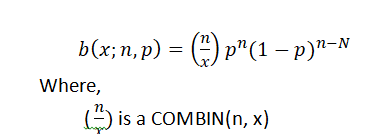
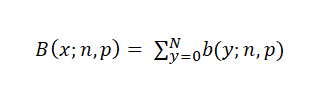
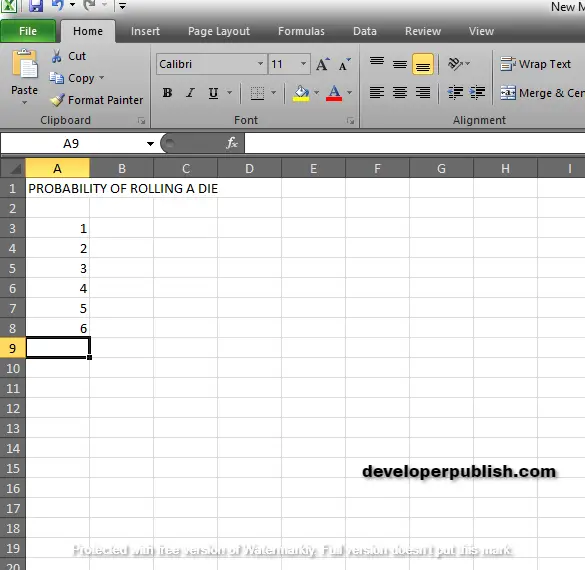
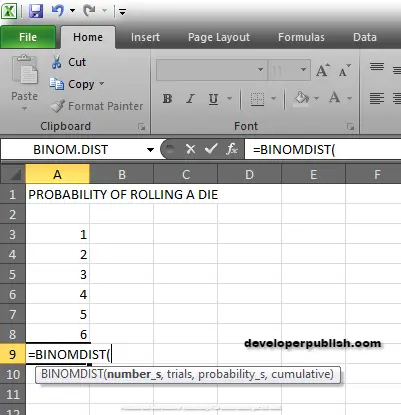
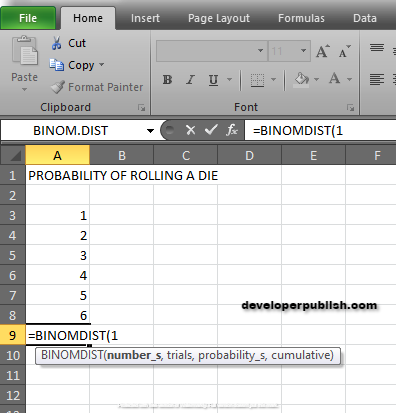
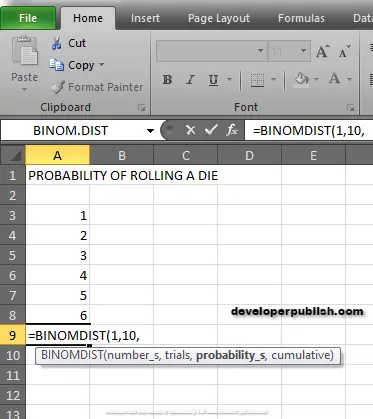
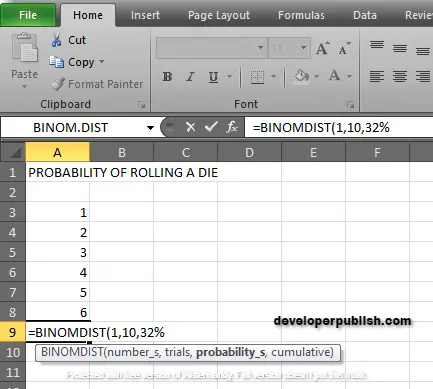
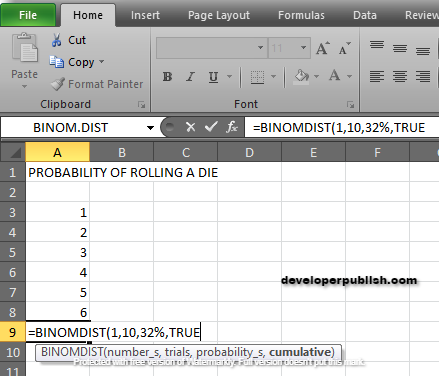





Leave a Review