BASE Function in Excel
In this post, you will learn about the Base Function in Excel and how you can use it in your Excel spreadsheet.
The base function in excel is used to display the base value of a number as a numerical or text representation according to the given radix.
BASE Function in Excel
Syntax
=BASE(number, radix,[min_length]
Before we go into the Base function let us learn about the important arguments which build this function
Parameters
There are three arguments and each argument has certain conditions.
number – This argument holds that number that you want to convert.
The condition for this argument is that the integer or number used must be greater than or equal to 0 and less than 2^53.
radix – This argument has the value of the base radix.
The condition for this argument is that the radix value must be greater than or equal to 2 and less than and equal to 36.
min_length – This argument holds the minimum length of the answer and the value used must be greater than or equal to 0
Note:
- Both the Number and the Radix necessary arguments whereas the min_length argument is optional
- If the min_length is left empty the answer will be displayed with the default length.
How to use BASE function in Excel?
Step 1: Open Microsoft Excel
Step 2: Enter the data, or you can open a document that has the data to be converted.
Step 3: In a new cell or the cell next to data the enter the Syntax of the base function and fill in the required arguments. The displayed example uses the Binary (2) Radix value.
Step 4: Press on the enter key to display the answer
Step 5: You can use the fill handle to apply the base function to the rest of the data
Another example to explain the base function
This example shows the answers for the different radix arguments of a single data.
- Similar to the previous steps, enter the required arguments in the Base syntax.
- Highlight the data cell and press f4, this cycles the data value to convert it into the various radix values. For example after pressing f4 cell B3 is displayed as $B$3.
- Press enter to get the answer, then using the fill handle you can apply the formula for the rest of the radix values.
The answer displayed represents the base value of the data, sometimes the answer may also be displayed as certain alphabets according to the answer.
Points to note:
- #VALUE! is displayed when the data entered is not a number
- #NUM! is displayed when the data entered is above or below the minimum or the maximum values of the arguments.
- If we enter the min_length argument, zeros are added if the answer is less than the entered length. For example, BASE(10,8) returns 12, but BASE(10,8,5) returns 00012. This argument makes the answer complete in terms of length.


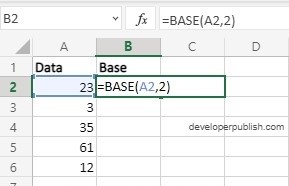

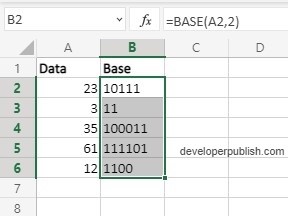
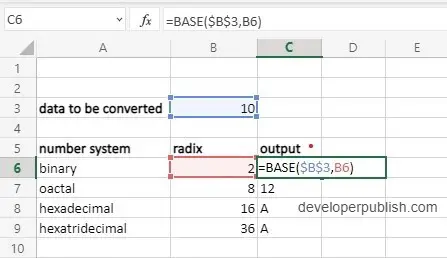
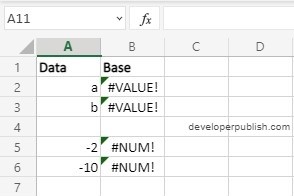




Leave a Review