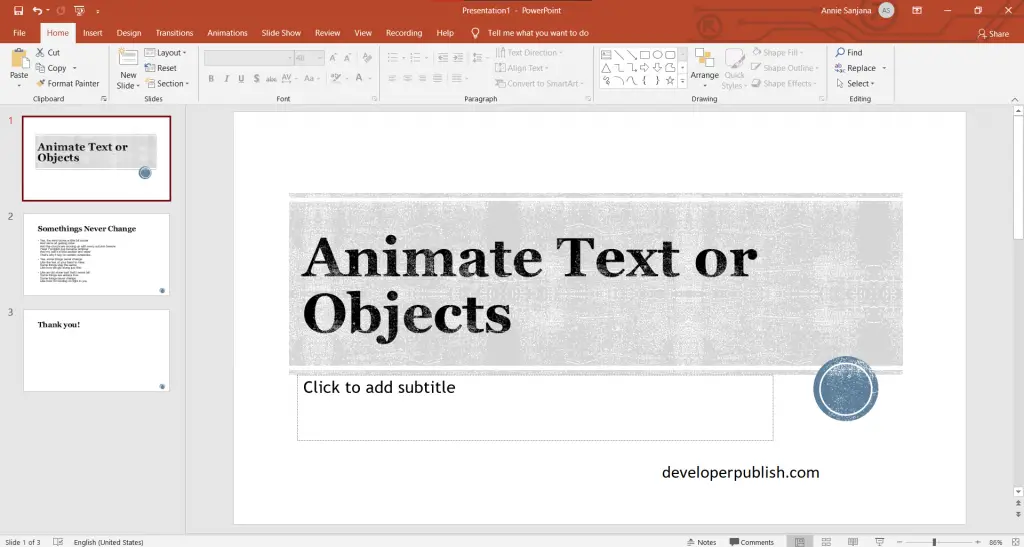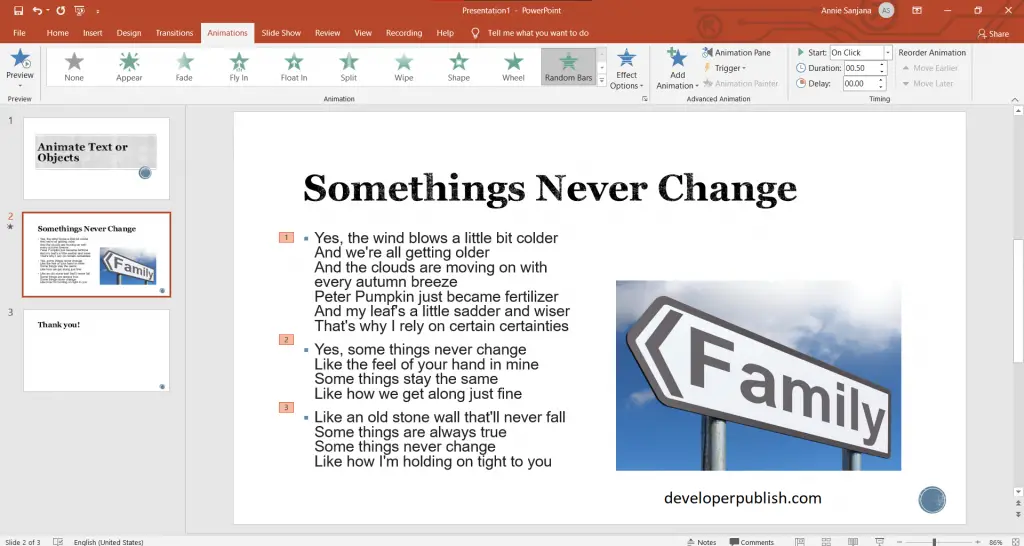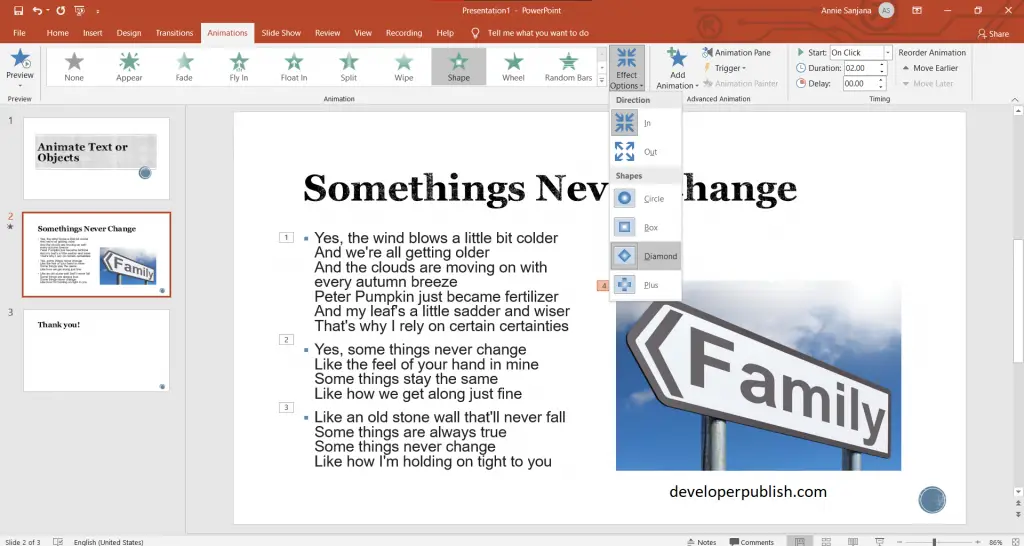This post explains what is the use of animation in PowerPoint and how to animate text in PowerPoint.
What is the use of animation in PowerPoint?
PowerPoint offers some incredible visual tools, and animation is one of them. When the animation effect is included in the presentation, it eventually engages the audience and uplifts the overall value of the message.
The following are the steps to animate text or object in PowerPoint, and they are:
- First, create a PowerPoint Presentation with the required number of slides in it.
- To get started, select the text or object > click on the animation tab > then choose the animation effect you want.
- Clicking on Effect Options, you will be able to add some effect to the selected text or object.
- Now your presentation is ready with the animation effect in it.