UNICHAR Function in Excel
In this post, let’s learn how the UNICHAR function works in excel, describe the formula syntax, and how you can use the UNICHAR function in your spreadsheet.
What is UNICHAR Function in Excel?
The UNICHAR Function in Excel is used to return a Unicode character based on a given number. Unicode is a decimal number from 0 to 65535. The UNICHAR Function is introduced in MS Excel 2013.
Syntax of UNICHAR Function
=UNICHAR (number)
Parameter
- Number-(Required) The number that you want to convert to a Unicode character. It can be an integer or address of a cell.
Example
=UNICHAR (H5)
=UNICHAR (55)
How to use UNICHAR Function in Excel?
The following steps will explain the work of the UNICHAR function in an excel spreadsheet:
- First, prepare an excel sheet with the specified details in it, or open an existing file with data.
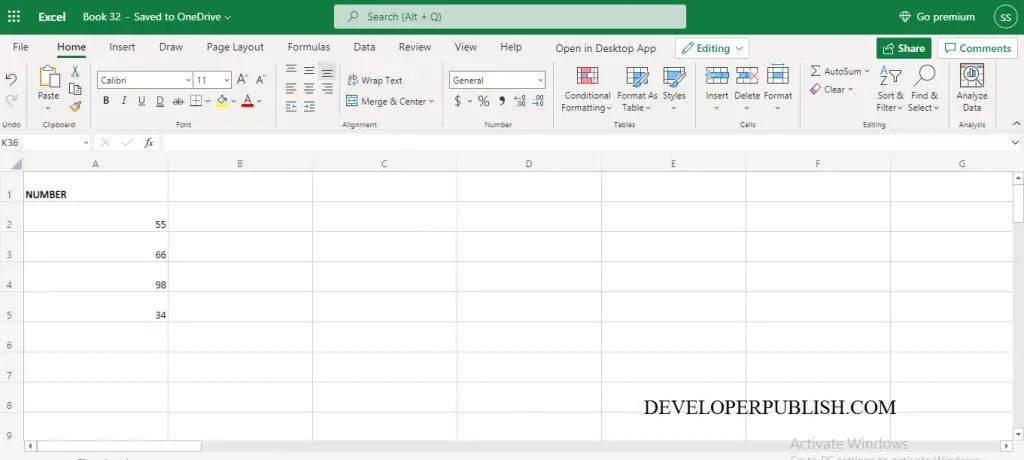
- Enter the syntax of the UNICHAR function and fill its arguments in the cell, where you want to see the result.
- UNICHAR Function is simple to use.
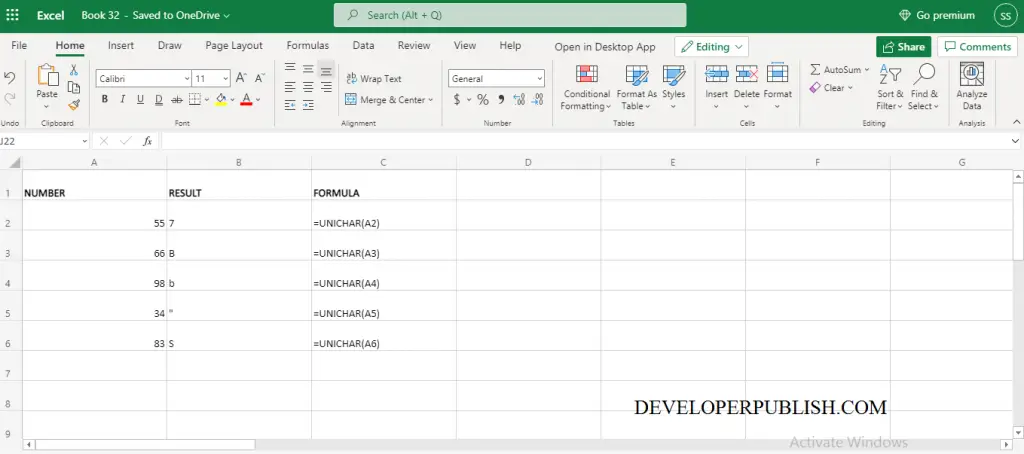
Another method to use the UNICHAR function is,
- In the Formulas ribbon, you can see the text command in it by choosing the text command a dropdown list appears. In the drop-down list now you going to choose the UNICHAR function.
- After that, a function argument dialogue box appears in your excel sheet. In the dialogue box by filling the arguments you can perform the UNICHAR function. This is one method of using the UNICHAR function.
Note:
- The UNICHAR Function returns #VALUE! Error when the number is zero.
- The UNICHAR Function returns #VALUE! Error when the number is not a recognized number.





Leave a Review