Tips and Suggestions Notifications in Windows 11
In this post, you will learn about Tips and Suggestions Notifications in Windows 11 and how to use it in your Windows 11 PC.
Tips and Suggestions Notifications in Windows 11
Tips and suggestions notification is a new feature in Windows 11 that helps users understand more about the application or a new feature in Windows. It’s a quick suggestion that tells you what is what in the application. It generally pops up at the bottom and stays for some time before disappearing.
By the end of this article, you will learn to enable or disable this feature in Windows 11.
How to enable or disable Tips and Suggestions Notifications in Windows 11?
- Open the settings application from the start menu or search for settings in the search option or press the Windows + I key on the Keyboard.
- Under the system settings, scroll down and click on the Notifications to expand its settings
- In the notification settings, scroll down to the very last and check/Uncheck the Get tips and suggestions when I use the Windows option.
- Checking or Unchecking this option will Enable or Disable the ‘Tips and Suggestions Notifications’ in Windows 11.

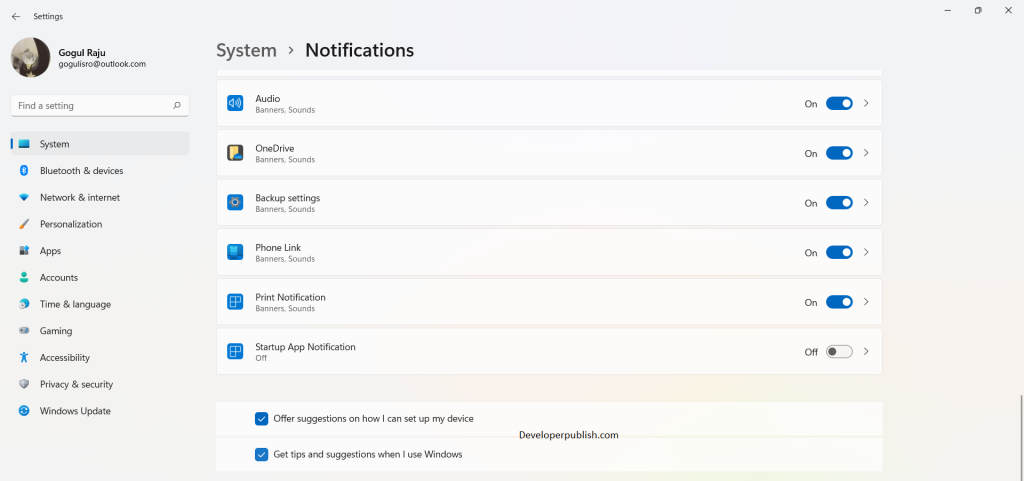




Leave a Review