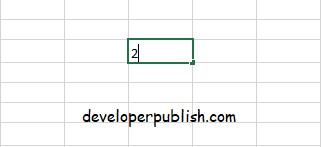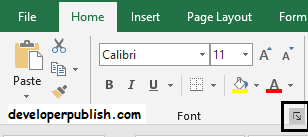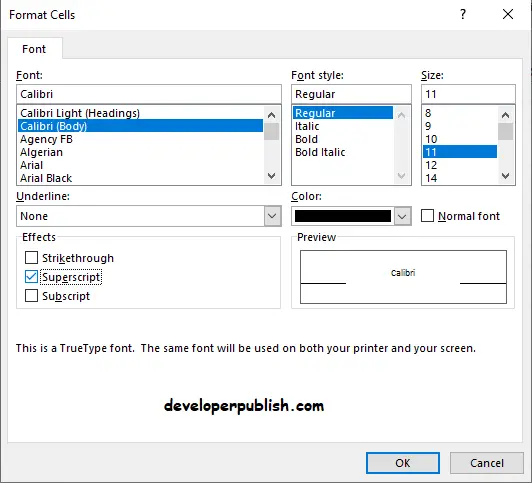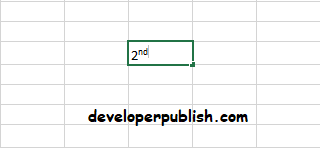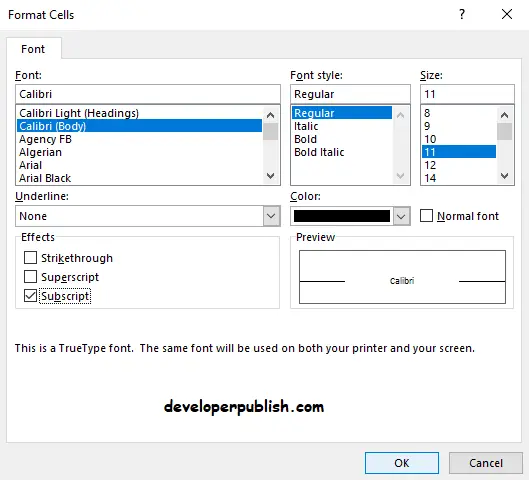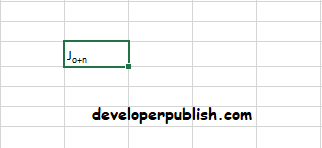In this article, you’ll get to know about the options Superscript and Subscript and how to apply them in Microsoft Excel.
The superscript option lets you type texts or numbers to a higher degree than other text or numbers.
The subscript option lets you type texts or numbers in the form of a lower degree to another text or number.
How to apply Subscript and Superscript in Excel?
You can apply these formats by following the steps that are given below.
- Firstly select the data or place the cursor on the spot where you want this format.
- Go to the Home tab and under the Font group click on the expand arrow in the bottom right corner.
- Format Cells dialog box opens up. Under the Effects group check the box of Subscript.
- Click on OK.
Similarly to apply Superscript follow the same steps as mentioned above.
You can see the changes you made.
This is how you apply Subscript and Superscript in Microsoft Excel.