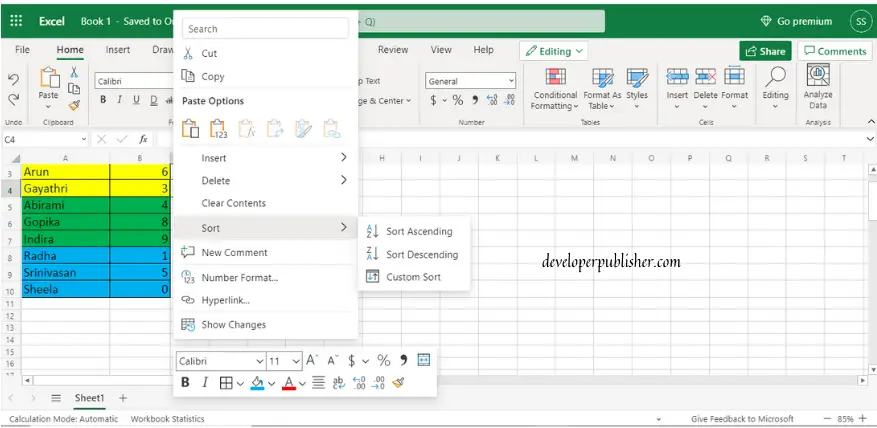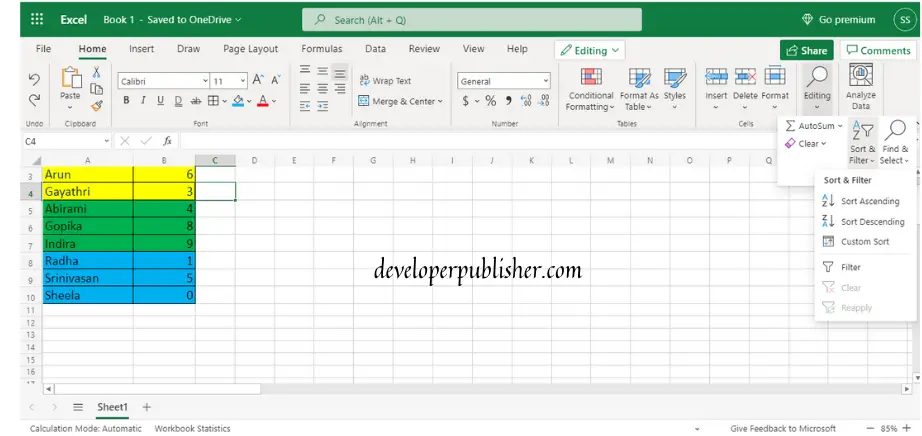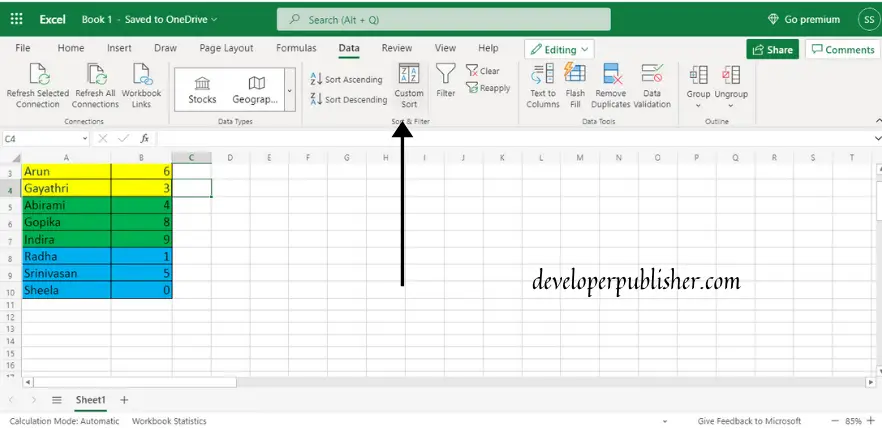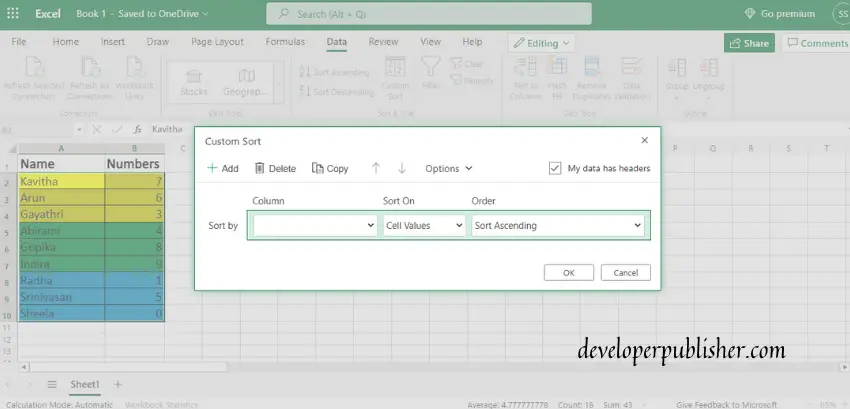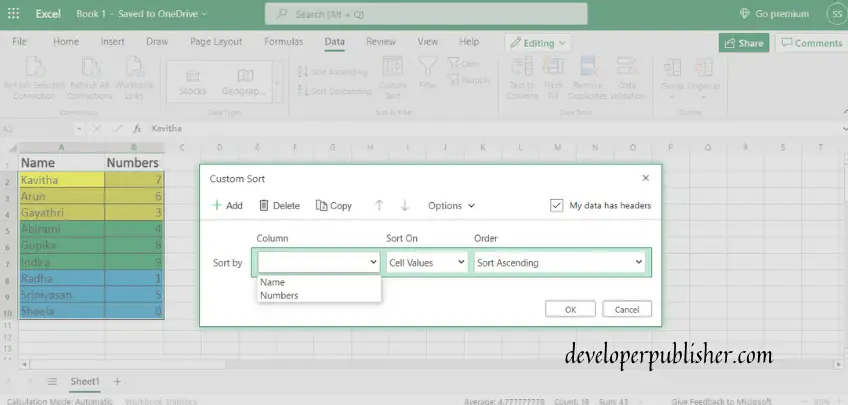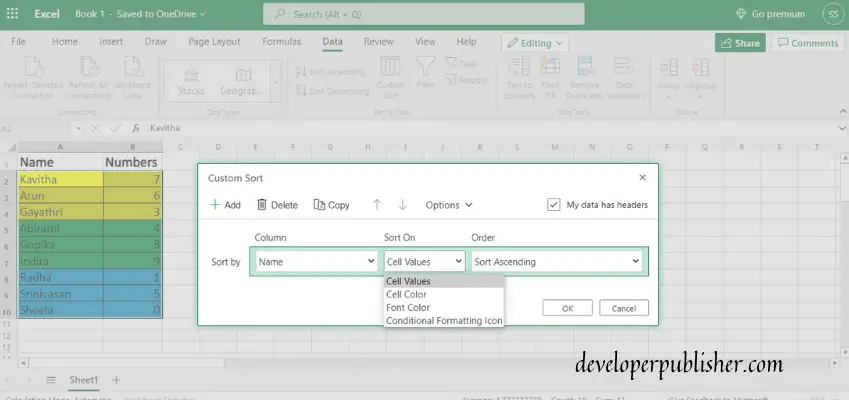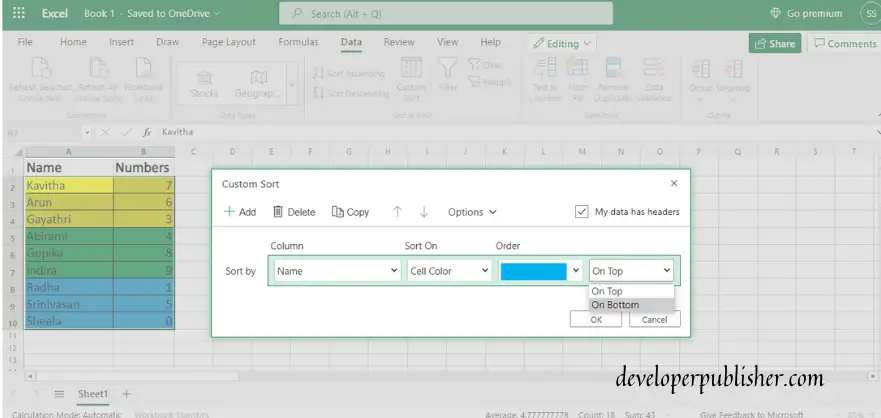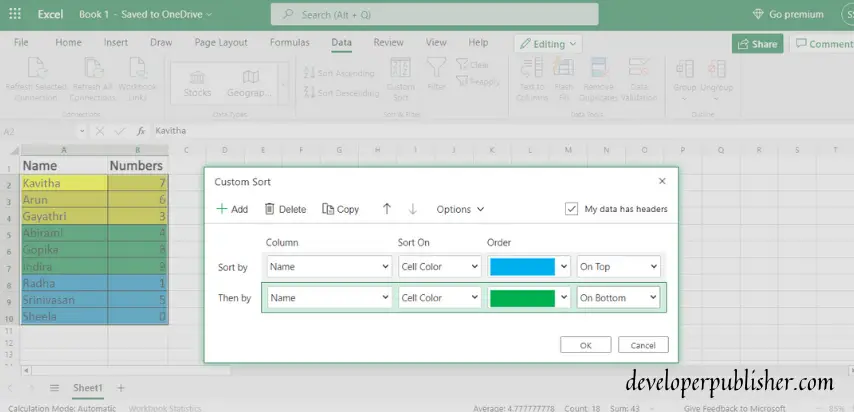Excel provides us enormous ways to sort a particular data entered in it. This post will be providing pieces of information about how to sort the data by color in Excel.
What is Sorting?
Sorting is a way of arranging particular data. For example, the text data can either be sorted from A to Z or from Z to A. The numerical data can be sorted from smaller to larger or from larger to smaller. Similarly, you can also sort manually according to the text.
Sort By Color
Sorting can be done in many ways. Rather than sorting data A to Z or in, either way, adding colors to sort it might be pretty easy and colorful. Excel offers us an option “sort by color” to sort the data using colors.
The data can be sorted based on the cell color, font color, or icon in the cell after adding colors to the data. The “filter can also do sorting by color” option.
How To Sort By Color In Excel?
Sorting by color is primarily done in the same way in all versions of Excel, but there may be a few changes.
- The first step is to sort the data by color, and the appropriate colors should be added to the data either in the form of cell color, font color, or cell icon.
- Sorting can be done in three different ways. Choose the cell with either the icon or cell color or font color, and right-clicks on it. As soon as you right-click, you will get a pop-up with various options, choose sort option or custom sort option from them. You’ll get another pop-up with a list of sorting options.
- Else, you can simply click on the sort and filter icon on the top right corner from the home tab or, you can also choose the sort icon from the Data tab.
The sort on option allows you to choose either you have to sort it by cell color, cell values, font color, or cell icon.
Under sort order option, is used to place the selected data either on the top or on the bottom of the document.
- To add the next color, click on the add option placed on the top left corner of the dialogue box. Be sure that you have selected the appropriate column in the then by option.