In this article, we’ll get to know how to highlight cells with Row Differences using GoTo special option in Microsoft Excel.
The GoTo special option is one of the Find & Select options. Its function is to go to the cell which satisfies the particular command that has been selected. The Row difference option is used to select the cells which have different data when compared to the cells of the same row.
How to highlight cells with Row difference using GoTo Special option in Excel?
- First, select the range of cells in which you want to act. Then go to Find & Select option under the Editing group in the Home menu.
- Then select GoTo special, and select the Row differences option in the dialogue box that opens up.
- Click on OK.
Now the cells with different values will be selected. Now select the Paint fill option under the Font group in the Home menu.
Now you can view the changes you’ve made.
This is how you highlight cells using GoTo special option in Microsoft Excel.

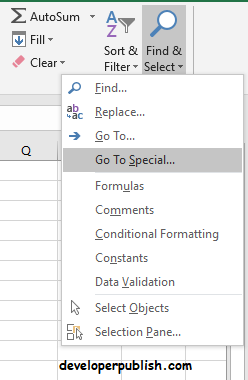
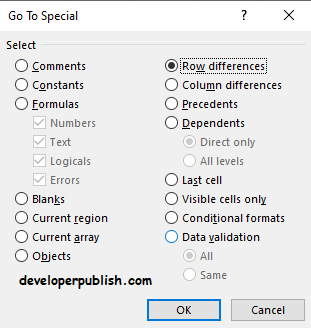
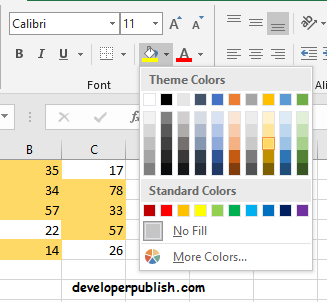
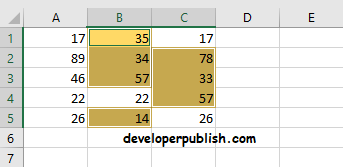



1 Comment
Row Differences in Excel can be easily learned by beginners by using the GoTo Special function.