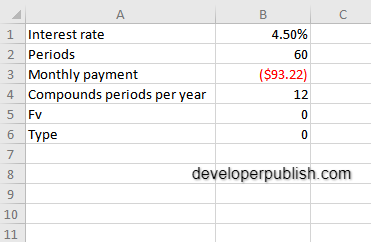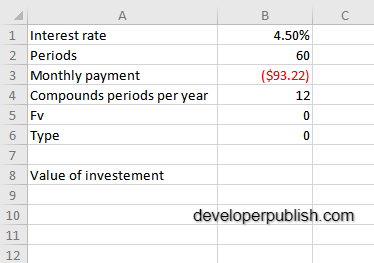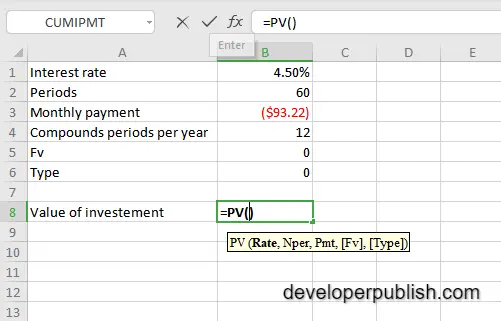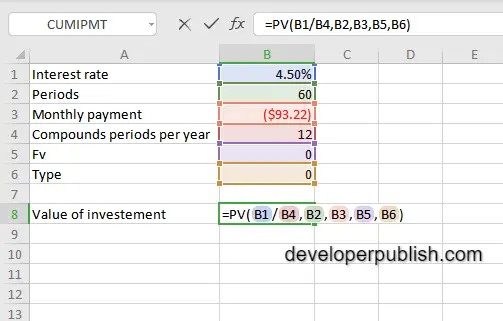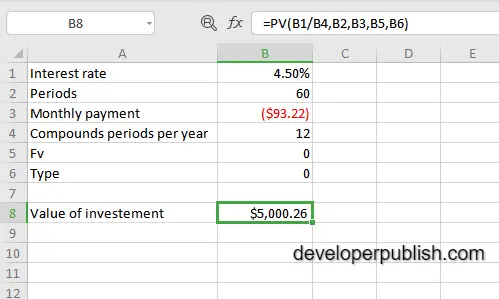In this post, you will be guided through simple and easy-to-follow steps on how to use the PV function in Excel.
PV Function in Excel
Microsoft Excel provides the PV function, which helps to calculate the present value of a loan or an investment. In other words, it returns the present value of an investment. This is a built-in Excel function under the Finance category.
Syntax
=PV (rate, nper, pmt, [fv], [type])
The PV function and arguments
- rate (Required) – The interest rate per period.
- nper (Required) – The total number of payment periods.
- pmt (Required) – The payment made each period.
- fv (Optional) – A cash balance you want to attain after the last payment is made. (Default = 0)
- type (Optional) – When payments are due (Start of period = 1, End of period = 0, Default is 0)
How to use the PV function in Excel?
- Open Microsoft Excel an launch a workbook or create a new Excel sheet.
- As said in the description, you need the values of all the above arguments to carry out the PV function and get the correct value of investment.
- Enter the arguments in the same order of syntax, one below the other. In a similar way enter the values of each of the arguments in their corresponding adjacent cells in the worksheet. Refer the picture below.
- Below the tabulated list of arguments, select a cell and enter “Value of investment “, the cell to the right will display the value of the formula (making identification easier)
- When entering the formula, always start with “=” operator. After entering the “=” operator enter PV to initiate the formula followed by an open parenthesis. Excel recognizes “=” as the start of a formula, if not included, excel will not accept and evade the execution of the function.
- With the parenthesis open, select the arguments in the order of syntax. The position of the cell will be visible in the formula. According to the order of the syntax, the value of the argument must be selected followed by a comma. The change in color of the cells aids to identify the name and the cells in the formula.
- For the rate argument of the syntax, the most of the interest rates are given annually, but here since it is a cumulative function, we are calculating for each month, that is 12 months in total, therefore the rate percent should be divided with 12.
- To conclude, the close the parenthesis and click enter. The cell which contains the formula will display the value of Investment.