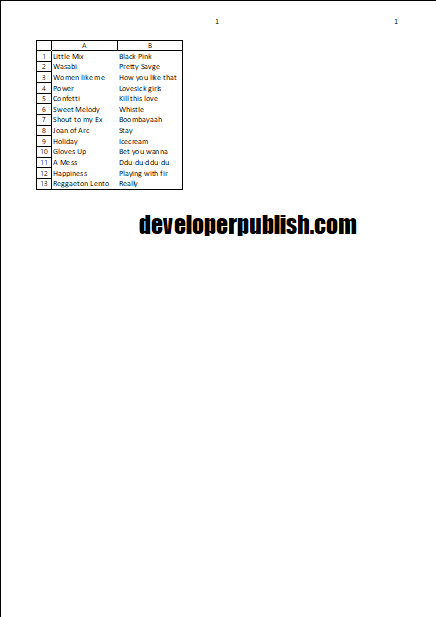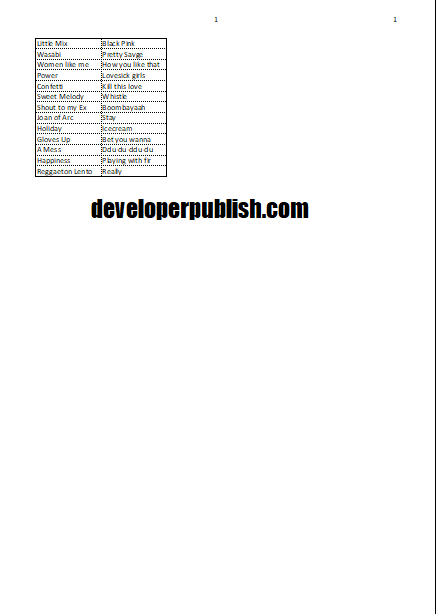Printing gridlines and headings in Excel helps the users to keep on track, identify and find data and is also more useful to help you track data. This post shows how to print gridlines in Excel.
Gridlines are printed around the data for instance like a table of data. Headings are also similar to gridlines except that Headings only surround the headings whereas Gridlines surround all data that is present.
How to Print Gridlines and Headings in Excel?
Follow the below steps to print grid lines and headings in Excel.
- Select the worksheet. Go to the Page Layout tab, under the Sheet Options group you will find both the Gridlines and Headings option
- Check Print for the one you want i.e, Gridlines or Headings.
- To view the preview go to Print > File tab.
- This one shows the preview of Headings.
- This screenshot shows the preview of Gridlines.
Now, when you print in Excel, it will print gridlines and headings. The dotted lines in Excel represents the gridlines in Excel while the row numbers and column letters are visible.