PPMT Function in Excel
In this post, you will be guided through simple and easy-to-follow steps on how to use the PPMT function in Excel.
Microsoft Excel provides the PPMT function, which helps to calculate the payment on the principal for a loan or an investment based on periodic, constant payments and a fixed interest rate for a given period of time. In other words, it helps to calculate the principal portion of a given loan payment. This is a built-in Excel function under the Finance category.
PPMT Syntax
=PPMT( rate, per, nper, pv, [fv], [type] )
The PPMT function and arguments
- rate (Required) – The interest rate per period.
- per (Required) – The payment period of interest.
- nper (Required) – The total number of payments for the loan.
- pv (Required) – The present value, or total value of all payments now.
- fv (Optional) – The cash balance desired after last payment is made (Defaults = 0)
- type (Optional) – It is considered as when the payments are due (end of period = 0, beginning of period = 1, Default = 0)
How to use the PMT function in Excel?
- Open Microsoft excel and launch a workbook or create a new Excel sheet.
- As said in the description, you need the values of all the above arguments to carry out the PPMT function and get the correct and Principle portion of a loan.
- Enter the arguments in the same order of the syntax, one below the other. In similar way enter the values of each of the arguments in their corresponding adjacent cells in the worksheet. Refer the picture given below.
- Below the tabulated list of arguments, select a cell and enter “ Principle portion of a loan ”, the cell to the right will display the value of the formula (making identification easier).
- When entering the formula, always start with the “=” operator. After entering the “=” operator enter PPMT to initiate the formula followed by an open parenthesis. Excel recognizes “=’ as the start of a formula, if not included, excel will not accept and evade the execution of the function.
- With the parenthesis open, select the arguments in the order of syntax. The position of the cell will be visible in the formula. According to the order of the syntax, the value of the argument must be selected followed by a comma. The change in color of the cells aids to identify the name and of the cells in the formula.
- For the rate argument of the syntax, most of the interest rates are given annually, but here since it is a cumulative function, we are calculating for each month, that is 12 months in total, therefore the rate percent should be divided with 12.
- To conclude, close the parentheses and click enter. The cell which contains the formula will display the Principle portion of a loan.

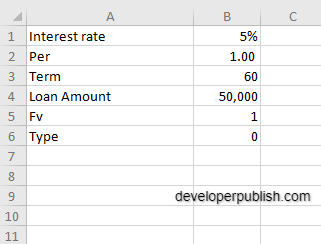
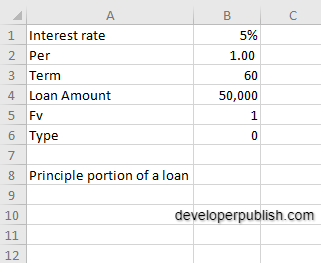
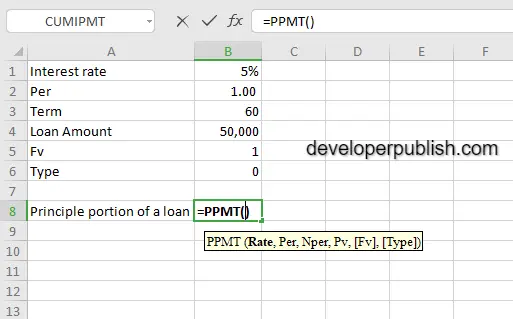
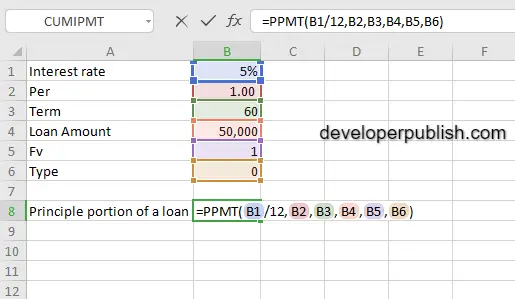
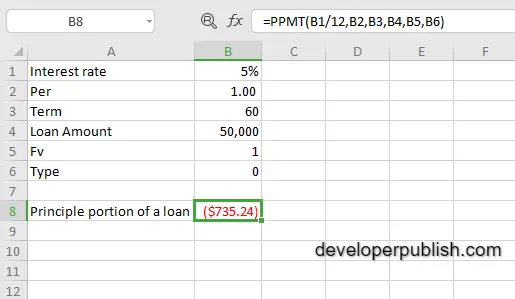




Leave a Review