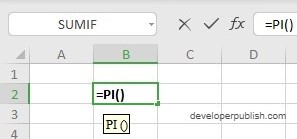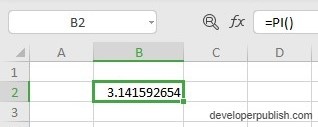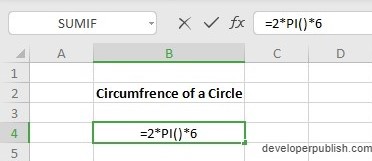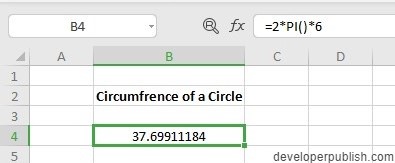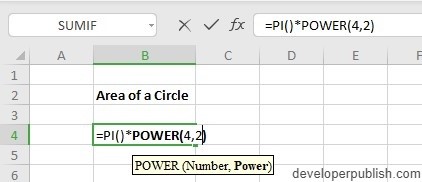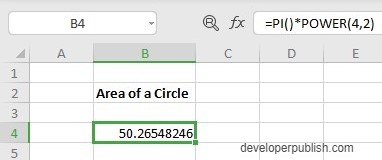In this post, you will learn about the PI function in Excel and how to use it in your excel spreadsheets.
The function returns the constant value π or pi which is approximately equal to 3.14159265.
PI Function in Excel
Syntax
=PI()This syntax has no arguments
How to use PI Function in Excel?
- This is an alternative in the use of the value pi. It is used instead of the approximate value 3.1415…
- This function is used in various Excel mathematical formulas and functions.
- The below example uses the constant pi to find the Circumference of the circle of radius 6.
- Note: Circumference of a circle – 2 x π x radius.
- The below example uses the pi value to find the Area of a circle of radius.
- Note: Area of a circle – π x (radius)2