ODDFYIELD Function in Excel
In this post, you will be guided through simple and easy-to-follow steps on how to use the ODDFYIELD function in Excel.
Microsoft Excel provides the ODDFPRICE function which return the yield of a security with an irregular first period, that is it helps calculate the yield of a security with an odd short or long first period. It is a built – in function categorized under Financial Function in Excel.
ODDFYIELD Syntax
=ODDFYIELD(settlement, maturity, issue, first_coupon, rate, yld, redemption, frequency, [basis])
The ODDFYIELD function and arguments
- Settlement (required) – Settlement date of the security.
- Maturity (required) – Maturity date of the security.
- Issue (required) – Issue date of the security.
- First_coupon (required) – First coupon date.
- Rate (required) – Annual coupon rate of security.
- yld (required) – Annual required rate of return.
- Redemption (required) – Redemption value per $100 face value.
- Frequency (required) – Coupon payments per year (annual = 1, semiannual = 2; quarterly = 4).
- Basis (optional) – Day count basis (Default =0).
How to use ODDFYIELD function in Excel?
- Open Microsoft excel and launch a workbook or create a new Excel sheet.
- As said in the description, you need the values of all the above arguments to carry out the ODDFYIELD function and get the correct and desired yield of a security.
- Enter the arguments in the same order of the syntax, one below the other, in a similar way enter the values of each of the arguments in their corresponding adjacent cells in the worksheet, as shown in the picture below.
- Below the tabulated list of arguments, select a cell and enter “Yield of a security”, the cell to the right will display the value of the formula (making identification easier).
- When entering the formula, always start with the “=” operator. After entering the “=” operator enter ODDFYIELD to initiate the formula followed by an open parenthesis. Excel recognizes “=’ as the start of a formula, if not included, excel will not accept and evade the execution of the function.
- With the parenthesis open, select the first argument value. The position of the cell will be visible in the formula. According to the order of the syntax, the value of the argument must be selected followed by a comma. The change in color of the cells aids to identify the name and of the cells in the formula.
- To conclude, close the parentheses and click enter. The cell which contains the formula will display the yield of a security. It will be displayed in general form where we should convert it into percentage form.
- Select the cell with the value, under the home tab click the drop down box and select the percentage option. The cell which holds the value will change accordingly.

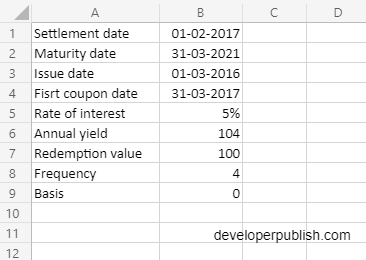
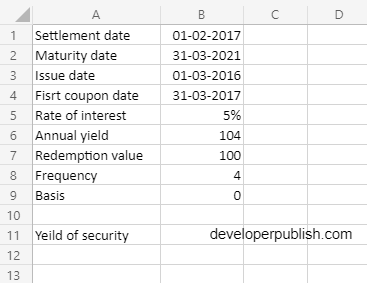
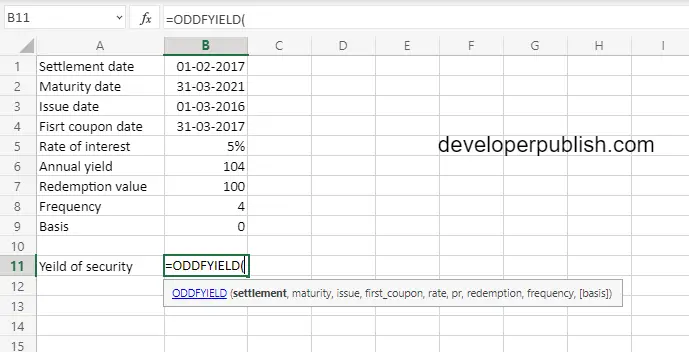
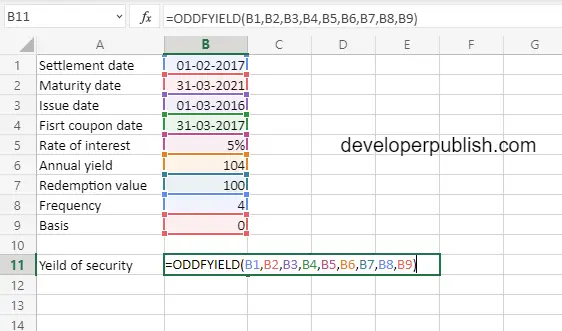
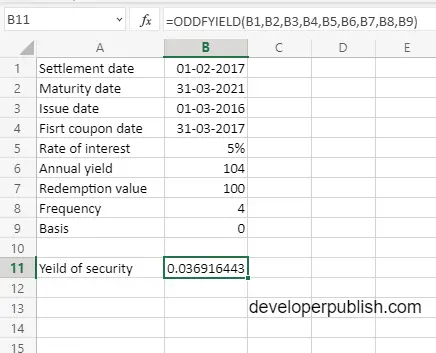
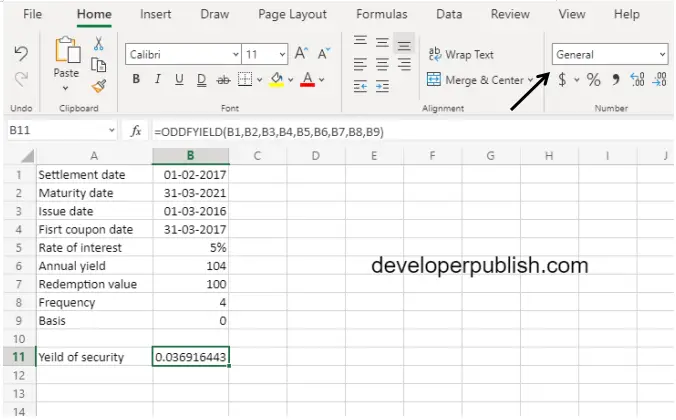
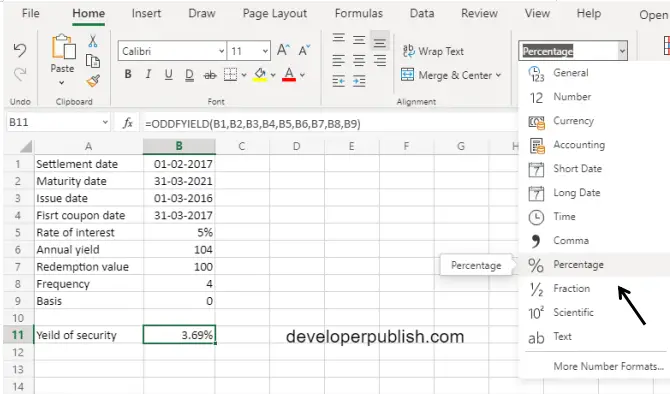




Leave a Review