Nearby Sharing in Windows 11
In this article, you will learn about Nearby Sharing in Windows 11 and how to enable or disable nearby sharing in Windows 11.
Nearby Sharing in Windows 11
Nearby sharing in Windows is a new feature in Windows 11. This feature enables you in sharing documents, photos, links to websites, and more with nearby devices by using Bluetooth or Wi-Fi.
The receiver system should have a running Bluetooth and to have windows 11 or windows 10 is the basic requirement to use the nearby sharing.
Now let’s learn to share each file.
To share a document or file
- Open the settings application, under the system settings, click on the nearby sharing option.
- In the nearby sharing menu, choose which devices you want to share with.
- On the PC that has the document or file or image, you want to share, click on the file and select Share from the toolbar.
- Now, select the name of the device you want to share the file.
- On the receiving device, click on Save & open or Save when the notification appears.
You can modify the nearby sharing settings by choosing a different device and the location for saving the received files.

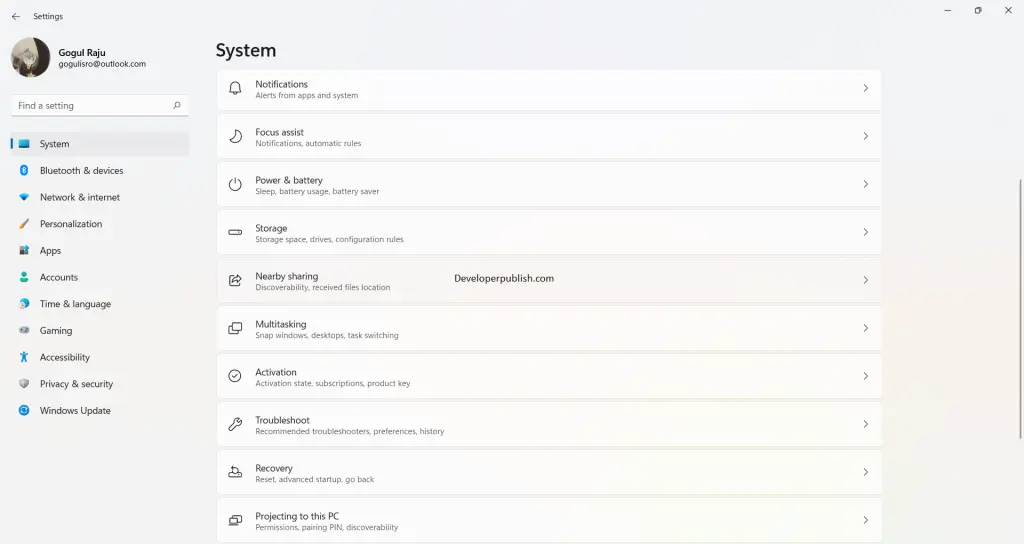
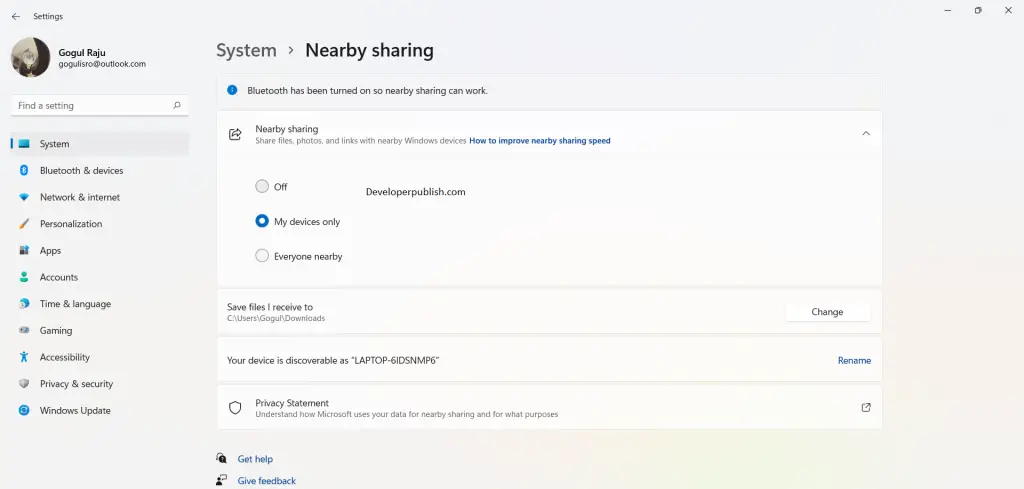




Leave a Review