This article will tell you about the feature called Named Range in Microsoft Excel and how to implement it.
What is Named Range?
Named Range in Microsoft Excel is a feature that lets you name a cell or a range of cells to make you work easily when you use formulas or some other operation.
How to create a Named Range in Excel?
To create a named range do the following steps.
First right click and then drag the cursor over the range of the cells that you want to name.
After selecting the range of cells go to the Formulas Menu in the Menu bar.
Select Define Name under the Defined Names group.
Type the Name you wish to have in the Name field of the New Name dialog box that opens up.
After finalizing the name of the range of the cells click on OK to proceed.
NOTE: Microsoft has few rules to name the range of cells.
Another way to name a range of cells is by using the Name Box that is beside the formula bar.
You can directly type the name in the box.
Make sure you follow the restrictions of naming by Microsoft.
We still have another way to name i.e, by selecting the Create from Selection option in the “Defined Names” group which can be found in the Formulas Bar of the Menu Bar.

Then choose your option in Create Names from Selection dialog box that opens up.
Click on OK to proceed.
This is how you name a range of cells.
Similarly to name a cell do the same steps mentioned above expect that select only the cell you want to name.

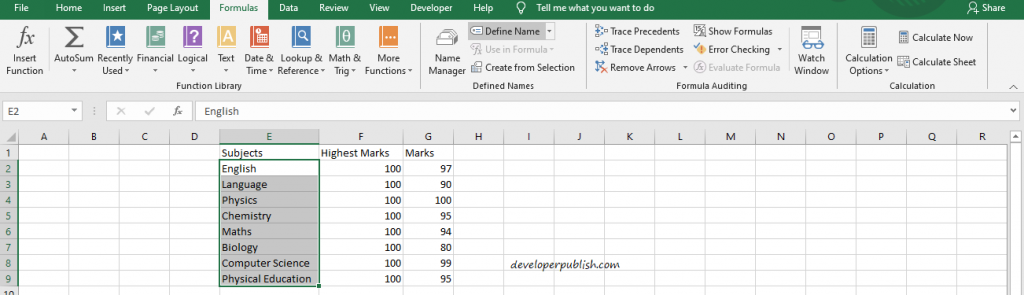

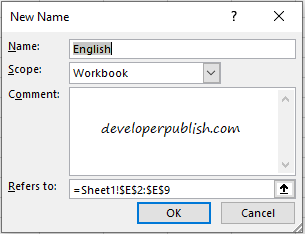
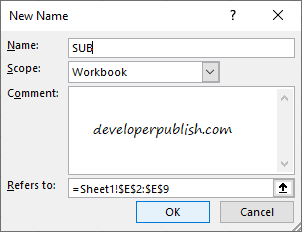
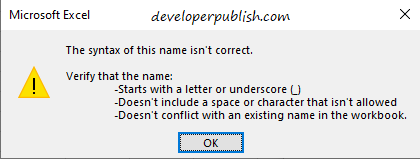


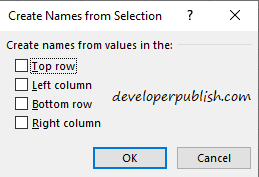



1 Comment
Now only I came to know that there is a named range in Microsoft Excel.