MAX Function in Excel
In this post, you’ll learn about MAX Function, its syntax and the way of using MAX Function in an excel spreadsheet.
What is MAX Function?
The MAX Function in Excel is a statistical function. The MAX Function calculates and returns the maximum numeric value in the given range of values. MAX Function introduced in MS Excel 2007.
Syntax
=MAX (number 1, [number 2],...)
Arguments:
- = – built-in function.
- MAX () – function name.
- number 1 – (required) first numeric value.
- number 2 – (optional) reference values.
Arguments can be provided as constants, or as cell reference or ranges that contains numbers.
NOTES:
- In MS Excel 2007, and the latest versions MAX Function accepts 255 arguments. In earlier versions of MAX Function it accepts only 30 arguments.
- Arguments can be numbers, names, arrays or reference that contains numbers.
- If arguments contain no numbers, MAX returns 0.
- Ignores empty cells, logical values TRUE or FALSE, and numbers as text.
- To include logical values in a reference, use MAXA Function.
How to use MAX Function in Excel ?
MAX Function is used to calculate the largest value of the given data.
Example:
You can calculate the largest value of the students, in their exams.
STEP 1:
Open the workbook in your Microsoft Excel.
STEP 2:
Enter the data in the workbook.
In this example, we have entered some students name with their marks to calculate MAX Function.
STEP 3:
In the new cell, give the syntax. Always start with ‘ =’ for every functions, MAX Function name, followed by the open parenthesis, to the arguments of the syntax.
The values are in the cell B3:B7.
STEP 4:
Press enter to calculate the MAX Function.
Return 99. It is the largest value among the given data.

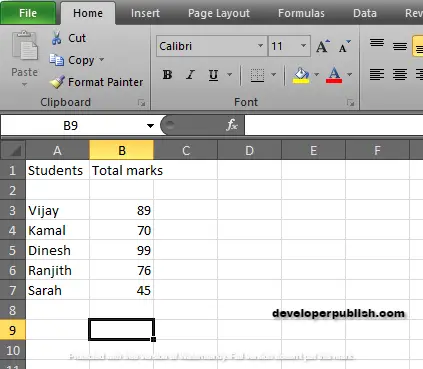
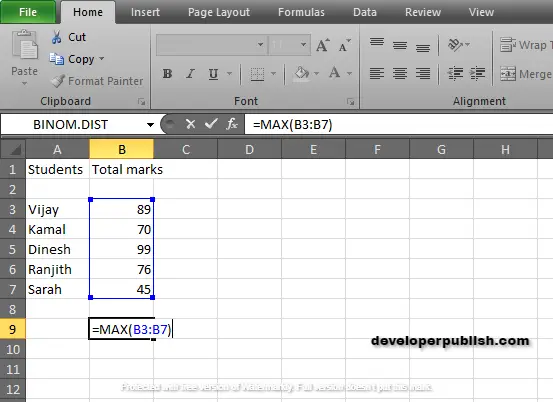
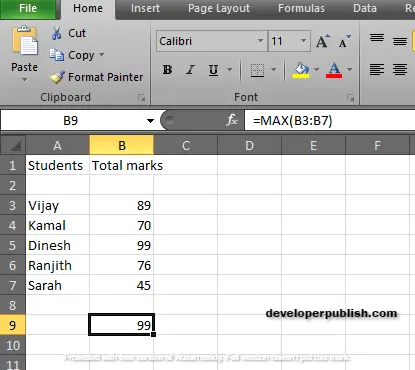




Leave a Review