LOOKUP Function in Excel
In this post, you’ll learn about the LOOKUP function in excel and how to use it in your excel spreadsheet.
LOOKUP Function in Excel
The excel LOOKUP function performs an approximate match lookup in a one column or one row range, and returns the corresponding value from another one column or one row range .
LOOKUP’s default behavior makes it useful for solving certain problems in excel.
Syntax:
=LOOKUP(lookup_value,lookup_vector,[result_vector])
Argument:
- Lookup_value- the value to search for
- Lookup_vector-the one row ,or one column range to search.
- Result_vector-[optional]the onerow ,or one column range of results.
How to use LOOKUP Function in Excel?
Open Microsoft Excel and start with worksheet.
STEP 1: Here, we have entered some income with fixed tax. Using LOOKUP function we can find approximately the tax for relatable income.
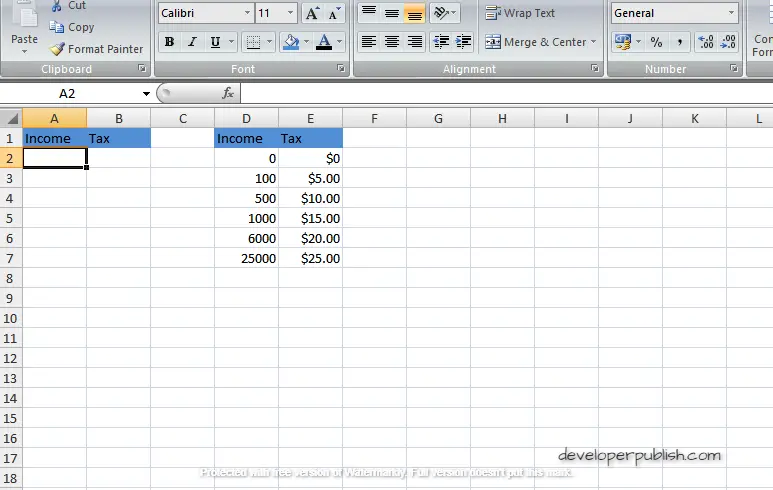
STEP 2: Here we have entered the Income 100. Using syntax we can find the tax of the given value.
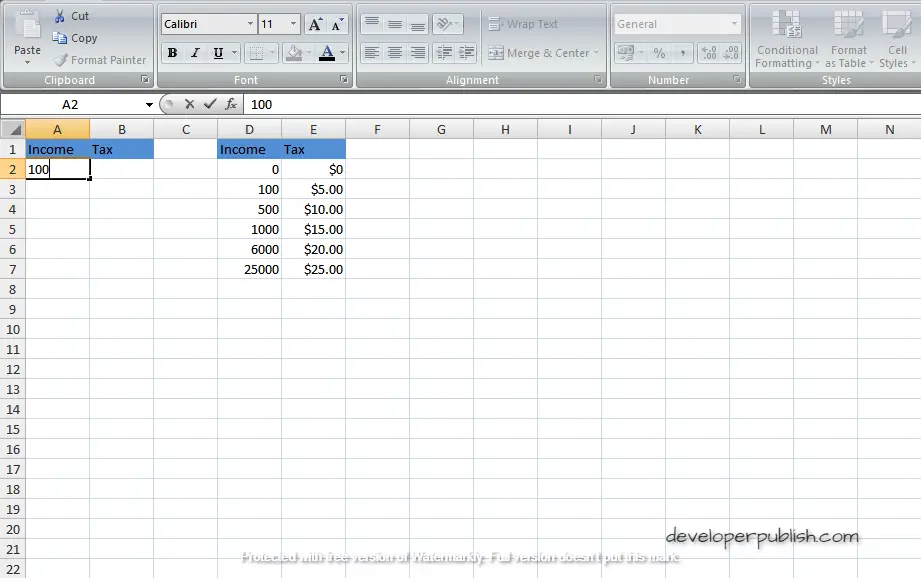
STEP 3: Place your cursor in the cell in which the value to be find. enter the following syntax =lookup(.
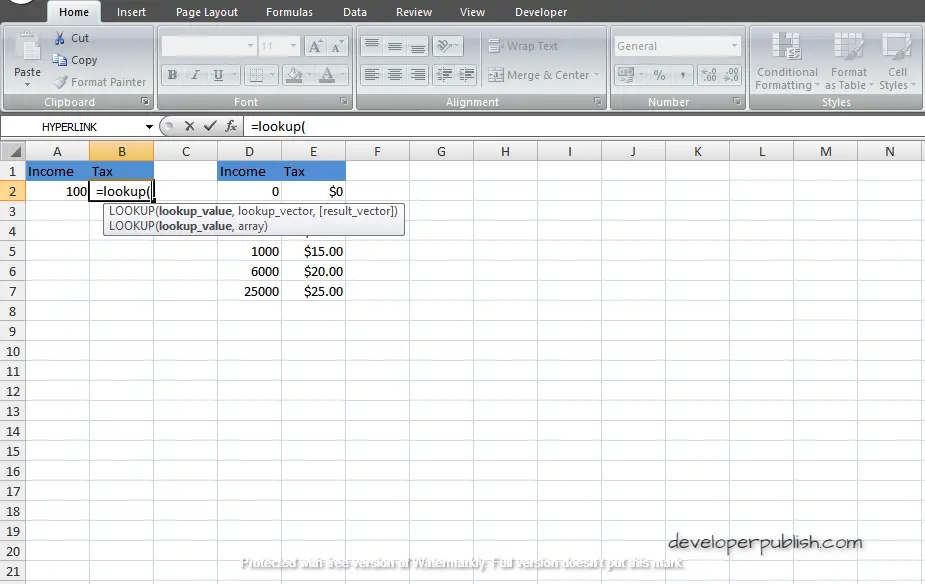
STEP 4: Here the first cell is selected and automatically the cell name is entered as A2.
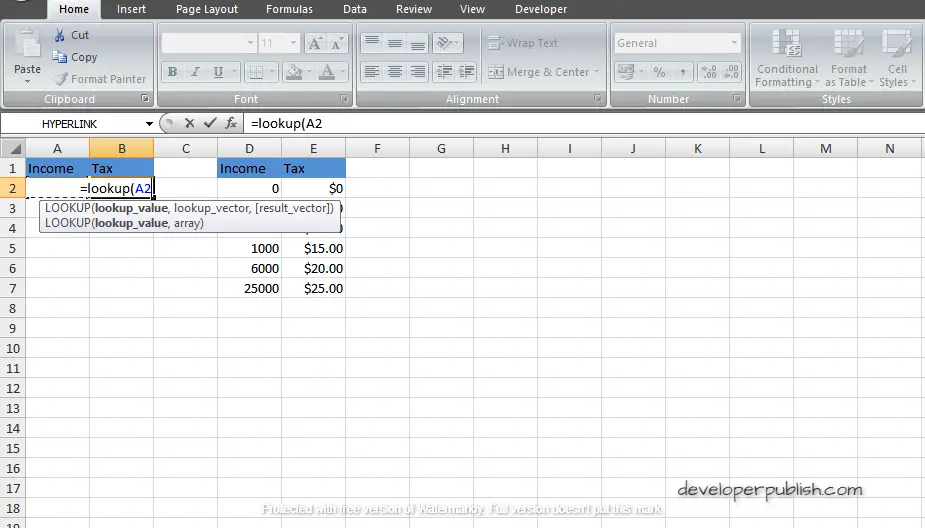
STEP 5: The array is selected and entered followed by the syntax.
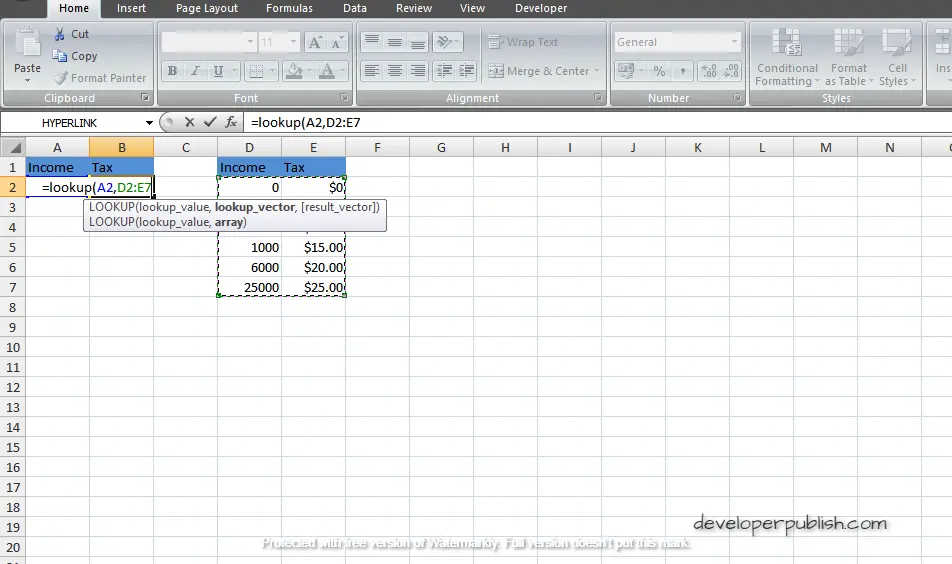
STEP 6 : By giving enter the tax value of the given income will be resulted.
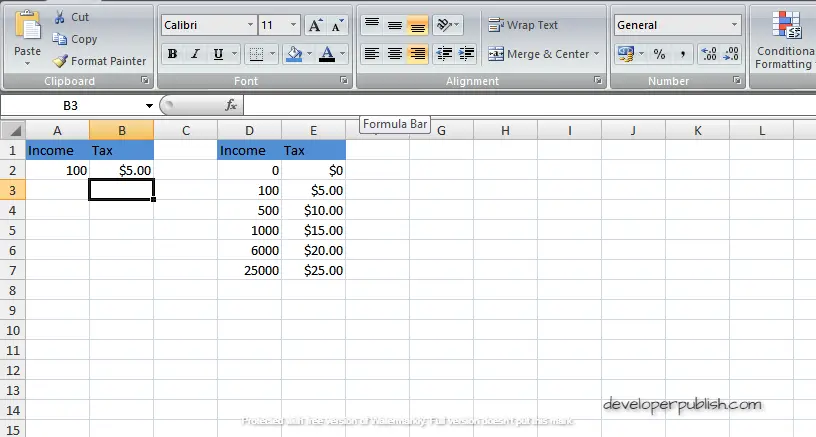





Leave a Review