Insert Header and Footer in Microsoft Excel
Header and Footer in a Excel Sheet can help you to show certain information to the user on each printed page easily. This blog post will demonstrate how to add or insert header and footer in Microsoft Excel 2016.
How to add header and footer to your Worksheet in Excel 2016 ?
1. Click “Insert” tab and then select the “Text” drop-down list from the the ribbon. Select “Header & Footer” from the option.
2. Navigate to the Design Tab and select the type of header and Footer that you need under the “Header” & “Footer” tools respectively. In this example , lets me select “Prepared by Senthil Kumar B 11/10/2016 Page 1 as option.
3. You should immediately see the Header content updated in the Excel workbook.
4. You can set the custom content in to the Header and Footer box as per your needs.

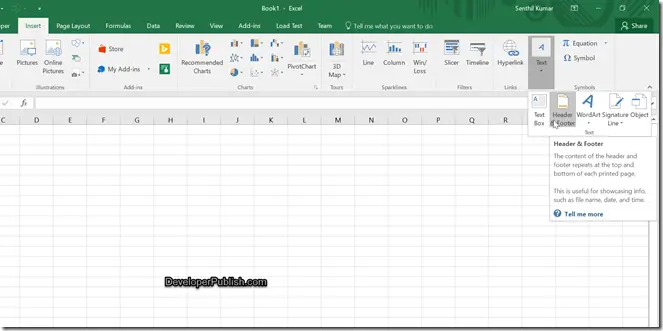
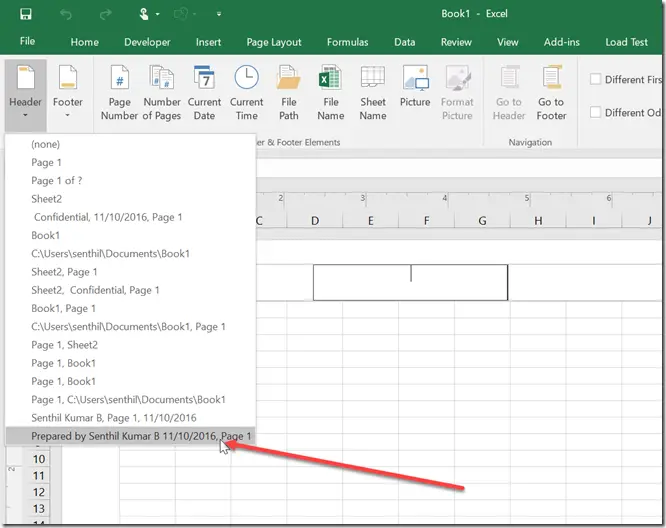
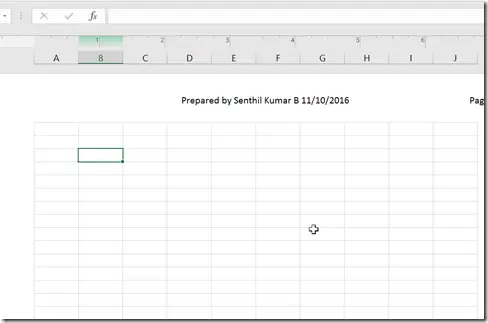



After reading your content, I tried and it worked.