IMAGINARY Function in Excel
In this article, you will learn about the IMAGINARY function, its usage, syntax and how to use it in your excel spreadsheet.
IMAGINARY Function in Excel
This function in Excel returns the imaginary coefficient of a complex number given in the form x + yi or x + yj.
Syntax
=IMAGINARY (inumber)
Arguments
- inumber – A complex number from which we need to extract the imaginary co-efficient.
How to use IMAGINARY function in Microsoft Excel?
Using this function in an excel worksheet is simple; all you need to do is enter the function as a formula of the cell in the formula bar.
Take a look at the given example
To find out the imaginary coefficient of the complex numbers, Enter the complex numbers in column A and enter the following formula in Column B,
Formula: =IMAGINARY (A1)
Here, A1 refers to the cell name or the cell address. Repeat the same to the other cells and you will get the imaginary coefficient of the complex form.

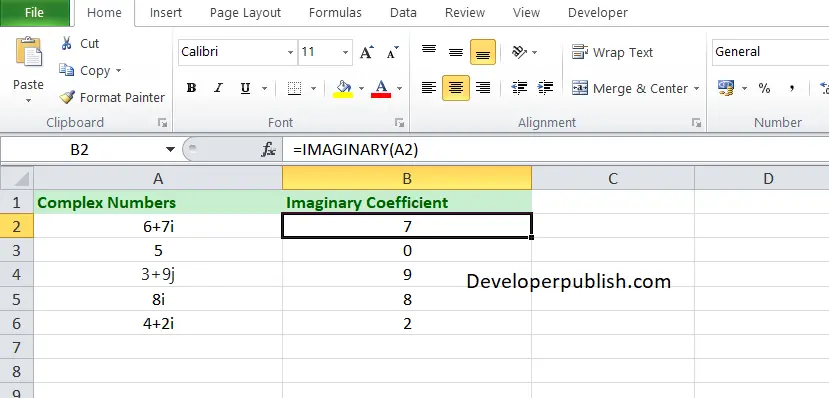




Leave a Review