How to wrap text in Microsoft Excel?
This post explain you how to wrap text in Microsoft Excel. This feature allows you to view the full data that you’ve entered in a cell.
How to wrap text in Excel?
To wrap the text on Excel , follow the below steps
- Select the cells in which you want this feature to be active.
- Go to the Home tab.
- Select the Wrap Text option in the Alignment group to wrap the text.
At times when Wrap Text is implemented, the cells get elongated to the size of the text entered. To alter this change. You can change the cell size accordingly.
- Go to the Home tab.
- Select Format under the Cells group.
- A drop-down list will appear, select either AutoFit Row Height or Row Height to resize it.
- If you select Row Height, enter the height and click on OK to save it.
This is how you wrap text in Excel.



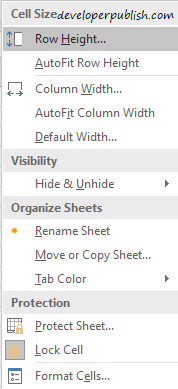




Leave a Review