How to Turn On or Off Show all folders in Navigation Pane in Windows 11?
In this tutorial, you’ll learn how you can turn on or turn off the “Show all folders” in the Navigation Pane of the Windows 11 File Explorer.
The navigation pane is usually found in the left pane of the File explorer in Windows 11 and you can enable/disable to show all the folders on your PC in the Navigation Page. In this post, you’ll learn how to enable or disable this functionality.
How to Turn On or Off Show all folders in Navigation Pane in Windows 11?
- Open the Folder Options from the File Explorer.
- Click on the “View” tab and then under the Navigation Pane, you can check or uncheck the option “Show all folders” to enable or disable it.

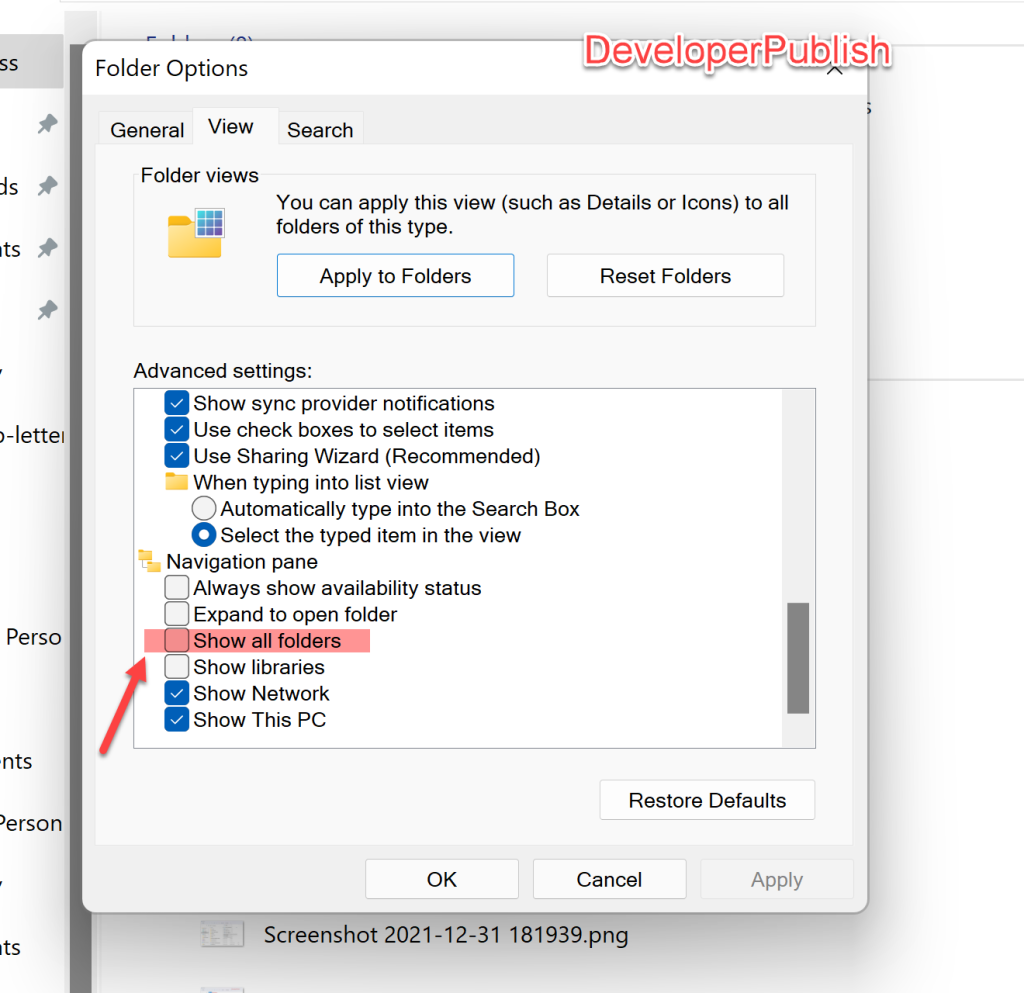




Leave a Review