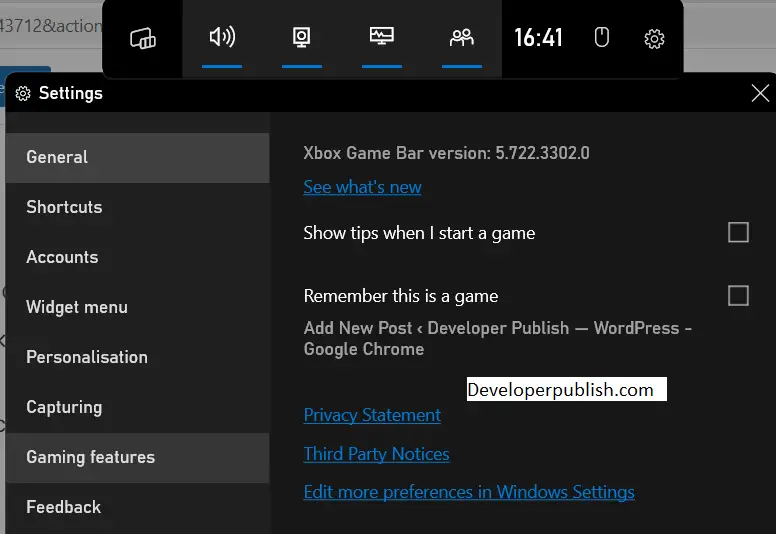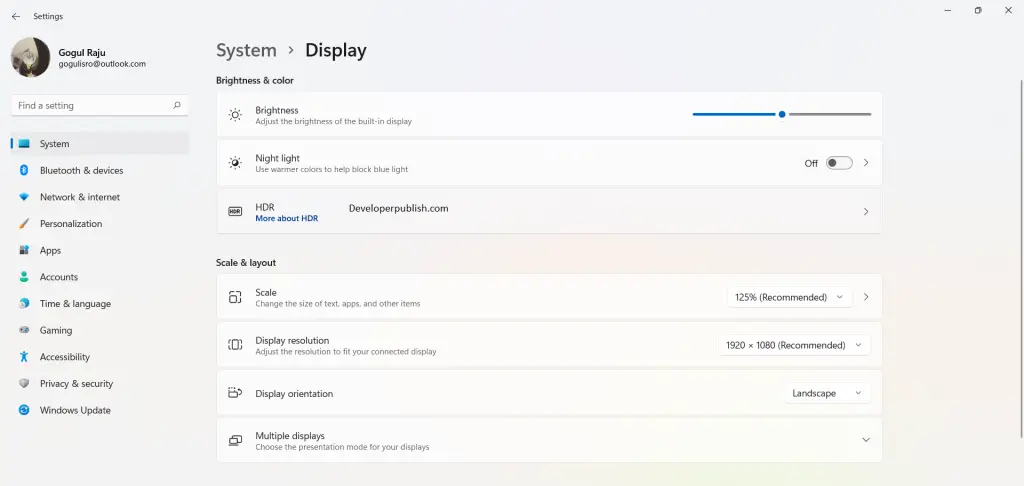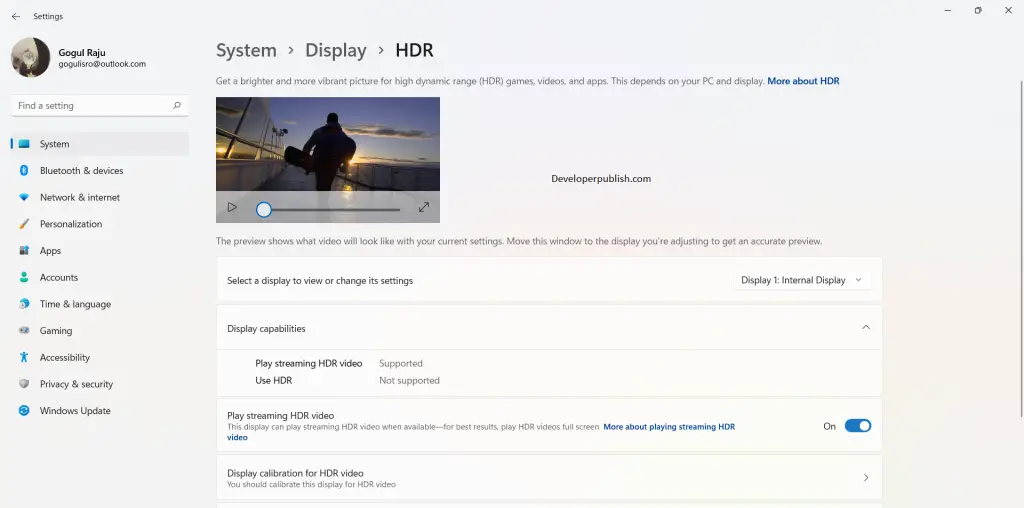In this article, you will learn how to Turn On or Off HDR for Display in your Windows 11 PC.
How to Turn On or Off HDR for Display in Windows 11?
HDR increases the picture intensity of your displays. It brightens up the coloured and darkens the dark spots. By this method, it is impossible to miss minute details. You can turn on or off the HDR through various methods.
Read along to know more about those methods
HDR using Keyboard Shortcut
- You can use a keyboard shortcut to turn on or off the HDR option.
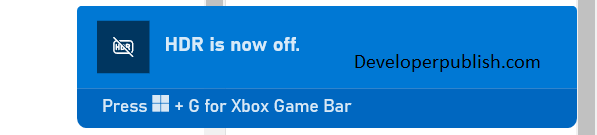
- Press the Windows + Alt+ B keys on the keyboard to toggle on or off the HDR.
HDR through Xbox Game Bar
- Press the Windows + G keys on your keyboard to open the Xbox Game Bar.
- In the game bar, click on the Settings icon and then click on Gaming features in Settings.
- Now check or uncheck the checkbox near the Use HDR with compatible display to Turn On or Off HDR
HDR in Display Settings
- Open the settings application from the start menu or press the Win+I keys on your keyboard.
- Under the System settings, click on Display settings.
- Click on the HDR panel.
- Now toggle on or off the Play streaming HDR video option.