Dark mode has become increasingly popular in recent years due to its many benefits, including reducing eye strain and improving battery life. If you’re using Windows 11, you can easily enable dark mode to give your PC a sleek and modern look. In this blog post, we’ll walk you through the steps to turn on dark mode in Windows 11.
How to Turn on Dark mode in windows 11?
Windows 11 includes a dark mode that can be enabled to change the color scheme of the operating system to a darker theme. Here’s how you can enable dark mode in Windows 11:
- Open the Start menu by clicking the Start button or pressing the Windows key on your keyboard.
- Click on the Settings icon, which looks like a gear.
- In the Settings menu, click on “Personalization.”
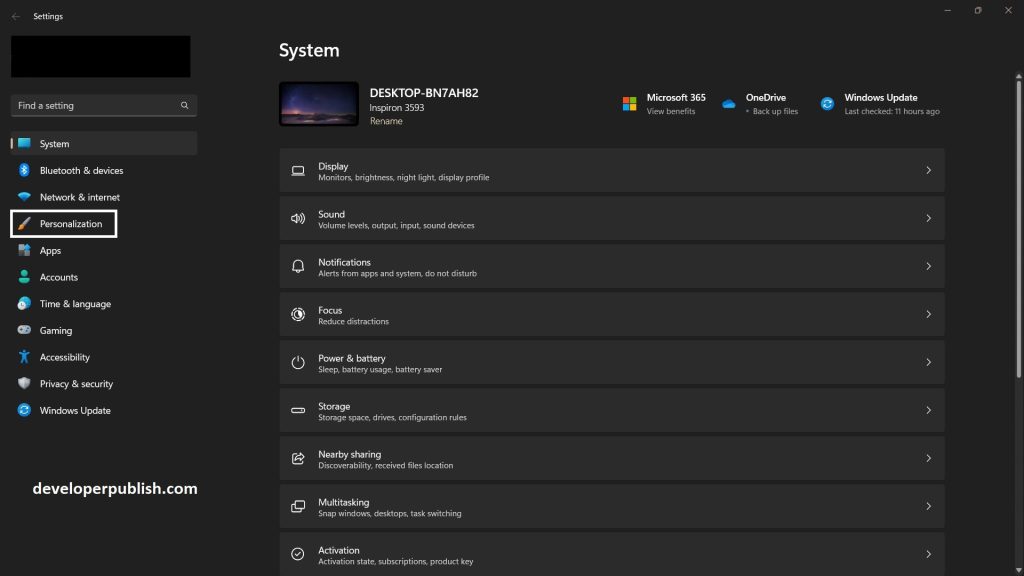
- In the Personalization menu, click on “Colors.”
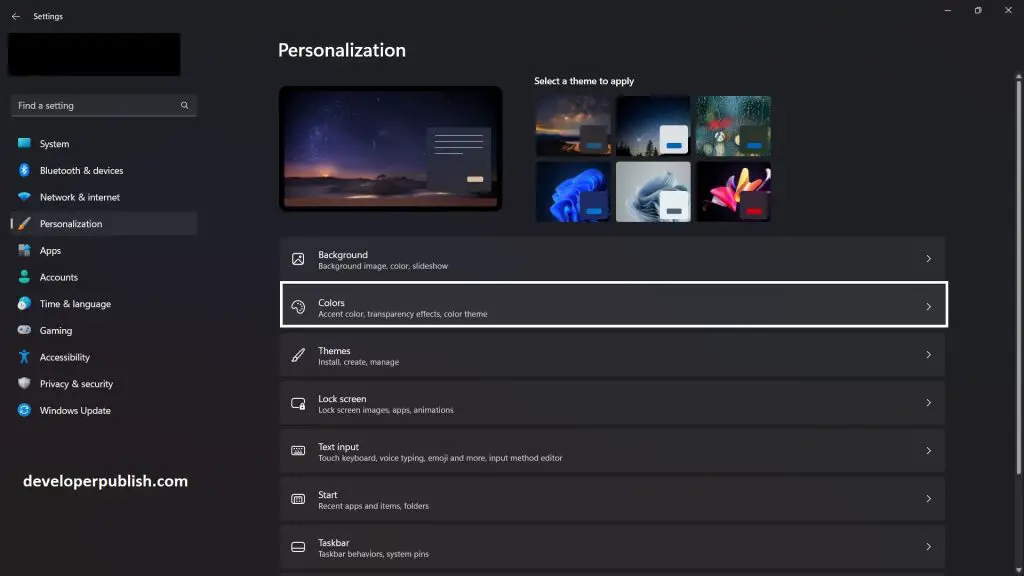
- Under “Choose your color,” select “Dark” to enable dark mode.
- Alternatively, you can also right-click on your desktop background and select “Personalize,” then follow steps 3-5 above.
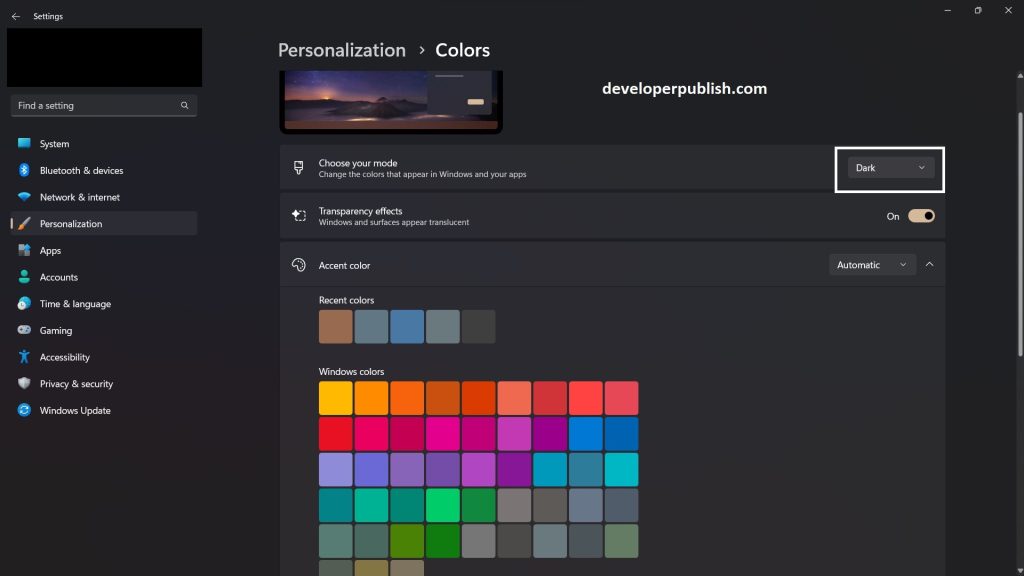
Once you’ve enabled dark mode, you’ll see that the color scheme of Windows 11 will change to a darker theme. This can be easier on the eyes, especially in low-light environments, and can help reduce eye strain.
Enabling dark mode in Windows 11 is a simple process that can be done in just a few clicks. By following the steps above, you can give your PC a sleek and modern look while reducing eye strain and improving battery life. Whether you prefer light or dark mode, Windows 11 gives you the flexibility to customize your PC’s appearance to your liking. Give it a try and see how you can enhance your Windows 11 experience!

