Solve Maximum Flow Problem Using Excel Solver Add-In?
In this post, you’ll learn about the Maximum Flow Problem and how to solve maximum flow problem using Excel solver Add-In with-in your Excel Spreadsheet.
How to Solve Maximum Flow Problem Using Excel Solver Add-In?
Maximum flow problem intends on finding the optimal solution i.e, to maximize the amount of flow in a problem. Let’s take a look at an example.
We need to find the maximum flow of this problem. Capacity values are given and the flow is yet to be decided.
- ROW SUM is the row sum of the nodes and similarly to COL SUM.
- Objective function is the sum of the ROW SUM of the first node and COL SUM of the last node.
- Go to the Data tab<Analyze group<Solver tool.
- Set the objective in the respective cell.
- Aim is to maximize the flow so Max.
- By changing variables are the values that are yet to be decided.
Constraints are that changing variables <= given capacity, changing variables >=0, the row sum of the start node = col sum of the end node and col sum of the in between nodes = row sum of the in-between nodes.
- Solving method is Simplex LP. Finally click on Solve.
- The solver will compute the result and display it in the respective objective cell.

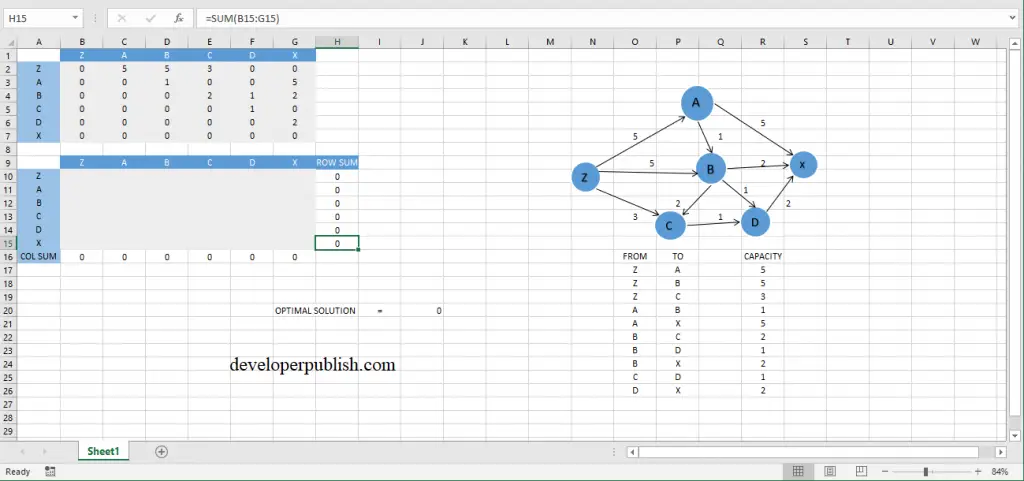
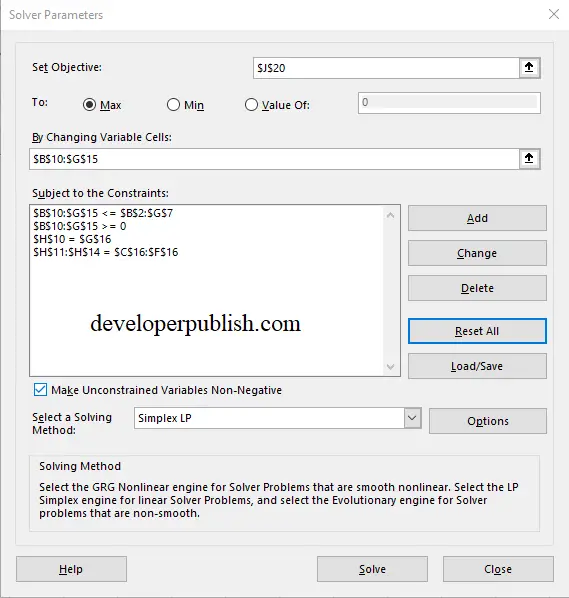
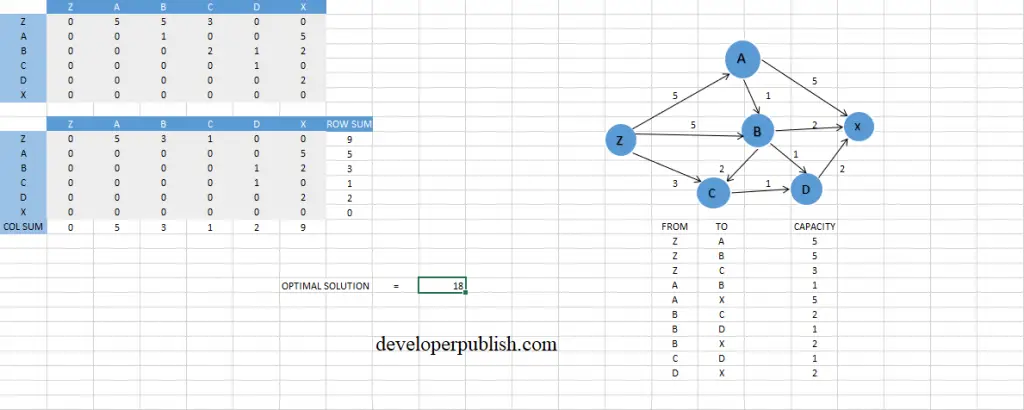




Leave a Review