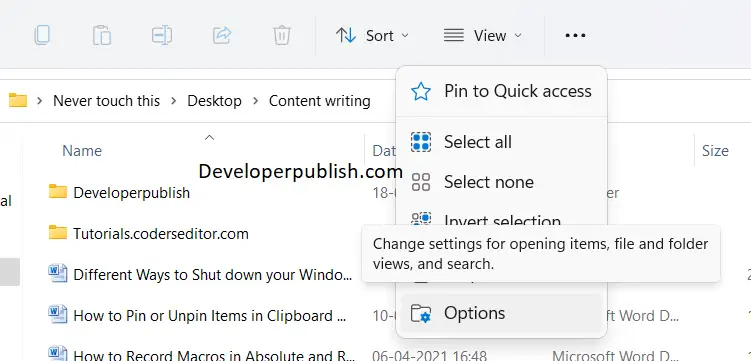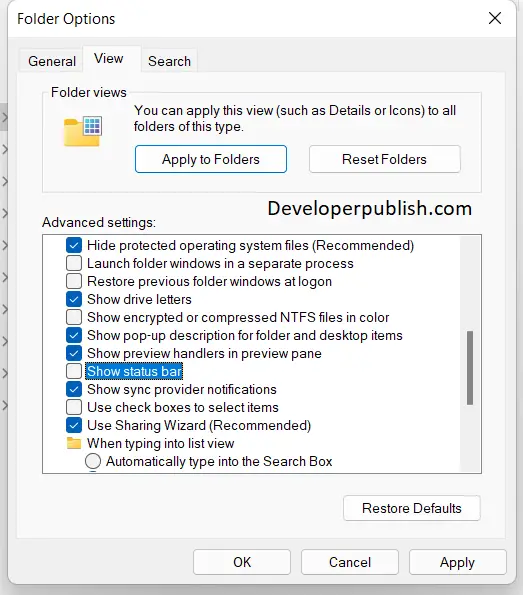In this post, you will learn how to Show or Hide Status Bar in File Explorer in your Windows 11 PC.
How to Show or Hide Status Bar in File Explorer in Windows 11?
The status bar is a small horizontal pane at the bottom of File Explorer displaying the status of all the folders that you have chosen. It will display the count of items in the current or selected folder.
By the end of the article, you will learn to hide or show the status bar in File Explorer in Windows
Using the folder options to Show or Hide Status Bar in File Explorer
Follow these steps to access the feature:
- Open File Explorer on Windows 11 by pressing the windows +E key simultaneously on your keyboard.
- Click on the three dots on the menu, scroll down to options.
- Click on it to open the folder options menu.
- Under the View section, in the advanced settings list, check the show status bar option.
- This will show the task bar on your file explorer.
- Uncheck this to hide the status bar