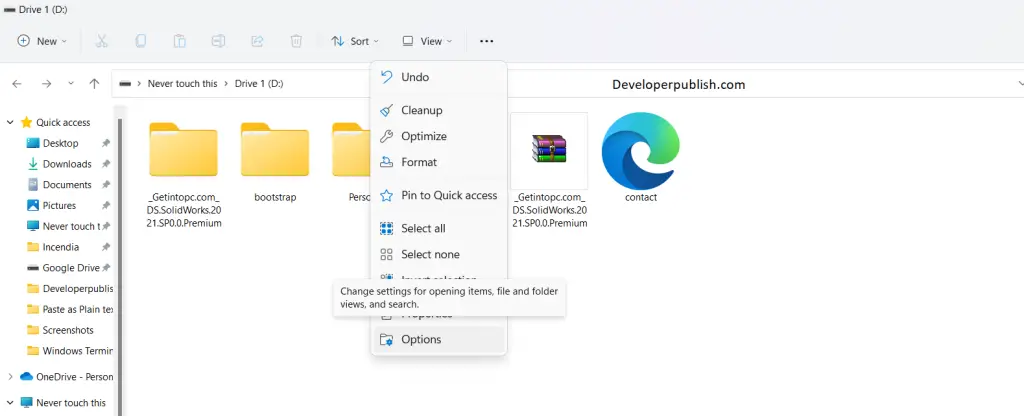In this article, you will learn how to Reset Folder View Settings to Windows 11.
How to Reset Folder View Settings to Windows 11?
Windows 11 has some cool features added to its UI. Do you know? You can have the same folder view to almost all the folders in your drive in your machine and you could also reset the settings. By the end of this article, you will learn to Reset Folder View Settings to Windows 11
Follow these simple steps and you are done!
- Firstly, open your file explorer by clicking on the file explorer icon or by pressing the keys Win +E in your keyboard simultaneously.
- Choose the folder in which you need to bring the change.
- Let’s say you want to reset the folder view of all folders in Drive D
- Click on the three dots, next to the view settings.
- Scroll to the last and click on the options menu
- The folder options menu pops-up, under the view section, click on Reset Folders button.
- A confirmation message pops-up. Click Yes and then click Ok in the folders menu.