How to Delete Blank or Empty Rows in Microsoft Excel 2016 ?
This article teaches you how you can delete blank rows or rows that contains empty data in Microsoft Excel 2016.
You can use the “Go To Special Command” in Microsoft Excel 2016 to remove the blank or empty rows in a worksheet.
How to Delete Blank or Empty Rows in Microsoft Excel 2016 ?
1. Open your worksheet in Microsoft Excel 2016 and select the range of rows where you want to remove the blank rows.
2. Click “Home” Ribbon and click the “Find & Select” dropdown list from the Editing Group and select “Go to Special”.
3. In the “Go to Special” dialog , check the “Blanks” radio button under the select column and click the “OK” button.
4. This would highlight all the blank rows in the s elected range.Immediately , navigate to the Home tab and click “Delete->Delete Sheet Rows”.
5. This will delete the empty rows.

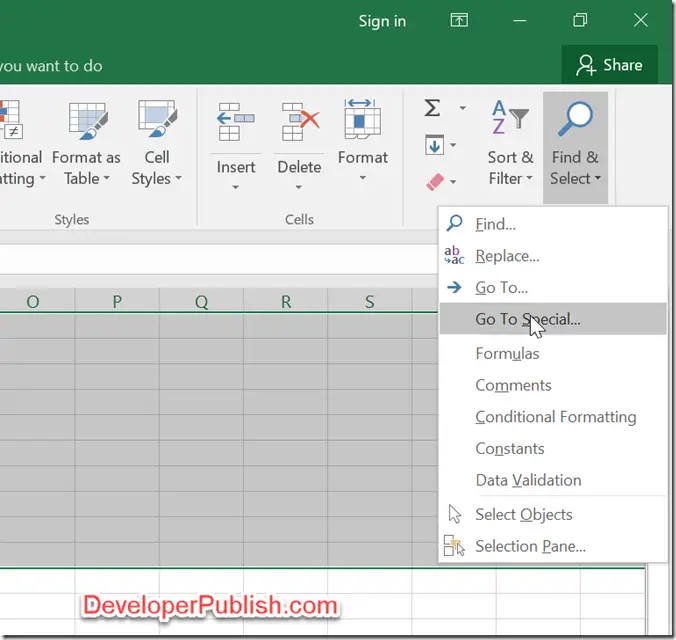
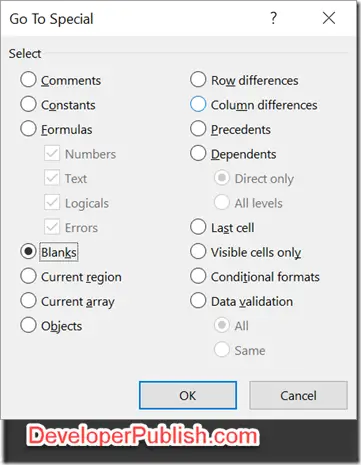
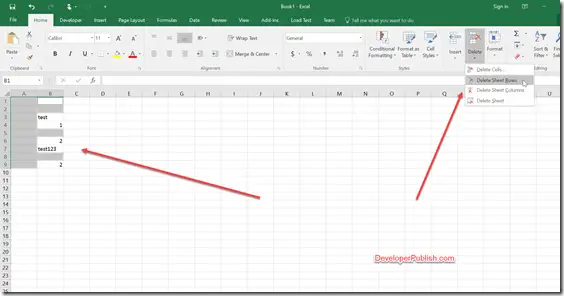
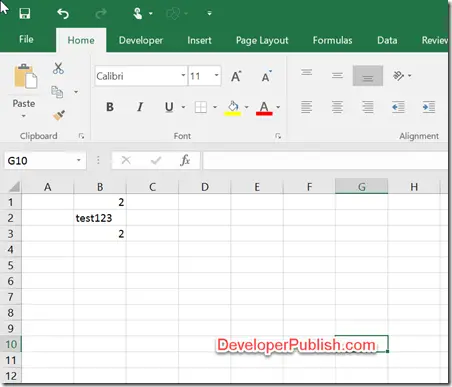



Leave a Review