How to Refresh a Pivot Table in Excel?
In this post, you will learn to how to refresh a pivot table in your Microsoft Excel spreadsheet.
Refresh Pivot Table in Excel
You can automatically refresh the pivot tables in the following methods
- Using a VBA code or a macro
- Without a Macro
Refreshing a Pivot Tables without a Macro
Using this method the pivot table is updated/ refreshed only when the workbook is opened. i.e., the workbook gets updates only when you close and reopen the file.
Follow these steps to refresh your pivot table,
- Click on a cell in your pivot table
- Under the Options tab in the ribbon, click on the Options button.
- In the pivot table options dialog box, click on the Data tab.
- Check the following option: “Refresh data when opening the file.”
- Click Ok.
So now, when you update the data in the worksheet it gets updated in the pivot table when you close and reopen the file.
Here, I have updated the price of the banana to 5555, and when I close and reopen the file, it gets update in the pivot table.

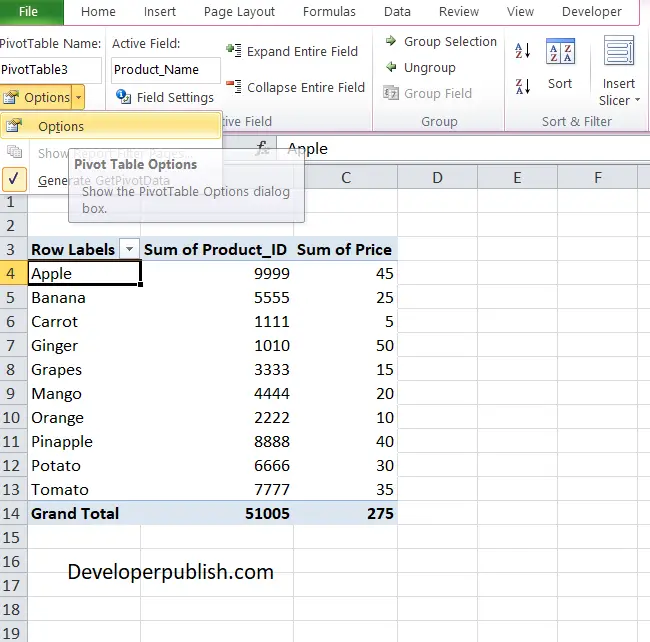
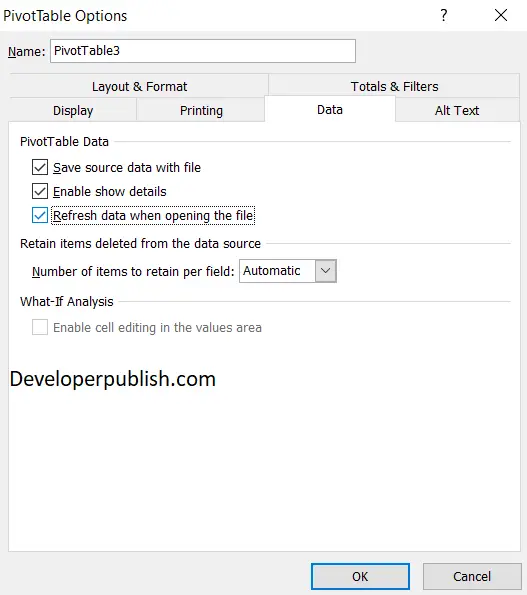
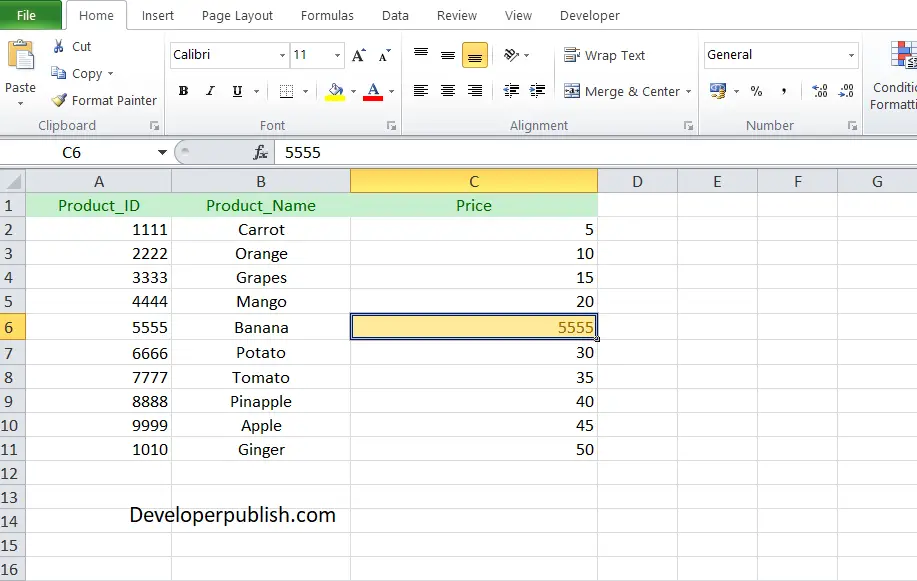
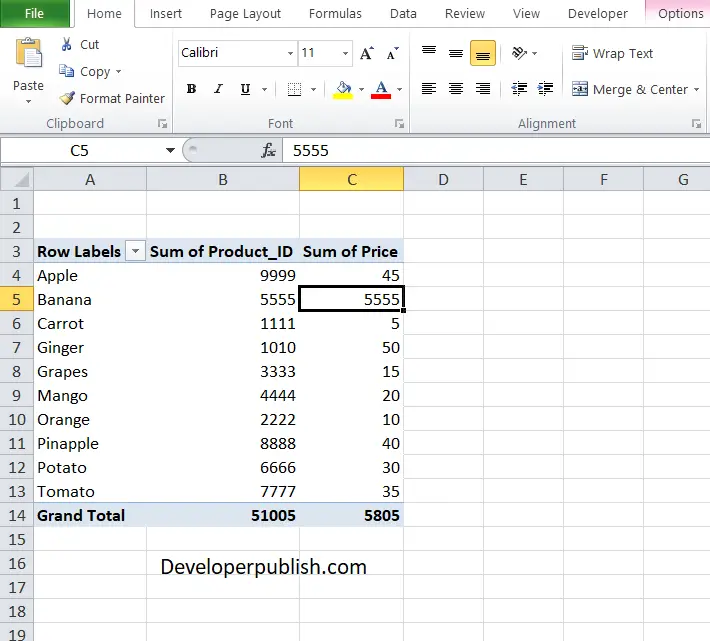




Leave a Review