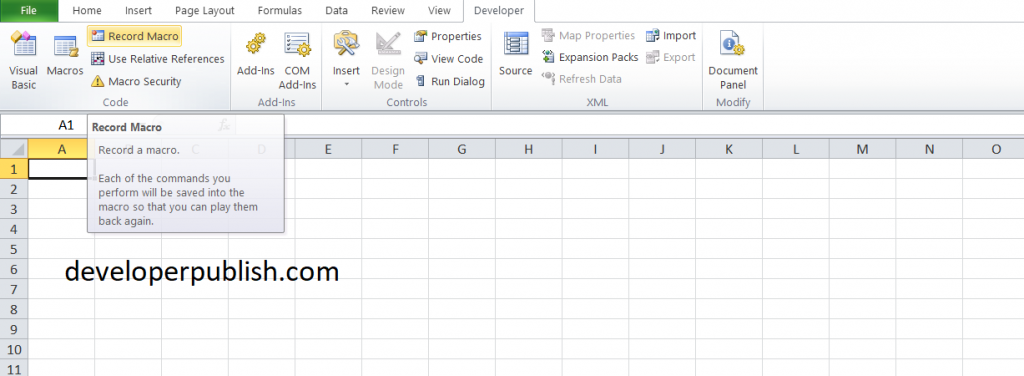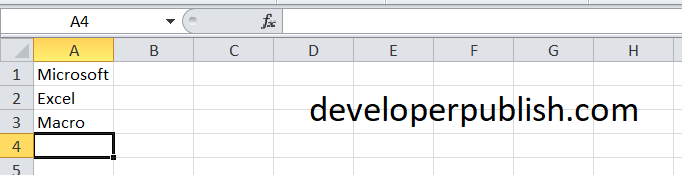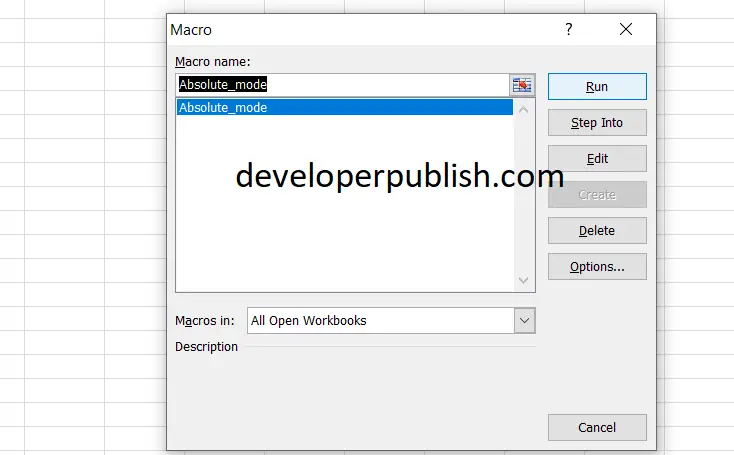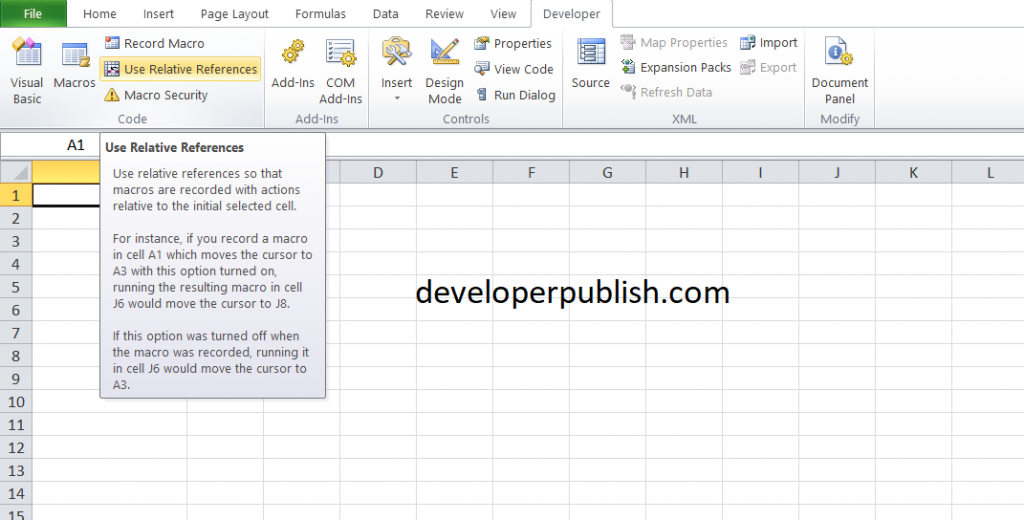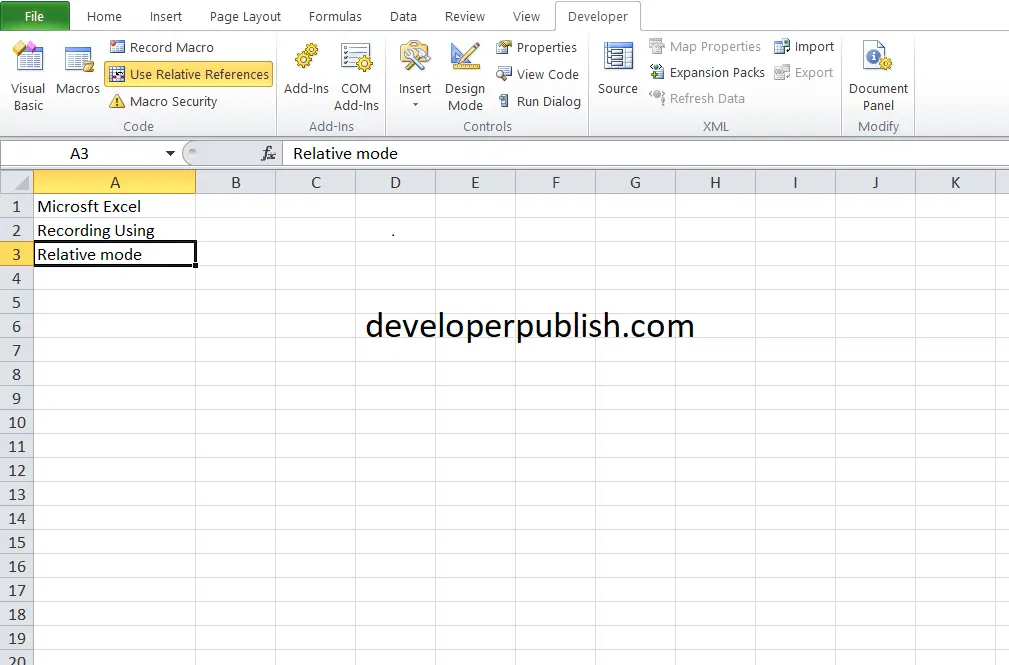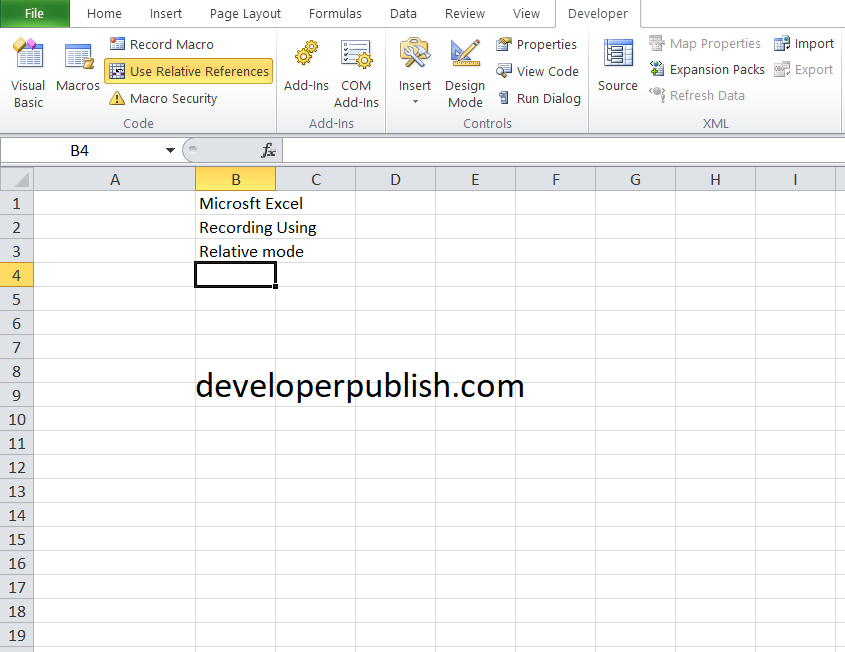In this article, you’ll learn about macros in excel in depth and how to record macros in absolute and relative mode in Microsoft Excel.
Recording Macros in Absolute and Relative Mode
When you normally record a macro it records in the absolute mode. If you want to change into relative mode, you can change the recording options.
How to Record Macros in Absolute Mode?
To record a macro in absolute mode, follow these steps.
- Under the Developer tab, click Record Macro.
- Next, click on any cell, say A1. Type Microsoft and press enter
- Type Excel and press enter.
- Then, type Macros and press enter.
- Click Stop Recording.
- Empty the Range from the first cell where you typed Microsoft to macros. Say A1:A3
- Select any cell on the sheet and run the recorded macro.
When the macro is executed, this macro selects cell B1 and inserts the words Microsoft, Excel, and Macros into the range B1:A3. Then the macro reactivates cell B1.
These same actions occur regardless of which cell is active when you execute the macro.
A macro recorded in absolute mode always produces the same result.
Let us discuss about recording a macros in relative mode
How to Record a Macro in Relative Mode?
This method is used when you need to place these words anywhere on the sheet automatically
To record a macro in relative mode, follow these steps.
- Under the developer tab in the ribbon, click on “Use Relative References”.
- First, select any single cell (say A1)
- Next, click Record Macro.
- Type Microsoft Excel and press enter.
- Type Record Macro and press enter.
- Type Using Relative mode and press enter.
- Click Stop Recording.
- Delete the contents of range A1:A3
- Select any other cell (let us say, cell B2) and run the recorded macro.
Excel places the words relative to the initial selected cell. Thus, it’s name recording in relative mode.
This macro always starts entering text in the active cell. To test, activate any cell and then execute the Relative macro. The contents are always entered beginning at the active cell.