How to Install NDEPEND AddIn to Visual Studio 2010?
I just got the NDEPEND Professional License to try the NDEPEND .
Installation process was really simple and below are the steps i followed / one should follow to install NDEPEND .
How to Install NDEPEND ?
1. Download NDEPEND from the NDEPEND Download Page . If you have a valid license key , you can download the Professional version by enterring the key or download the trial version .
2. Just UnZip the files to a folder on your PC . As per the NDEPEND’s website , it was mentioned that one should not unzip the files in ‘%ProgramFiles%\NDepend’ . So , i created a folder in C:\ with the name “NDEPEND” and extracted the zip files in C:\NDEPEND
3. Double click on the VisualNDepend exe to launch the VisualNDepend . If you are using the Professional Version of the NDEPEND , make sure you copy your License XML File (NDependProLicense.xml) to the same folder as the extracted files
4. You Should see the Visual NDepend 3.9.0 screen as shown below . Click Install Visual Studio AddIn Button to Install the Visual NDepend in Visual Studio 🙂 .
5. A Option window will be shown to install the NDepend Add-In for the Installed Visual Studio Instances . Since , i have only Visual Studio 2010 installed , other Visual Studio instance’s install buttons are disabled . Click the Install Button next to Visual Studio 2010 .
6. You Should see the Success Message
NDepend Add-in for Visual Studio 2010 successfully installed in folder …
7. There is also an option of Full Integration or Light Integration of NDepend in Visual Studio . The tooltip with icons provides the necessary information .
8. Start the Visual Studio 2010 . You should see the NDepend Addin installed in the Visual Studio 🙂


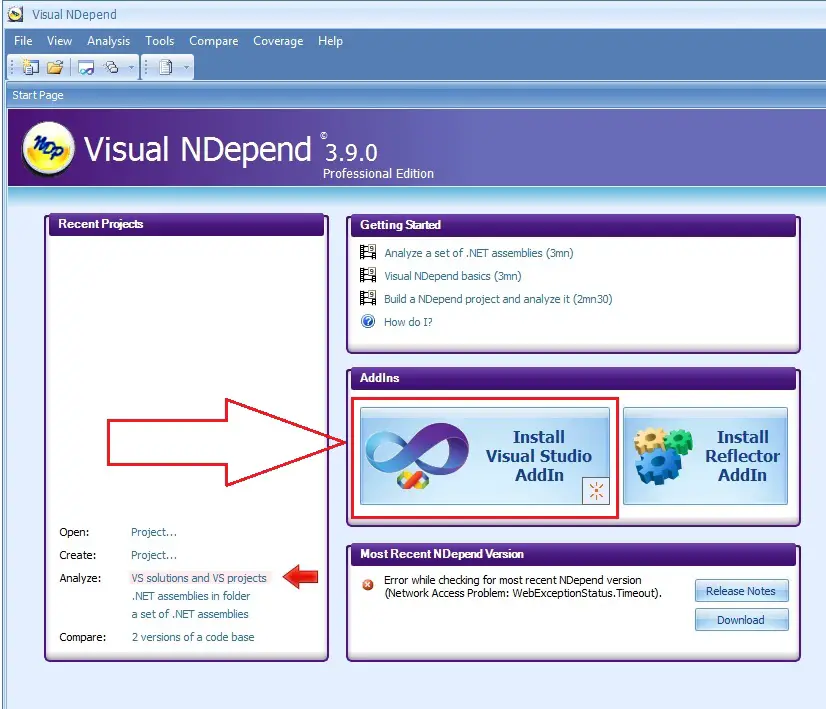

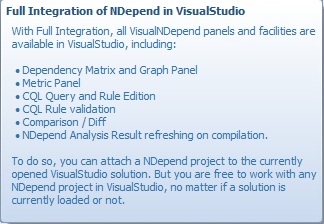
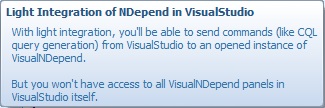
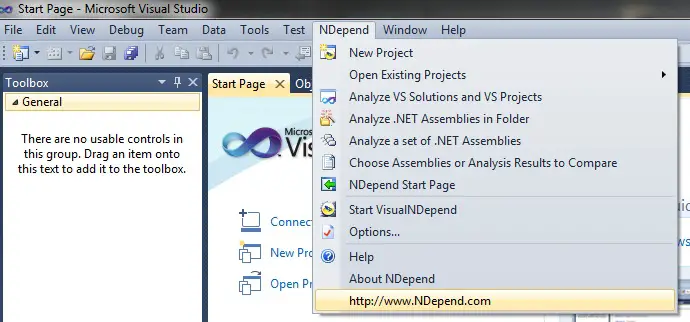


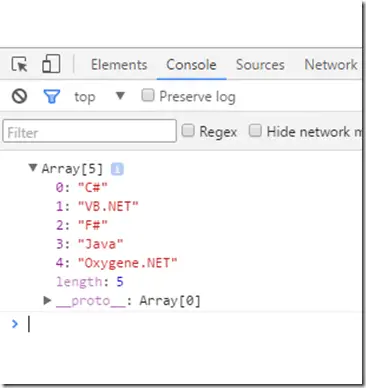
Leave a Review