This blog post will explain how one could disable the highlighting of the current line in Visual Studio 2019. Although this post uses Visual Studio 2019 , the same feature is available in previous versions of Visual Studio as well (Visual Studio 2017 , Visual Studio 2015 and Visual Studio 2012).
One of the features in the Visual Studio IDE is that it highlights the current line by changing the background color of the current line that is selected. In Visual Studio 2019 , its the color border around the current line.
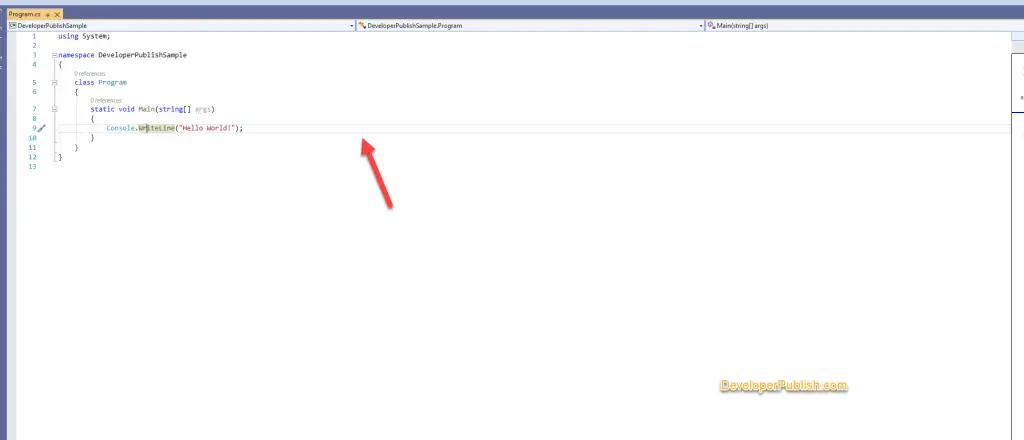
How to disable highlighting of current line in Visual Studio ?
If you don’t want the current line to be highlighted , follow the below steps in Visual Studio to disable it.
- Open Visual Studio and navigate to Tools -> Options.
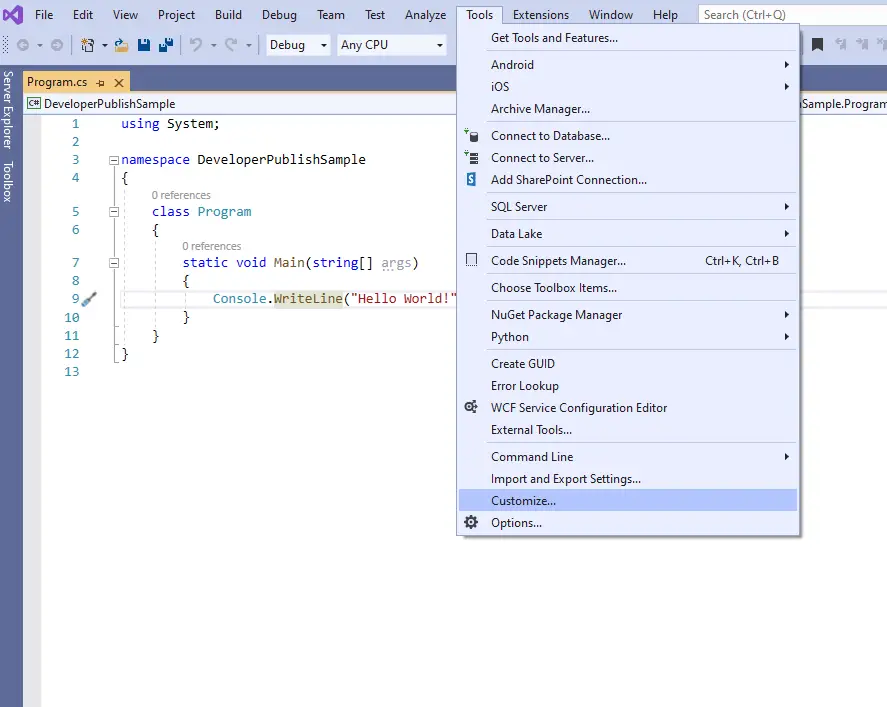
- In the Options Dialog , select “Text Editor“ and under the “Display Group” , uncheck the option “Highlight current line”.
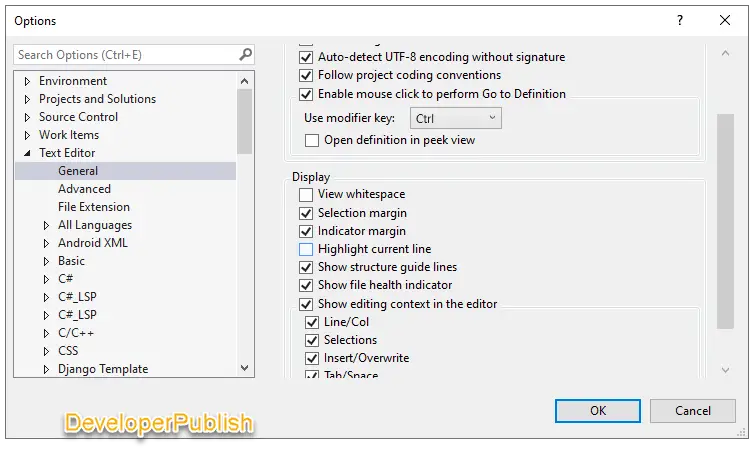
This will disable the highlighting the current line in Visual Studio.
Watch this video in Youtube Channel

