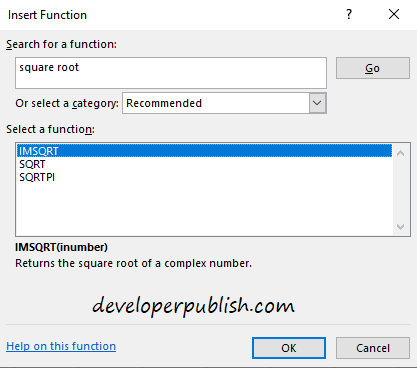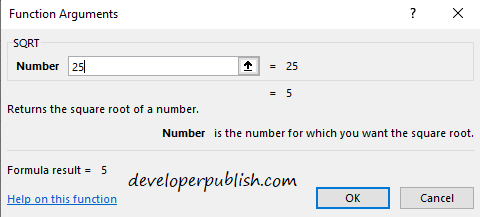This article shows how to find the square root of a number in Microsoft Excel. The Square root is a function supported by Microsoft Excel. This function makes it easy to calculate the square root of a number in Microsoft Excel.
What are square and square roots?
To understand the square root, we’ll first get to know about the Square of a number. The Square of a number is the product of the number multiplied by itself. So the square root of a number is the number that gives the product i.e., the Square.
For instance, consider the number 5, square of the number 5 is 25 because five multiplied by 5 is 25.
Now the square root of 25 is five because 5 gives the product 25 when multiplied by itself, i.e., the Square.
How to calculate the square root in Excel?
Now let us learn how to calculate the square root of a number in Microsoft Excel. To calculate first select a cell and then the function option beside the formula bar in Microsoft Excel.
Search for Square root in the search bar and select the SQRT function.
Enter the number whose square root you need to find, then click on OK to proceed.
This is how you find the square root of a number.