How to Enable or Disable Use Print Screen Key to Open Screen Snipping in Windows 11?
In this tutorial, you’ll learn how to enable or disable the option “Use Print Screen Key to Open Screen Snipping” in your Windows 11 PC.
The Windows 11 update comes with the Snip & Sketch app which includes the feature that allows you to quickly capture and annotate screenshots and images using touch, pen or mouse click. This feature is called Screen snipping.
There are times when you want to use the keyboard shortcut “Print Screen” key to open the Screen Snipping functionality.
By default, the “Use the Print screen button to open screen snipping” option is turned off in Windows 11. The behavior of this is that when you take a screenshot, it will be saved to the clipboard when you use the keyboard shortcut key “Print Screen”. You can enable this feature which will allow the screen snipping app to be opened in Windows 11.
How to Enable or Disable Use Print Screen Key to Open Screen Snipping in Windows 11?
- Open Windows 11 Settings app.
- Click on “Accessibility” in he left sidebar and then click “Keyboard” on the content pane on the right side.
3. Toggle On/Off the “Use the Print screen button to open screen snipping” to enable or disable it.

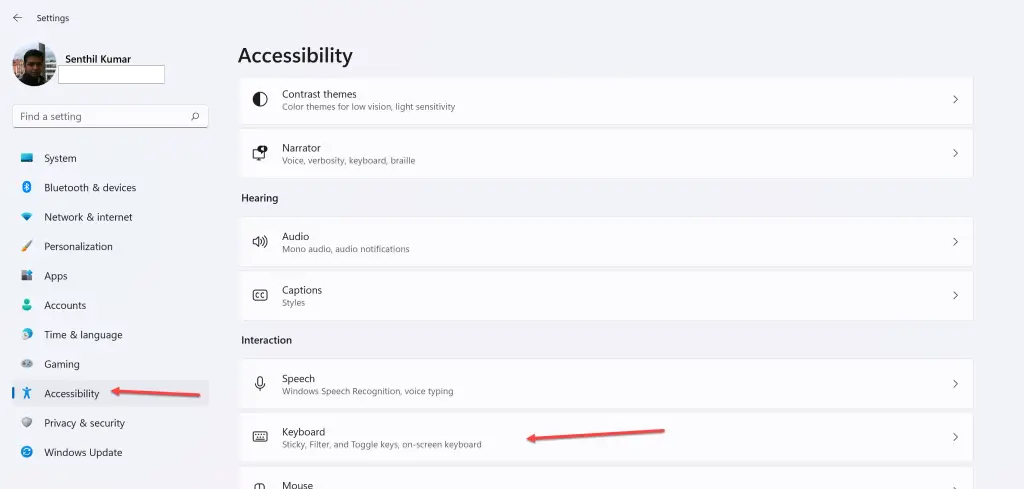
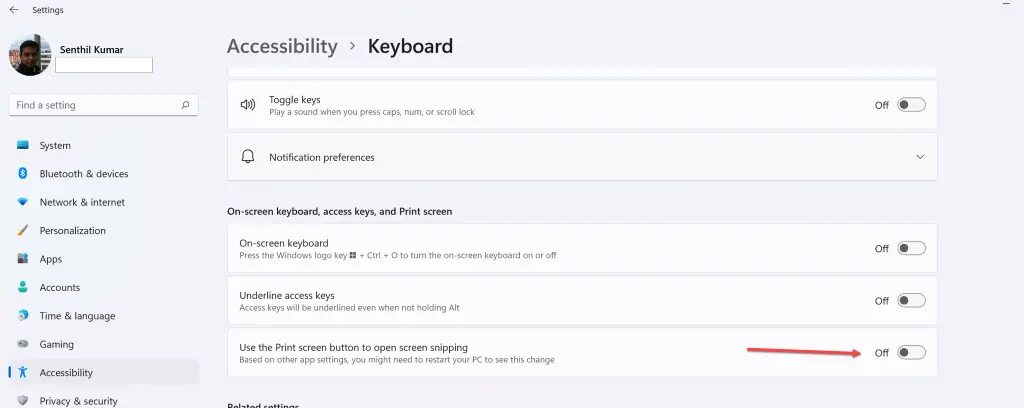




Leave a Review