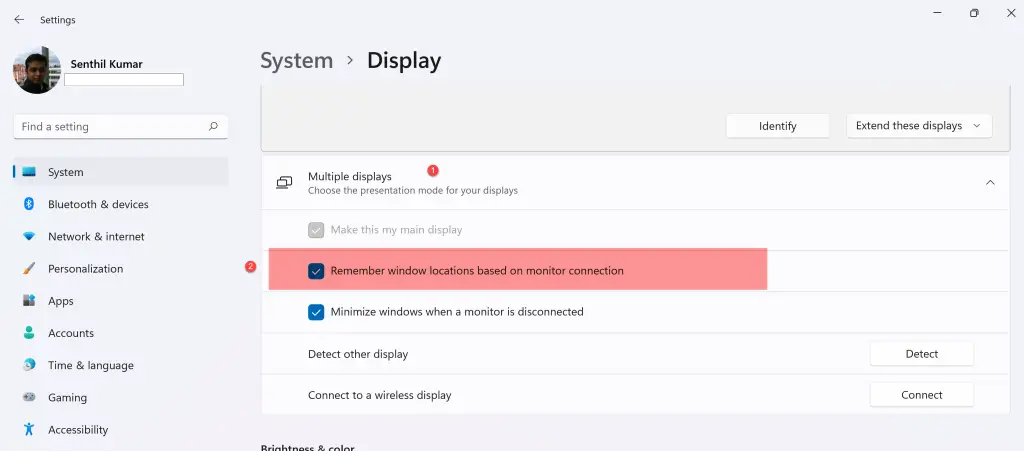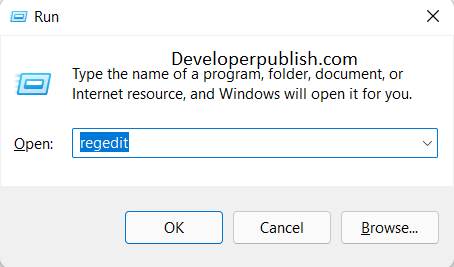In this blog post, you’ll learn how to enable or disable “Remember Windows Locations on Multiple Displays” in Windows 11.
When you have more than one display connected to your Windows 11 laptop, Windows will remember the location of the windows based on the monitor connection. When you open the app next time, it will open the last position you had in it.
You can change this behavior by following the below steps.
How to Enable or Disable Remember Windows Locations on Multiple Displays in Windows 11?
- Open the Settings app in Windows 11.
- Click on the “System” option in the left sidebar and then click the “Display” on the right side of the Settings app.
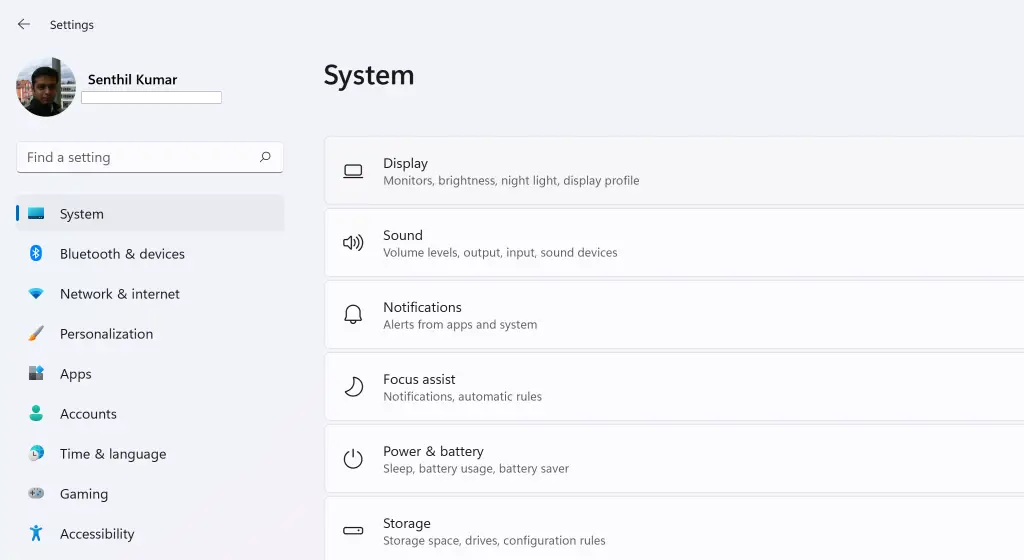
- Click on the “Multiple displays” to expand the options available.
- You can now check or uncheck the option “Remember window location based on monitor connection”.