In this post, you’ll learn How to Enable or Disable Hardware Acceleration in Microsoft Edge?
First, understand what is Hardware Acceleration in Microsoft Edge.
What is Hardware Acceleration in Microsoft Edge?
Hardware acceleration is a feature enabled in Microsoft Edge by default that lets Microsoft Edge move all graphics and text rendering from the CPU to the Graphics Processing Unit (GPU) when available. It frees up resources on your computer so it can run other applications faster. Hardware acceleration is a feature that can help to improve the performance of Microsoft Edge browser. It allows your browser to use your computer’s graphics processing unit (GPU) to accelerate the rendering of webpages and graphics.
How to Enable or Disable Hardware Acceleration in Microsoft Edge?
Follow the steps mentioned below to enable or disable Hardware Acceleration in Microsoft Edge, and they are:
- Open Microsoft Edge.

- Click on the three-dot menu icon in the top-right corner of the window.
- Select “Settings” from the drop-down menu.
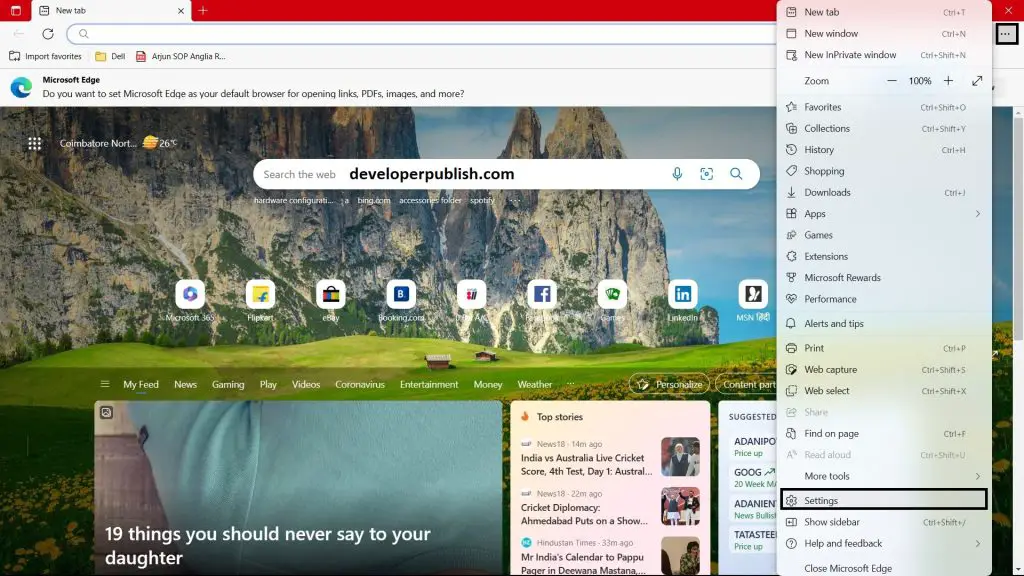
- Scroll down and click on “System and Performance” in the left-hand menu.
- Scroll down to the “Use hardware acceleration when available” option.
- To enable hardware acceleration, toggle the switch to the right so that it turns blue.
- To disable hardware acceleration, toggle the switch to the left so that it turns grey.
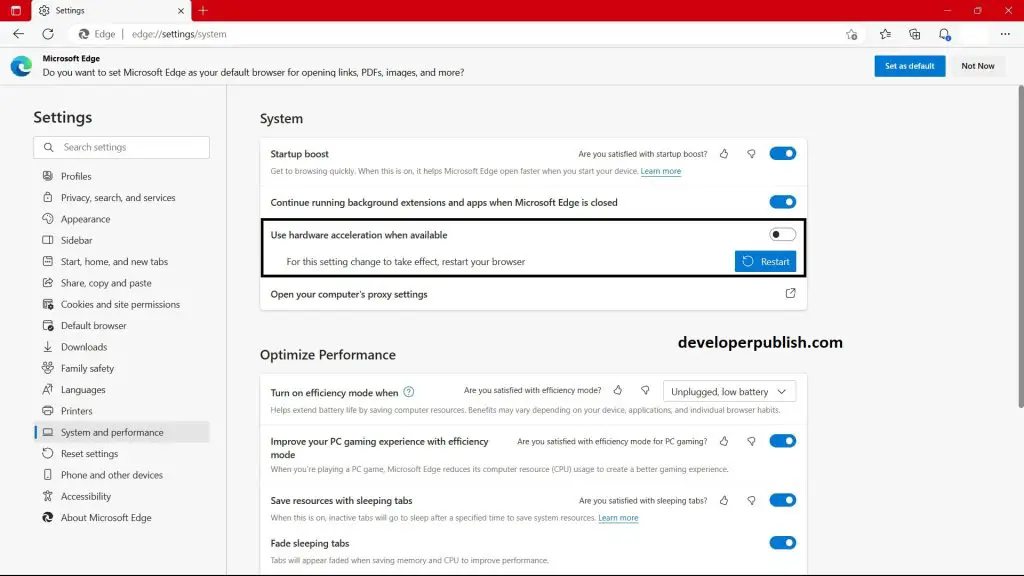
- Close the settings tab to save your changes.
- Now you can enable or disable the hardware acceleration in Microsoft Edge.
Note: Enabling hardware acceleration may not always lead to improved performance, as it depends on your computer’s hardware and the specific tasks you’re performing in Microsoft Edge. If you experience any issues with Microsoft Edge after enabling hardware acceleration, you can try disabling it to see if that resolves the issue.
Enabling or disabling hardware acceleration in Microsoft Edge can improve the performance of the browser and prevent issues like freezing or crashing. By following these easy steps, you can easily toggle the hardware acceleration option in Microsoft Edge and optimize your browsing experience. If you encounter any issues with hardware acceleration, you can always go back to the settings menu and disable it.

