How to Disable or Enable Snap Window without Dragging All the Way to Screen Edge in Windows 11?
In this post, you’ll learn how you can enable or disable the “Snap Window without dragging all the way to screen edge” in Windows 11.
Windows 11 has a feature that lets users snap a window without dragging it all across the screen edge when you are using multiple windows. You can easily enable or disable this feature in Windows 11 in very simple steps.
How to Disable or Enable Snap Window without Dragging All the Way to Screen Edge in Windows 11?
- Open the Settings app in Windows 11.
- Click “System” in the left sidebar and then click “Multitasking” on the right side of the content section.
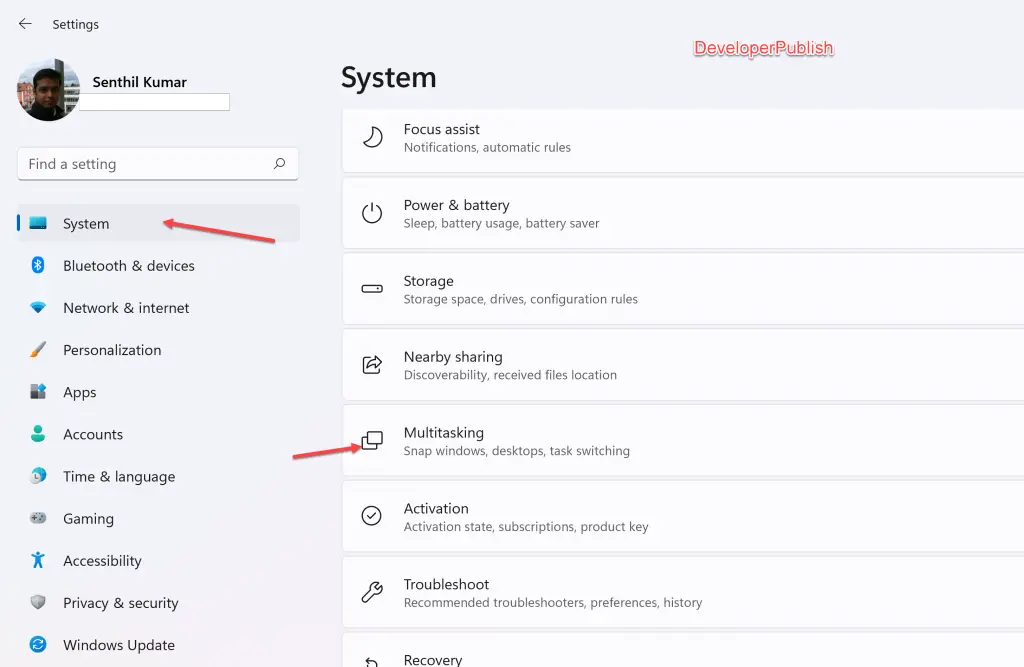
- Click on “Snap windows” to expand the options available and then uncheck or uncheck the option “When I drag a window, let me snap it without dragging all the way to the screen edge” depending on your choice.
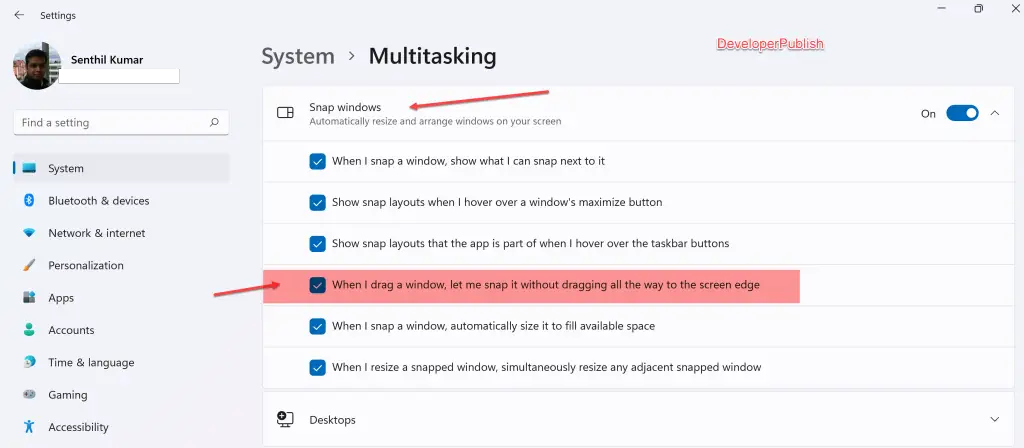
Note: The option “When I drag a window, let me snap it without dragging all the way to the screen edge” will be disabled in Windows 11 by default if the “Snap Windows” option is disabled.





Leave a Review