How to Delete Hidden Rows or Columns in Excel ?
Do you want to delete all the hidden rows in excel or even remove hidden columns in Excel ?. This post will explain in simple steps how you can do that. So, without wasting much time , lets get started.
How to Delete Hidden Rows or Columns in Excel ?
Follow the below steps to remove hidden rows or columns in your excel worksheet.
1. Open your excel workbook in Microsoft Excel 2016 and then click File –> Info.
2. Click the “Check for Issues” drop-down button and select “Inspect Document”.
3. Ensure that the “Hidden Rows and Columns” checkbox is selected in the “Document Inspector dialog and clock the “Inspect” button.
4. The Document Inspector dialog should display the section with the hidden rows and Columns details. Click the “Remove all” button as shown in the screenshot and then click the close button.
This should remove all the hidden rows and columns from the excel sheet in your Excel workbook.

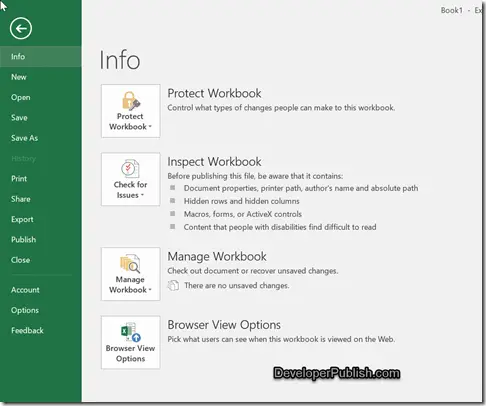
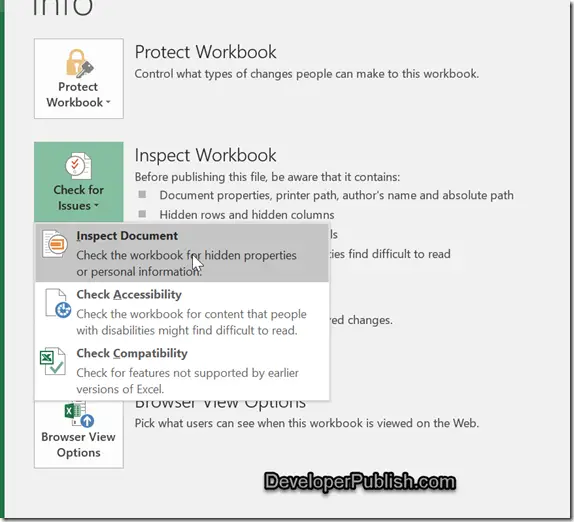
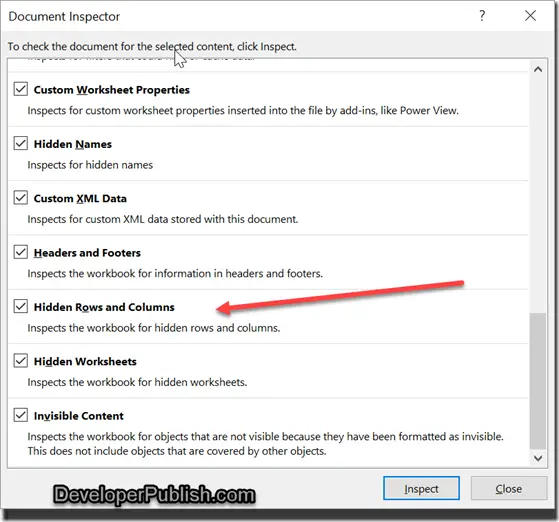
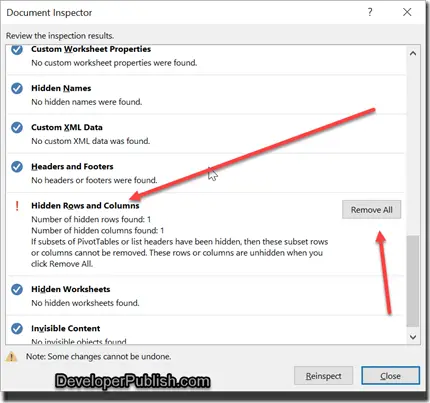



I found a workaround on the Mac (2017).
1. Edit > Select All (or just the row range you are concerned about).
2. Edit > Find > Go To… > Special
3. [Tick] Visible Cells Only
4. OK
5. Edit > Copy
6. Paste into a new Excel document
The hidden cells will not be in the new document.
Clunky but it works.
Brilliant thanks!
Excel crashes every time I try this
Is there a quick way to delete 160K hidden lines?
Hi,
Can we handile using in c#, I want to add hidden column in c#, when downloading excel sheet only copy the visible cells.
How can I do the formula are logic in c#.
Please help me out.
Learning How to Delete Hidden Rows or Columns in Excel is Simple Even for Beginners