How to convert centimeters to inches in Microsoft excel?
This article is a guide for converting centimeters to inches and vice versa in Microsoft excel.
How to convert centimeters to inches in Microsoft excel?
Let me break it into simple steps.
- Open an Excel spreadsheet.
- Assume that you have a value 10 in the cell A1 which is the centimeter and we would like to display the converted value in the cell B1.
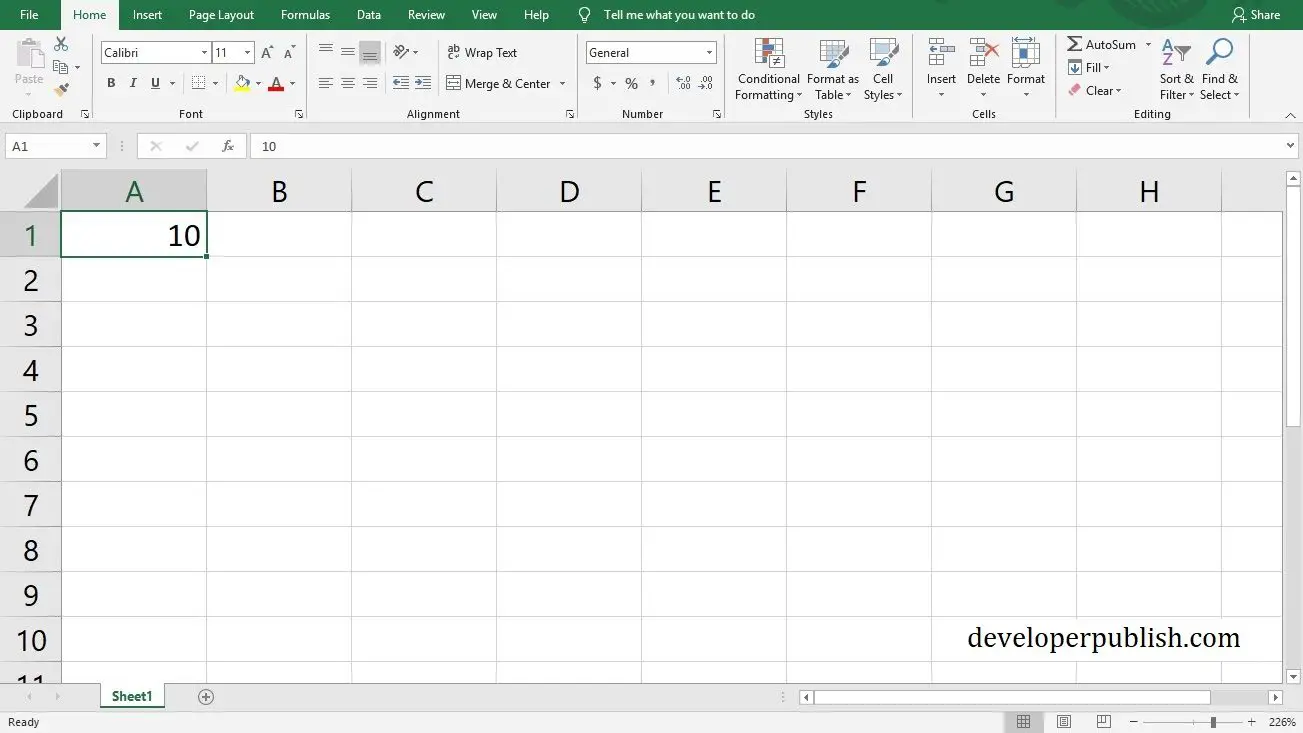
3. Now use convert formula i.e., =CONVERT(number, “cm”,“in”). In our case , the unit value is “cm” and the result we need is “in”. Select the cell B1 and add this formula in the formula bar. This should display the converted inch value in the cell B1.
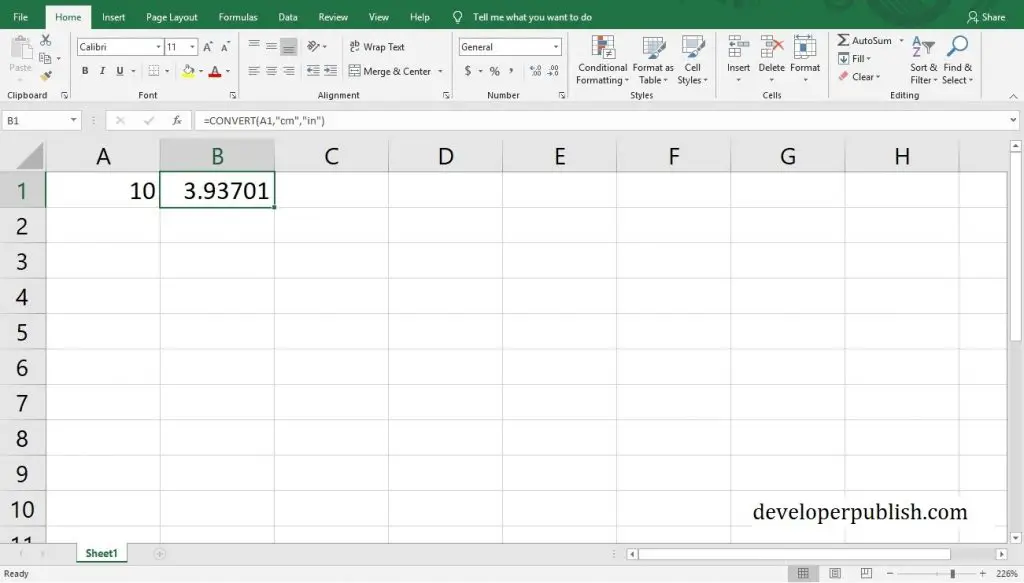
How to Convert Inches to Centimeters in Excel ?
Assume that the value in inch is 10 and you want this to be converted to centimeters,
So the formula to convert 10 inches to centimetres in excel will be as =CONVERT(10, “in”, “cm”).

Here we’ve directly entered the value in the formula. You can also use another cell to display the converted value like the way it is shown in the first example.





Leave a Review