In this blog post, let’s learn how you can change your display refresh rate in a Windows 11 machine.
The refresh rate of a display refers to times per second the image refreshes on the screen. In simple words, the refresh rates indicate how smoothly motion appears on your Windows 11 screen.
The higher refresh rate can help with a better UX as it will provide a smoother motion when you are performing certain actions on your Windows 11 machine like browsing the web. It also means that the higher refresh rate might reduce the battery life because it consumes more power. If you are a user who wants to save some battery, you could lower the refresh rate.
How to Change your display refresh rate in Windows 11?
- Open the Settings app on Windows 11.
- Click “System” in the left sidebar and then select “display” on the right side.
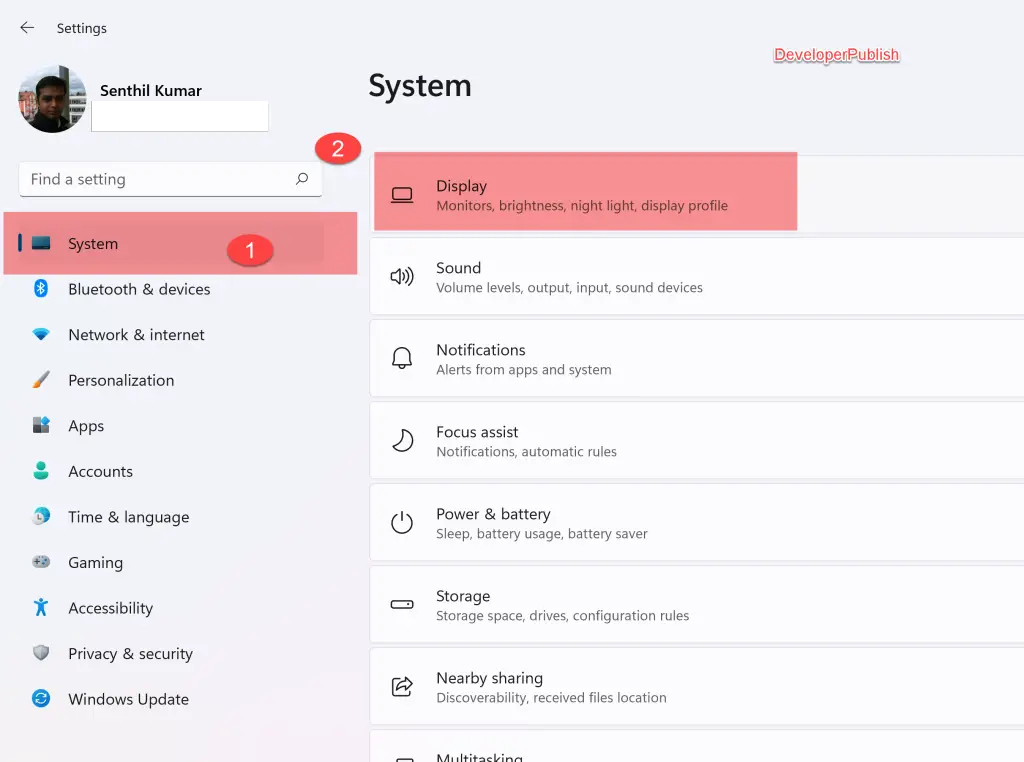
- Click on the “Advanced display” and then choose the display (if you have multiple displays connected) and select the refresh rate.
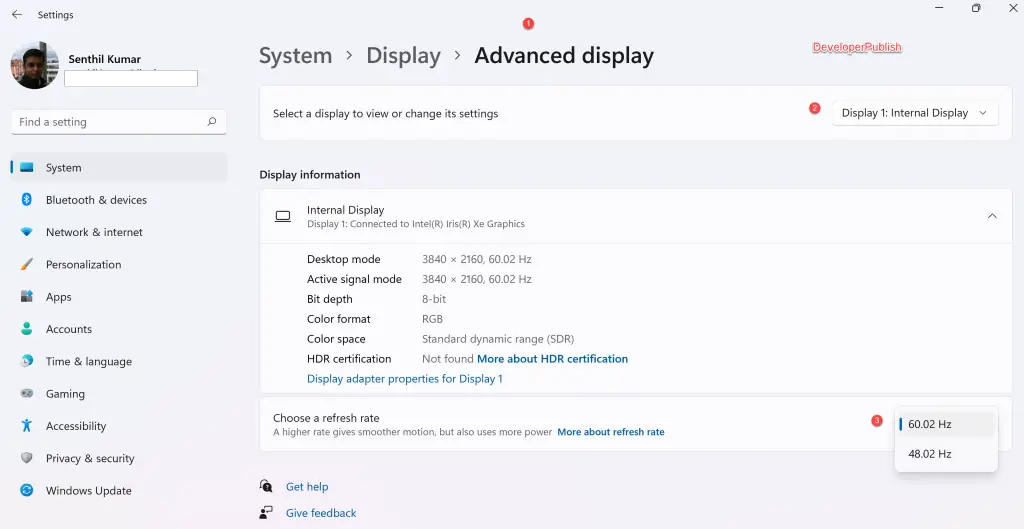
You should immediately see that the refresh rate will be updated.
Note: The refresh rates that appear for the selection depend on your display and what your laptop or display supports.

