How to Change Presentation Resolution in Microsoft PowerPoint ?
This article will explain in simple steps on how to change the PowerPoint presentation resolution in Microsoft PowerPoint 2013 and higher versions.
Microsoft PowerPoint 2013 supports the user to select resolution for the ppt file from the different resolution option which the user can select one based on the system configuration.
How to Change Presentation Resolution in Microsoft PowerPoint 2013?
To change the Presentation Resolution in Microsoft PowerPoint 2013, follow the below steps
1. Navigate to the “SLIDE SHOW” tab and click “Set up Slide Show”.
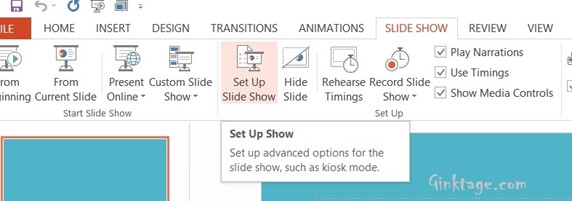
2. In the Set up Show Dialog Window, verify the “Slide show monitor” in the “Multiple Monitor” group to be selected as “Primary Monitor”. In the Resolution DropDownList, select the resolution and click OK.
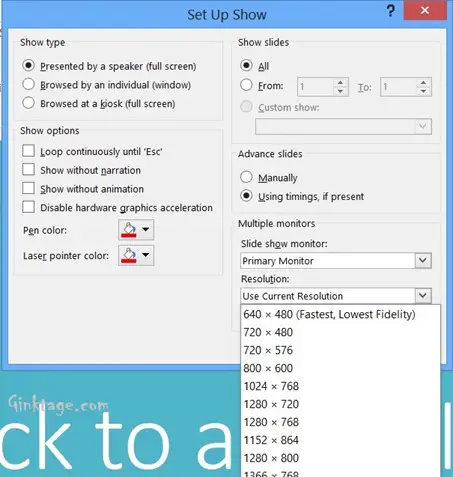



Leave a Review