How to Add a hyperlink to a slide in PowerPoint ?
Here’s an article that helps to understand how to Add a hyperlink to a slide in PowerPoint.
How to Add a hyperlink to a slide in PowerPoint ?
Follow the below steps to insert hyperlink to a slide in PowerPoint.
- First, open a PowerPoint presentation with the needed number of slides.
- Select the object or text, then go to insert tab > link option(select an option) > select existing file or web page > Ok.
- Here as result, the text is hyperlinked.
- To place link in the document, click on the object > select insert tab > Link option > place in this document or create new document > Ok.

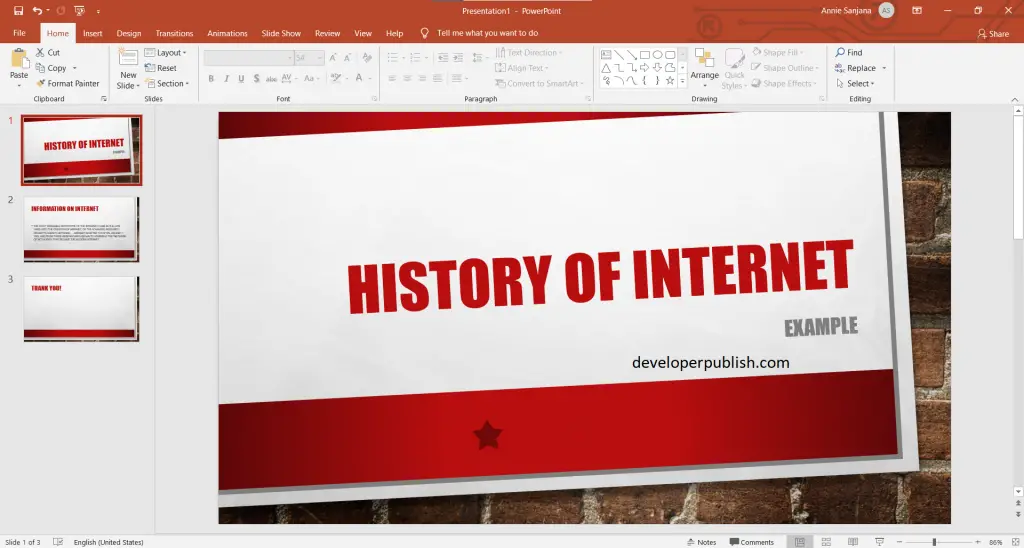
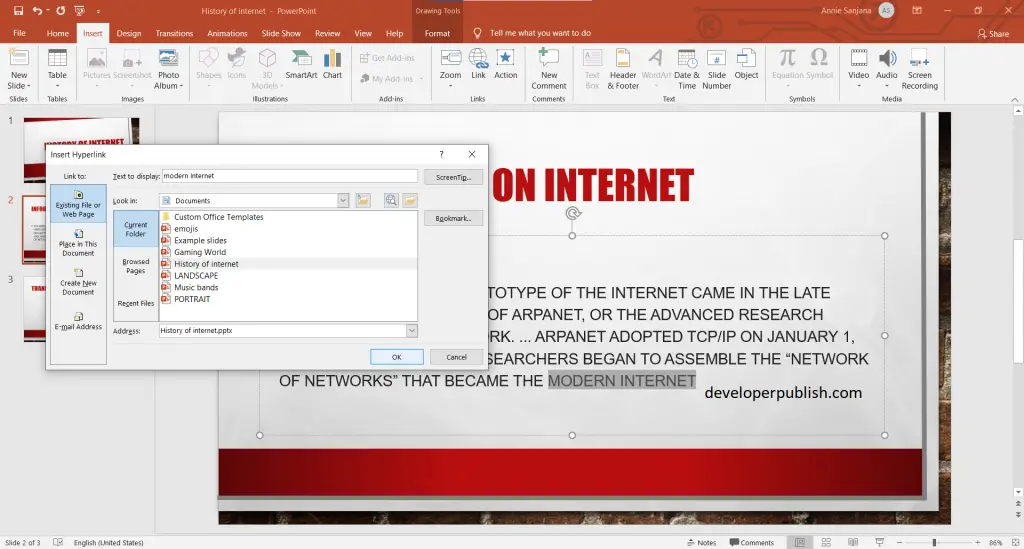
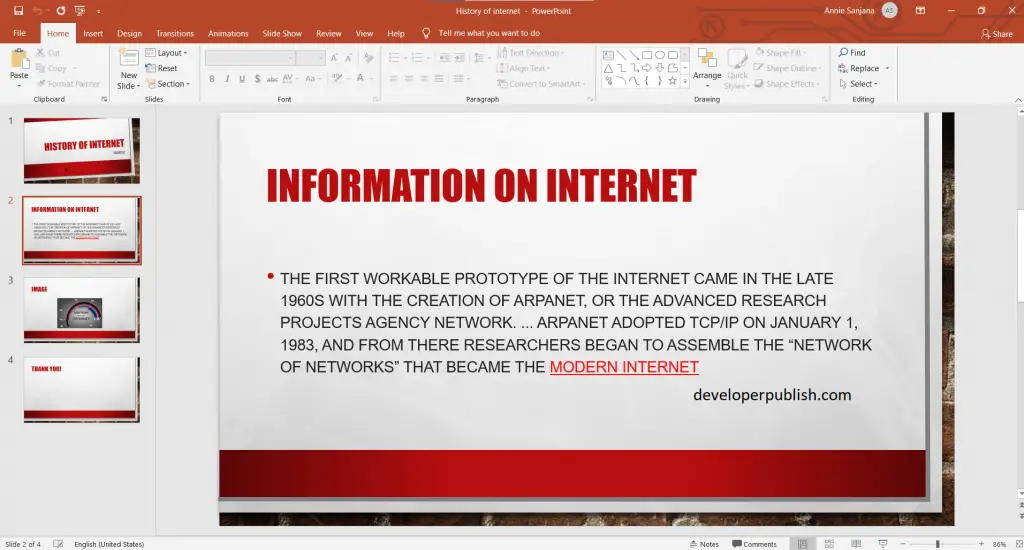
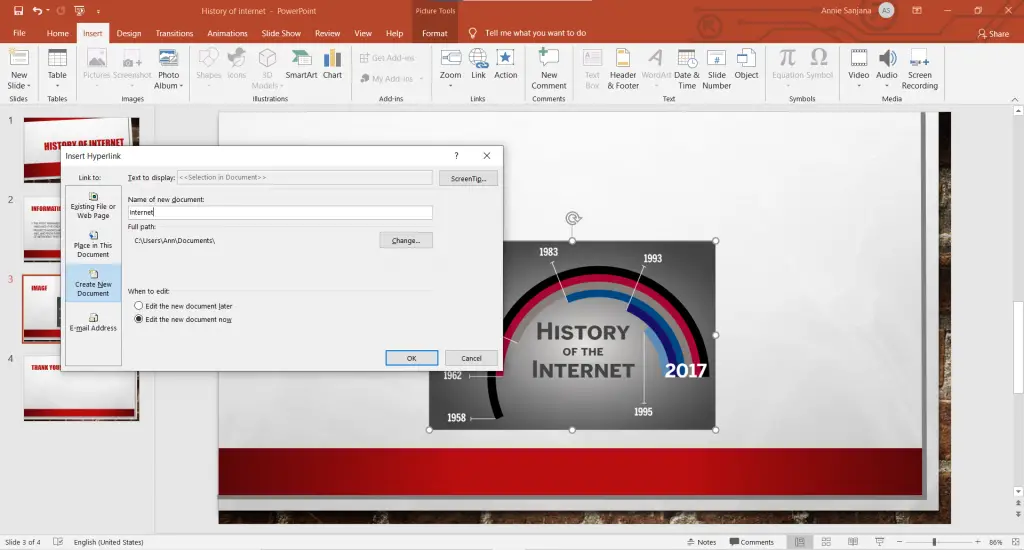



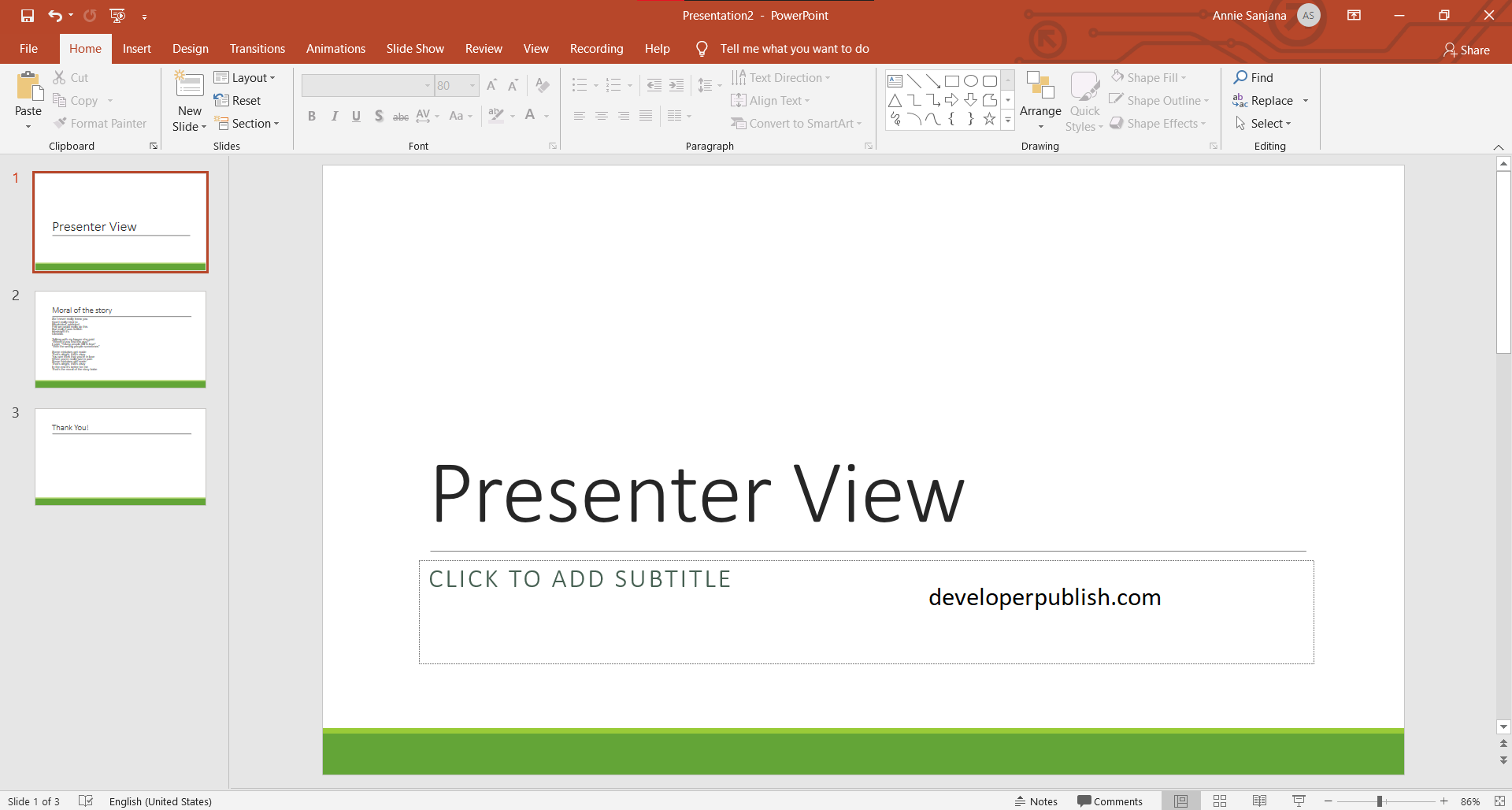
Leave a Review