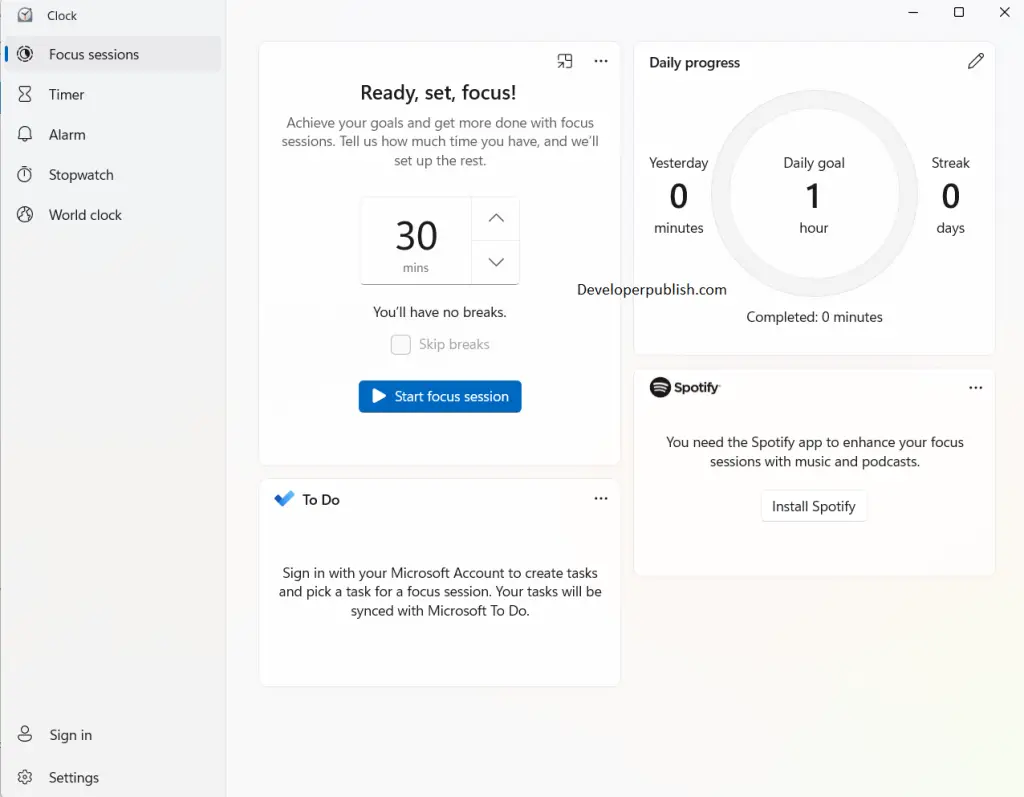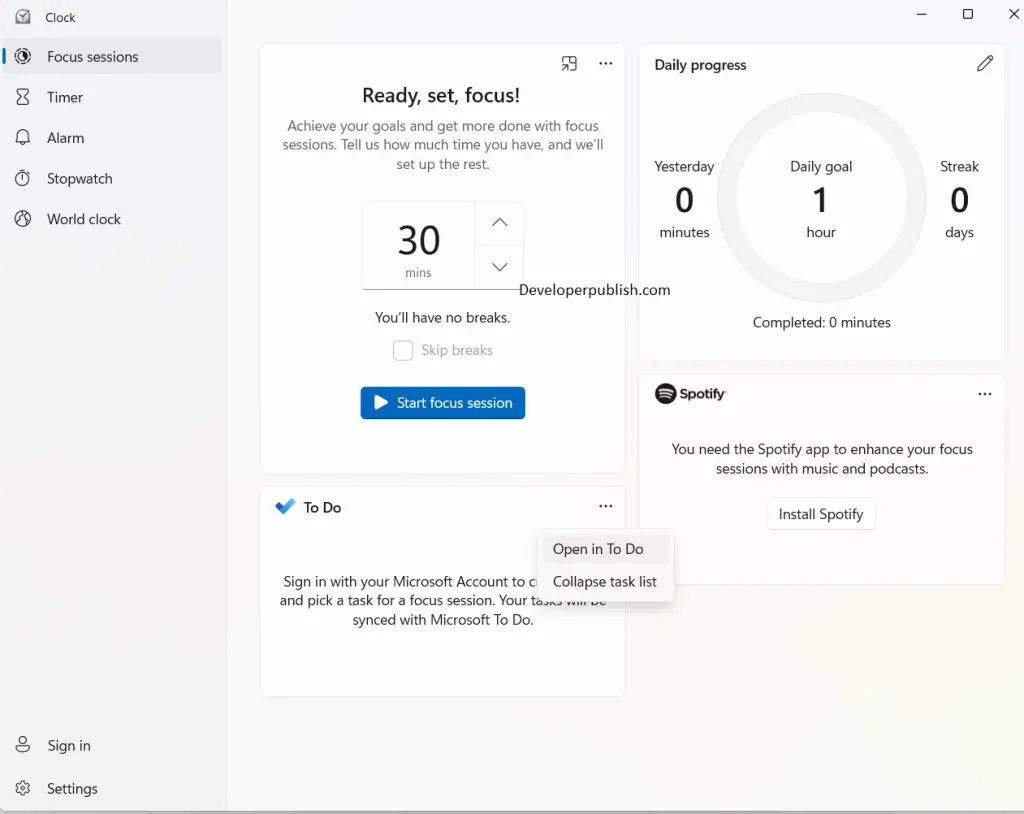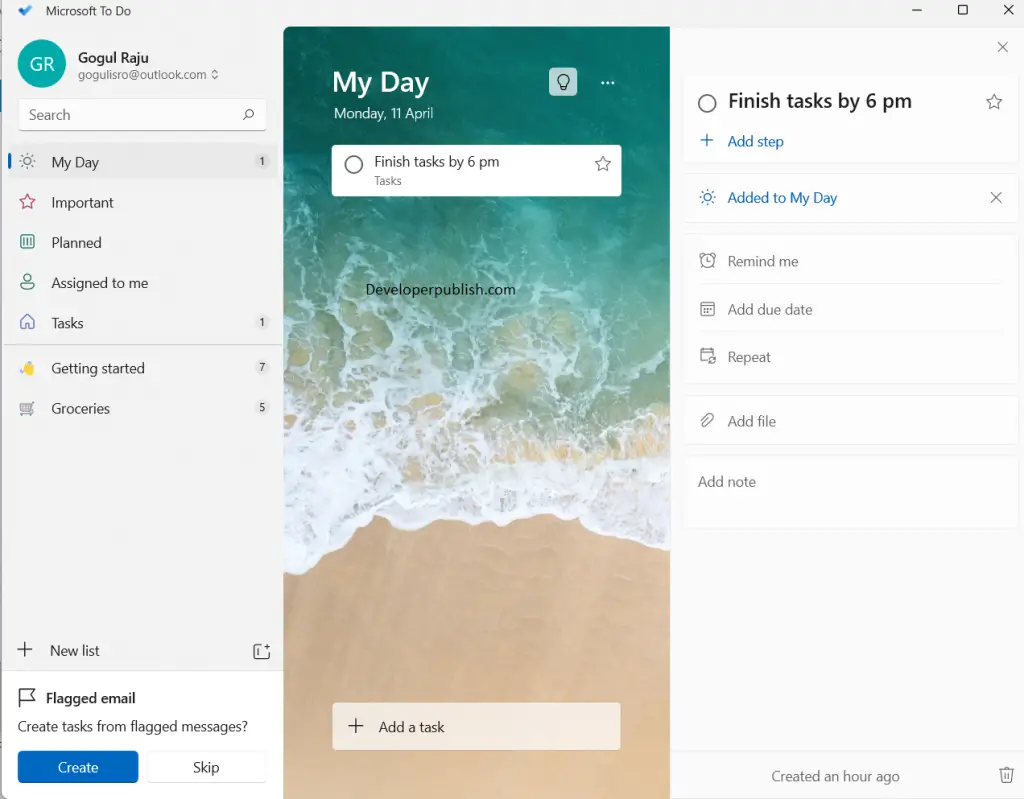In this post, you will learn about Focus Session in Windows 11 and how to use it on your Windows PC.
Focus Session in Windows 11
Focus session is a new built-in feature in Windows 11. It helps you stay focused on your work for a certain restricted time. It keeps you away from any distractions on your PC by turning on the do not disturb mode. Using the focus sessions you can integrate the focus timer and Spotify or the Microsoft to do list.
Now let’s see how to access the focus session and how to integrate Spotify and Microsoft To-do-list.
Focus session in clock with spotify and to do list
- Search for clock in the search option or in the start menu.
- Open the application and click on start menu on the left pane.
- The first sub menu is the timer, set your timer as per your wish or the time required for the task.
- Now you can see two sub menus where one is for Spotify and other is for To Do list.
- Under the Spotify option, click on the install Spotify button to download and install Spotify app.
- Sign-in to the app and follow the on screen instructions.
- Choose a playlist to play while you’re working on the task.
Now, in the To do list:
- Click on the three dots on the top of the To Do menu and click on the To Do list.
- On the bottom, you can find the tile for adding a task.
- Create a new task and double click it and you can add schedule, deadline etc to it.