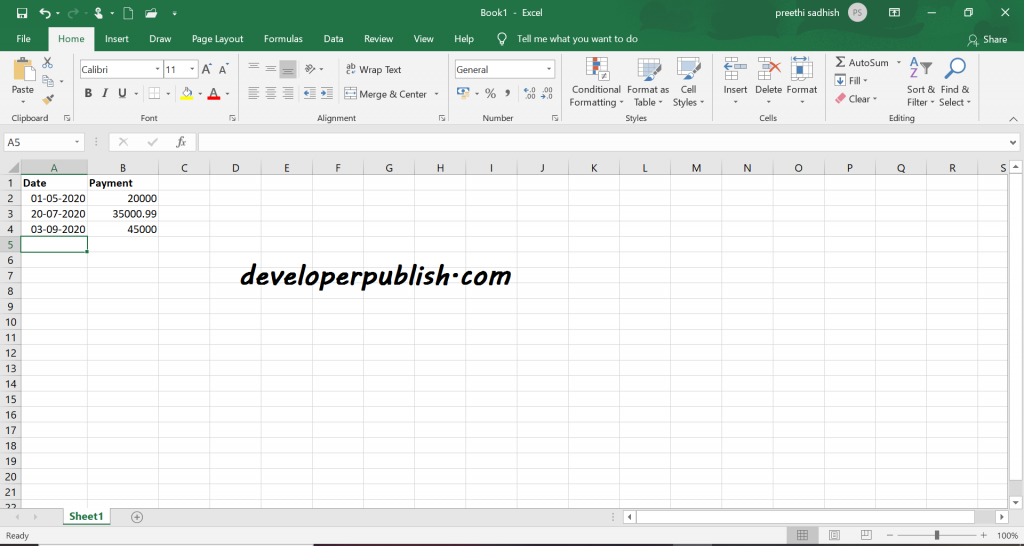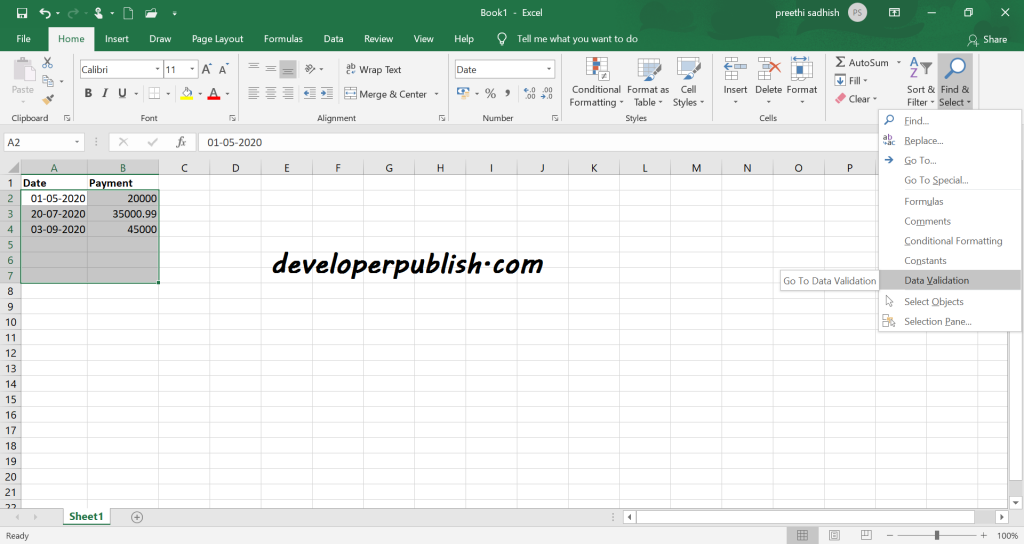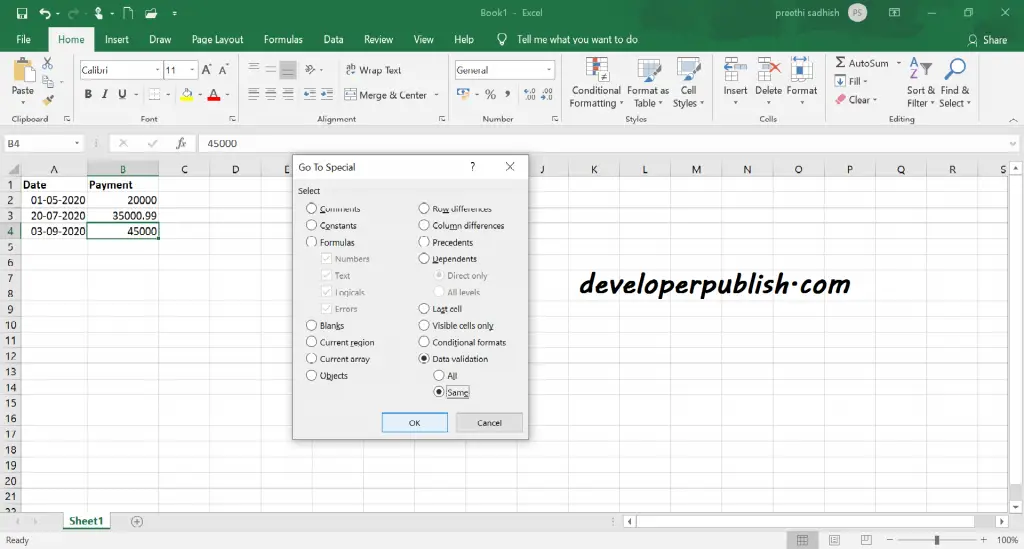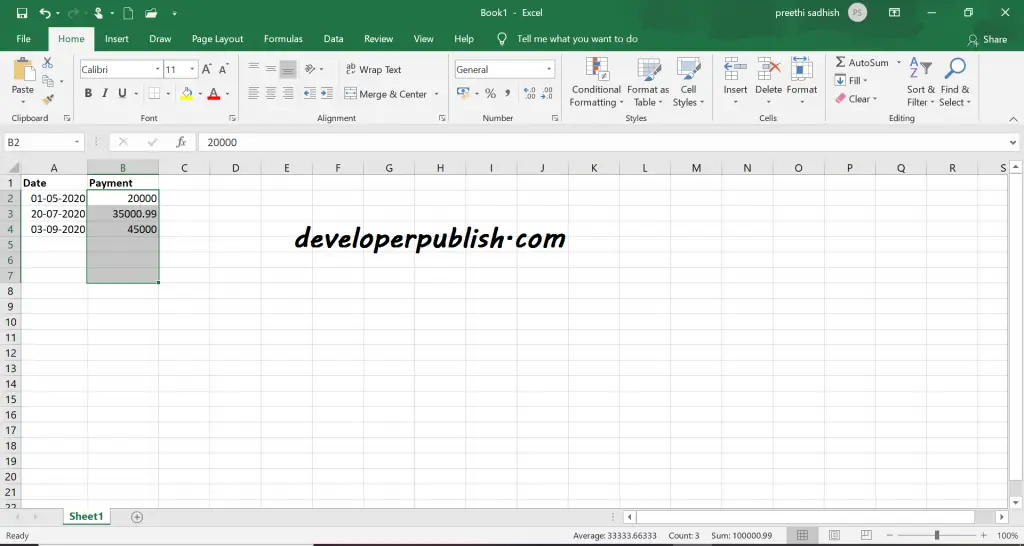This post explains in simple steps on how to find the cells with Data Validation in Microsoft Excel.
How to Find Cells with Data Validation in Microsoft Excel?
You can very well find all cells with data validation or even cells having specific data validation in the worksheet.
To find all cells with data validation in the worksheet, you can use the Find & Select feature and the cells with validation will be automatically selected.
Select Home tab then Find & Select and then click Data Validation.
Lets check a Example
Lets consider some cells with values and data validations applied to it already.
*Click Home -> Find & Select -> Data Validation.
Now all the cells with data validations are automatically selected.
To find cells having the same data validation in the worksheet, select a cell with data validation that you want to find in other cells.
Click Find & Select -> Go to Special -> Data Validation -> Same.
Now the cells with the specific type of data validation will be selected.