EXACT Function in Excel
In this post, let’s learn how the EXACT Function works in excel, describe the formula syntax, and how you can use the EXACT Function in your excel spreadsheet.
What is EXACT Function in Excel?
The EXACT Function in Excel compares two text strings and returns TRUE if they are same, FLASE if they are not. EXACT Function is a case sensitive function. It takes upper and lower case characters and give the results.
It is used as an worksheet function in Excel.
Syntax of EXACT Function
=EXACT (text1, text2)
Parameter
- text 1-The first string to be compared.
- text 2-The second string to be compared.
Example
=EXACT(A1,B2)
=EXACT(“developerpublish”,”DEVELOPERPUBLISH”)
How EXACT Function works in Excel?
The following steps will explain the work of the EXACT function in an excel spreadsheet:
First, prepare an excel sheet with the specified details in it, or open an existing file with data where you want to compare the text strings.
To, perform EXACT Function, let us begin with the EXACT command following the “=” operator within the parenthesis declare the address of the cell which to be compared.
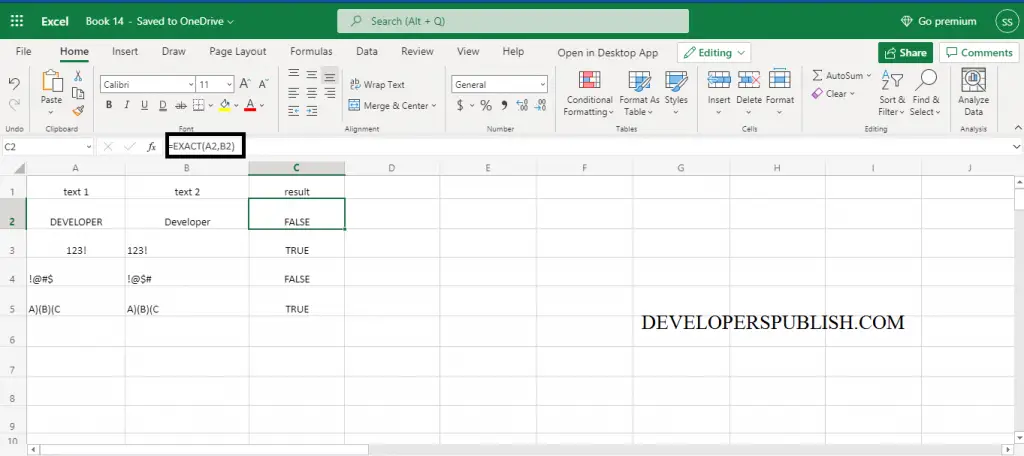
Note:
- If the arguments in the EXCAT Function are invalid it returns #VALUE! Error.
- The EXACT Function is combined together with the SUMPRODUCT Function to count cells that contains specific text.





Leave a Review