DOLLARFR Function in Excel
In this post, you will be guided through simple and easy-to-follow steps on how to use the DOLLARFR function in Excel.
Microsoft Office Excel provides the DOLLARFR function which helps to convert decimal numbers to fractional dollar numbers, such as securities prices. In other words it helps in converting a dollar value in decimal notation into a dollar value expressed in fractional notation.
DOLLARFR Function in Excel
The DOLLARFR function in Excel, helps to convert decimal numbers to fractional dollar numbers, such as securities prices. DOLLARFR is is a built – in Excel function under the category Financial Functions hence, very useful when dealing with financial reports and stock market quotes.
DOLLARFR Function Syntax
=DOLLARFR(decimal_dollar, fraction)
The DOLLARFR function and arguments
- decimal_dollar (required) – Pricing as a normal decimal number.
- fraction (required) – The denominator in the fractional unit.
How to use DOLLARFR function in Excel?
- Open Microsoft excel and launch a workbook or create a new Excel sheet.
- As said in the description, you need the values of all the above arguments to carry out the DOLLARFR function and get the correct and desired Fractional value.
- Enter the arguments as the headings and enter the data of each of the arguments in their corresponding cells in the worksheet.
- Beside the headings of the data, select a cell and enter “The Fractional value”, the cells below will display the value of the formula (making identification easier).
- When entering the formula, always start with the “=” operator. After entering the “=” operator enter DOLLARFR to initiate the formula followed by an open parenthesis. Excel recognizes “=’ as the start of a formula, if not included, excel will not accept and evade the execution of the function.
- With the parenthesis open, select the first argument value. The position of the cell will be visible in the formula. According to the order of the syntax, the value of the argument must be selected followed by a comma. The change in color of the cells aids to identify the name and of the cells in the formula.
- To conclude, close the parentheses and click enter. The cell which contains the formula will display the Fractional value.
- You can also manually enter the arguments of the syntax, by typing the values in.
- The Decimal icon under the home tab can be used to extend the decimal part of the value displayed. First highlight the value to be changed, and click on the icon to show the decimal extension. The more you click, the decimal part of the number displayed extends.
- Use the fill handle option to get the fraction value of the remaining data in the sheet.

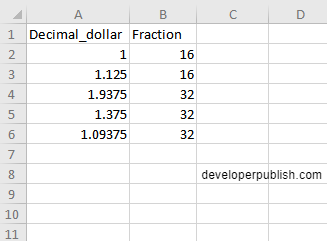
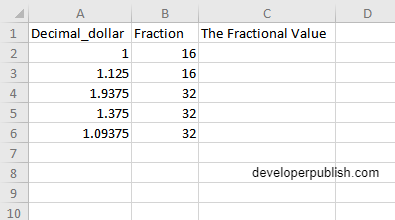
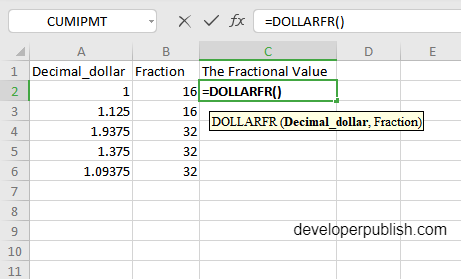
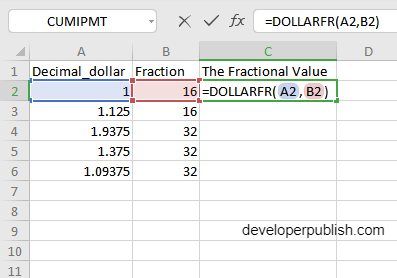
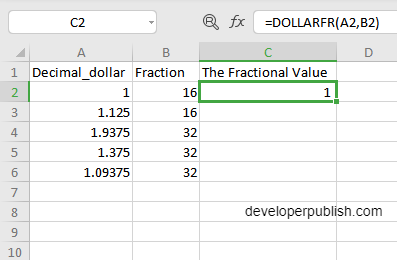
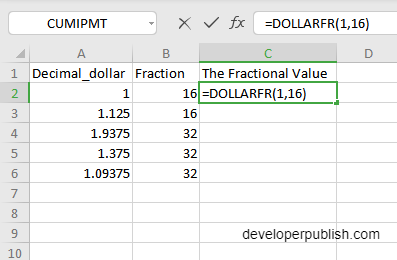
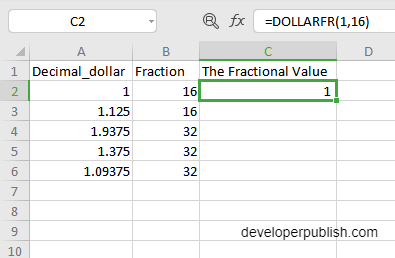
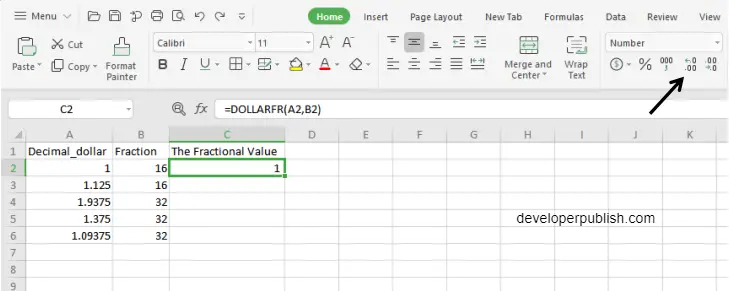
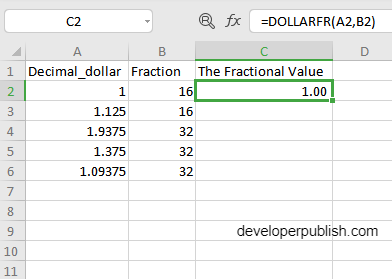
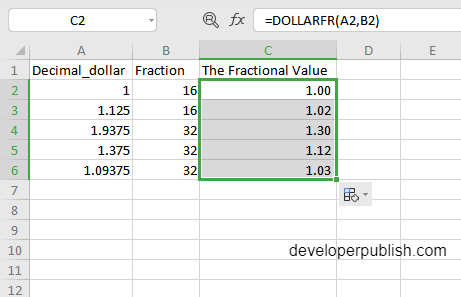




Leave a Review