DOLLARDE Function in Excel
In this post, you will be guided through simple and easy-to-follow steps on how to use the DOLLARDE function in Excel.
Microsoft Office Excel provides the DOLLARDE function which helps to convert a dollar value in fractional notation into a dollar value expressed in decimal notation. Fractional dollar numbers are sometimes used for security prices.
DOLLARDE Function in Excel
The DOLLARDE function in Excel converts a dollar price entered with a special notation to a dollar price displayed as a decimal number. It will divide the fraction part of the value by an integer specified by the user. DOLLARDE is a built – in Excel function under the category Financial Functions.
DOLLARDE Function Syntax
=DOLLARDE(fractinal_dollar, fraction)
The DOLLARDE function and arguments
- fractional_dollar (required)– Dollar component in special fractional notation.
- fraction (required) – The denominator in the fractional unit.
How to use DOLLARDE function in Excel?
- Open Microsoft excel and launch a workbook or create a new Excel sheet.
- As said in the description, you need the values of all the above arguments to carry out the DOLLARDE function and get the correct and desired Decimal notation.
- Enter the arguments as the headings and enter the data of each of the arguments in their corresponding cells in the worksheet.
- Beside the headings of the data, select a cell and enter “The Decimal Notation”, the cells below will display the value of the formula (making identification easier).
- When entering the formula, always start with the “=” operator. After entering the “=” operator enter DOLLARDE to initiate the formula followed by an open parenthesis. Excel recognizes “=’ as the start of a formula, if not included, excel will not accept and evade the execution of the function.
- With the parenthesis open, select the first argument value. The position of the cell will be visible in the formula. According to the order of the syntax, the value of the argument must be selected followed by a comma. The change in color of the cells aids to identify the name and of the cells in the formula.
- To conclude, close the parentheses and click enter. The cell which contains the formula will display the Decimal notation.
- You can also manually enter the arguments of the syntax, by typing the values in.
- Use the fill handle option to get the fraction value of the remaining data in the sheet.

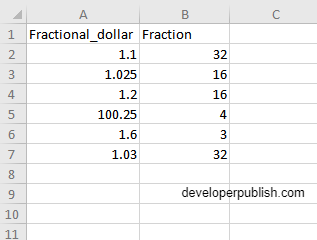
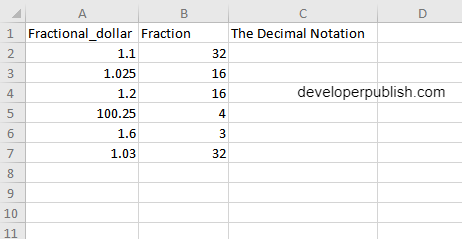
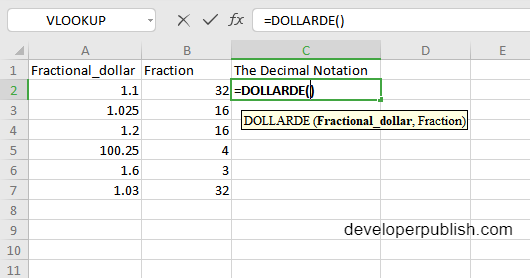
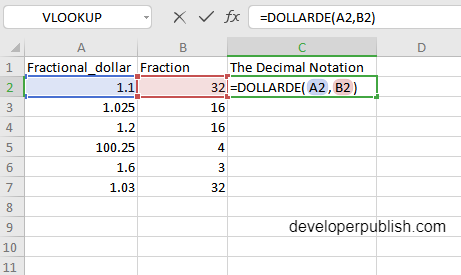

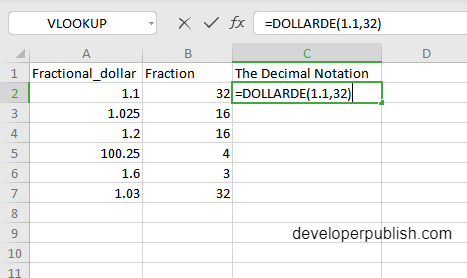
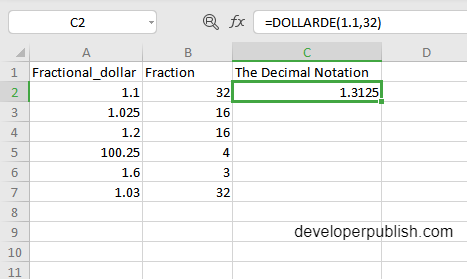
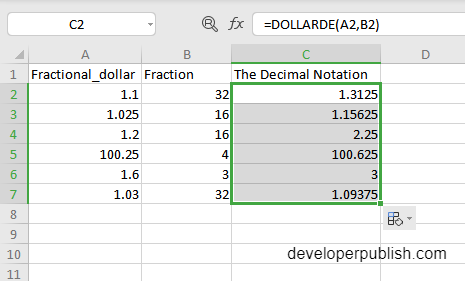




Leave a Review