DISC Function in Excel
In this post, you will be guided through simple and easy-to-follow steps on how to use the DISC function in Excel.
Microsoft Excel provides the DISC function, which helps to calculate the rate of discount for a bond. In other words, it returns the discount rate for a security. It is a built – in function categorized under Financial Function in Excel.
DISC Function Syntax
=DISC(settlement, maturity, pr, redemption, [basis])
The DISC function and arguments
- settlement (required)– Settlement date of the security.
- maturity (required) – Maturity date of the security.
- pr (required) – Security price per $100 face value.
- redemption (required) – Security redemption value per $100 face value.
- basis (Optional) – Day count basis (default =0).
How to use DISC function in Excel?
- Open Microsoft excel and launch a workbook or create a new Excel sheet.
- As said in the description, you need the values of all the above arguments to carry out the DISC function and get the correct and desired discount rate of the bond.
- Enter the arguments in the same order of the syntax, one below the other, as shown in the picture below.
- At this time, in a similar way enter the values of each of the arguments in their corresponding adjacent cells in the worksheet.
- Below the tabulated list of arguments, select a cell and enter “Rate of discount”, the cell to the right will display the value of the formula (making identification easier).
- When entering the formula, always start with the “=” operator. After entering the “=” operator enter DISC to initiate the formula followed by an open parenthesis. Excel recognizes “=’ as the start of a formula, if not included, excel will not accept and evade the execution of the function.
- With the parenthesis open, select the first argument value. The position of the cell will be visible in the formula. According to the order of the syntax, the value of the argument must be selected followed by a comma. The change in color of the cells aids to identify the name and of the cells in the formula.
- To conclude, close the parentheses and click enter. The cell which contains the formula will display the rate of discount. The value will be displayed in Numerical form, where we should convert it into percentage.
- Another method to carry out this function is by entering the date manually in the formula, followed by selecting the values for the last two arguments, where the position of the cell will be visible in the formula. It should be in this format DISC(DATE(year,month,day),DATE(year,month,day),B3,B4,B5)
- Conclude the formula by giving the closing parenthesis, click enter. The cell which contains the formula will display the rate of discount. The value will be displayed in Numerical form, where we should convert it into percentage.
- First, select the cell with the value, under the home tab click, select the percentage option. The cell which holds the value will change accordingly.

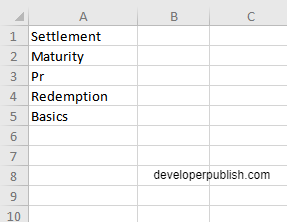
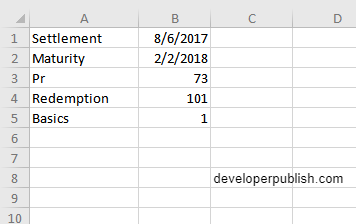
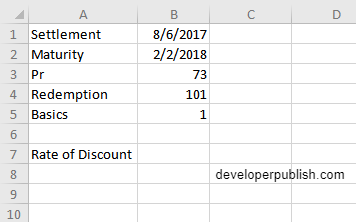
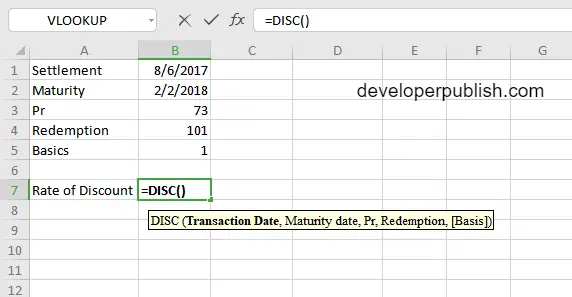
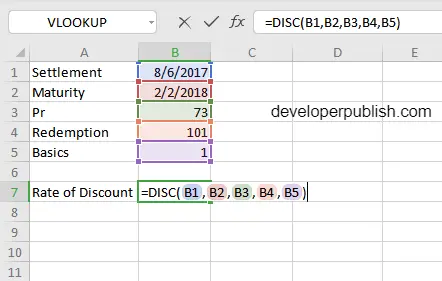
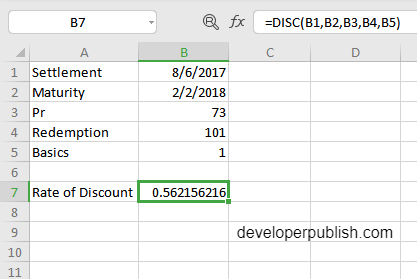
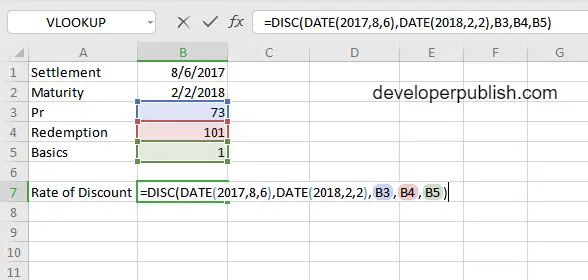
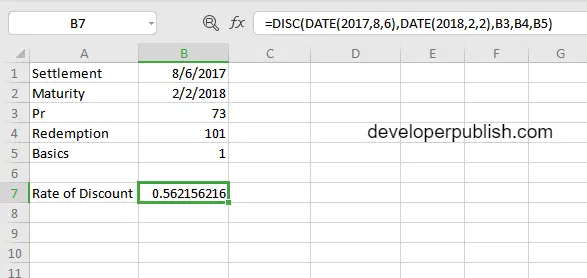
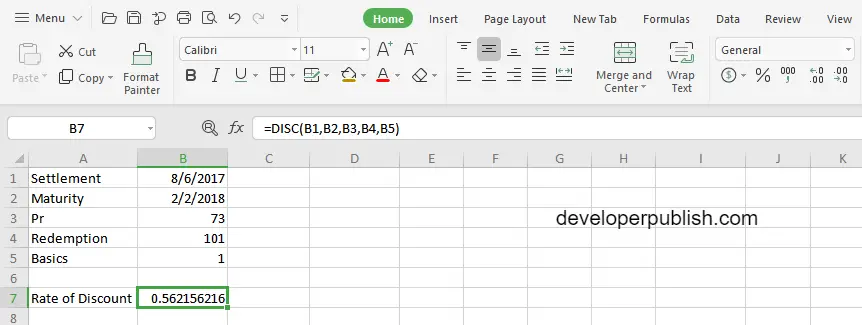
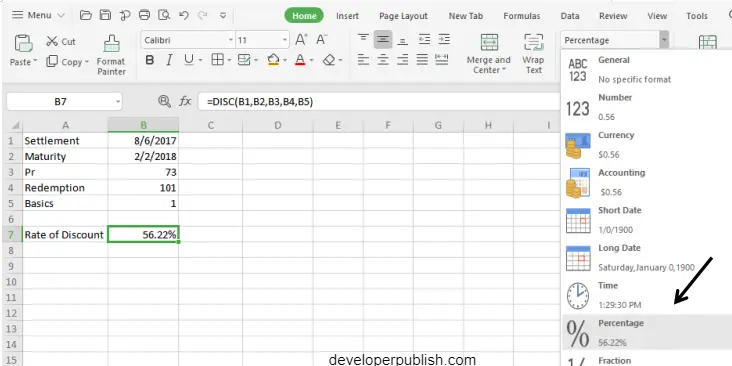




Leave a Review