DECIMAL Function in Excel
In this post, you will learn about the Decimal function in Excel and how to use it with-in an excel spreadsheet.
Syntax
=DECIMAL(number, radix)
The Decimal Function Syntax has two arguments
number – Holds the alphanumeric values.
radix – A number between the range 2-36 which hold the base/radix for the number to be converted.
Note:
- Both the number and the radix argument is a required factor.
- The word Alphanumeric represents the form that uses or is made up of both numbers and alphabets.
How does the Decimal Function work in Excel?
When the syntax accepts the values entered, the function takes place and converts the number/character into decimal numbers according to the radix.
- Open a document with the necessary content or enter the numbers to be converted.
- In a new cell enter the syntax and highlight the necessary arguments to include them in the function.
- Press enter to display the answer.
- Use the fill handle to apply the function to the remaining data.
The alphanumeric value you are using in the Decimal function must be a valid character with the given radix.
Important points:
The following are the most commonly used radix values.
| Radix/ base | Radix | Range of Alphanumeric values |
|---|---|---|
| Binary | 2 | 0 – 1 |
| Octal | 8 | 0 – 7 |
| Decimal | 10 | 0 – 9 |
| Hexa decimal | 16 | 0 – 9 and A – F |
| Hexatri decimal | 36 | 0 – 9 and A – Z |
- Only the values between the above-assigned ranges for their respective radix values will be accepted by the syntax.
- The radix argument is a non-case sensitive.
- The function returns #NUM! due to one of the following reasons,
- The radix value is less than 2 or greater than 36.
- The value in the number argument is not recognized by the syntax (eg : =,+,<,>,””,….).
- The number of characters in the number argument is greater than 225.
- And the function returns #VALUE! due to one of the following reasons,
- The radix argument exceeds the character limit of 225.
- The radix argument contains a non-numeric value.

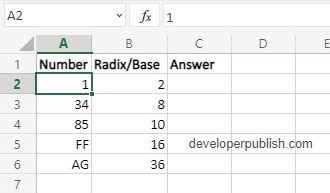
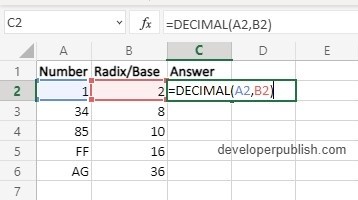
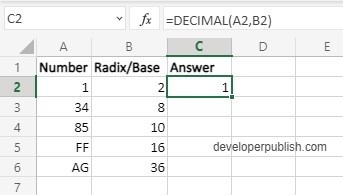
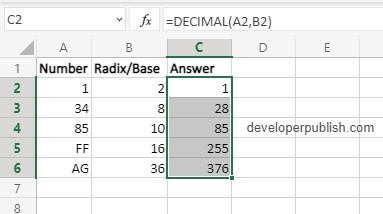
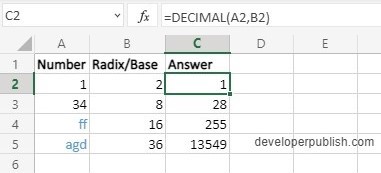
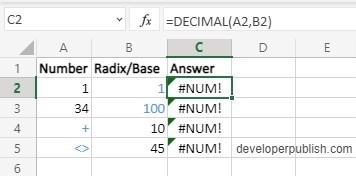
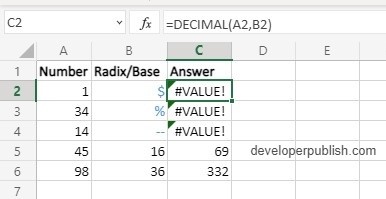




Leave a Review