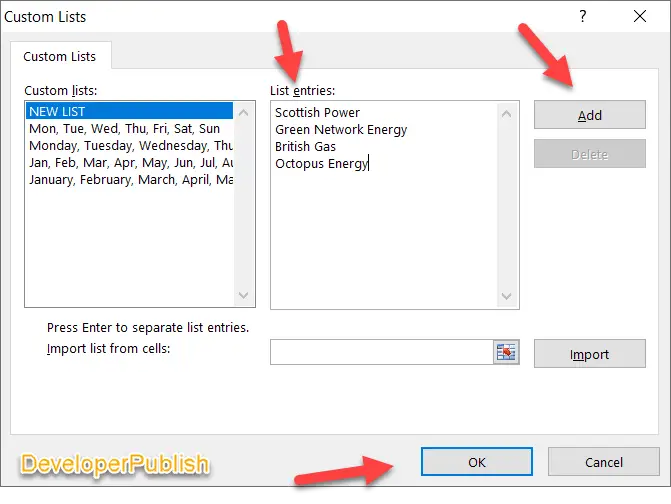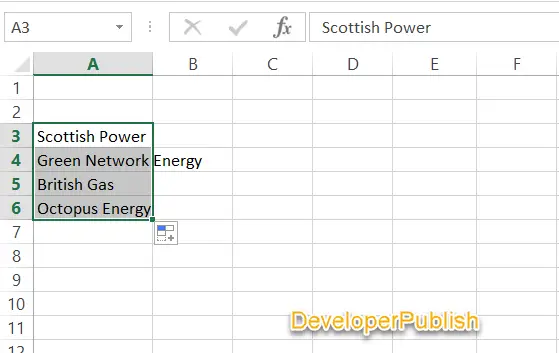Do you frequently have a requirement to fill the same set of data in to your Excel spreadsheet ?. You can easily create a custom list in Microsoft Excel which lets you to quickly fill a range of cells with your own list of values.
Some of the examples of the custom lists include your own list of companies , cities , loan providers , energy suppliers etc.
Let’s look at how to create your own custom lists in excel and then use them to AutoFill later.
How to Create Custom List in Microsoft Excel ?
To create a custom list , follow the below steps.
- Navigate to File -> Options in Excel.
- In the Excel Options dialog box , click Advanced in the Left side bar and then scroll down to the Gemeral section on the right pane. Click on the “Edit Custom Lists” button.
In the Custom Lists Dialog , you will notice that there is already a predefined list which contains days and months.
To start creating your custom list , enter the text that you for the list in the List entries multi line text box and click Add. Once donw , Click “Ok” button.
Now , your custom list of energy suppliers is ready. Enter Scottish Power in one of the cell (Eg : A3) and the click and drag the fill handle down to see the excel auto filling your custom list of energy suppliers in the excel worksheet.