COMPLEX Function in Excel
In this post, you will learn about the COMPLEX function, its usage, syntax, and how to use it in your excel spreadsheet.
COMPLEX Function in Excel
The COMPLEX function in Excel converts the given coefficients into complex numbers, i.e., it converts the real and imaginary part of the given coefficients into a complex number form and returns the complex form as text or string.
For example, combining 12 and 3i using the complex function will give 12 +3i as the result.
Here, 12 is the real part and 3i is the imaginary part.
Syntax
=COMPLEX (real_num, imaginary_num, [suffix])
Arguments
- real_num – The real number.
- imaginary_num – The imaginary number.
- suffix – It is optional. The suffix, either “i” or “j”.
Usage Notes and Errors:
- When the optional argument is omitted, the suffix is defaulted to “i”.
- The suffix should be “i” or “j” in lowercase, and values other than “i” and “j” will result in a #VALUE error.
- When the real_num or imaginary_num are non-numeric, the COMPLEX function will return a #VALUE! error.
- If real_coefficient is not a numeric value, the COMPLEX function will return a #VALUE! error.
How to use COMPLEX function in Excel ?
Using this function in a Excel Worksheet is simple, all you need to do is enter the function as a formula of the cell in the formula bar.
Take a look at the given example
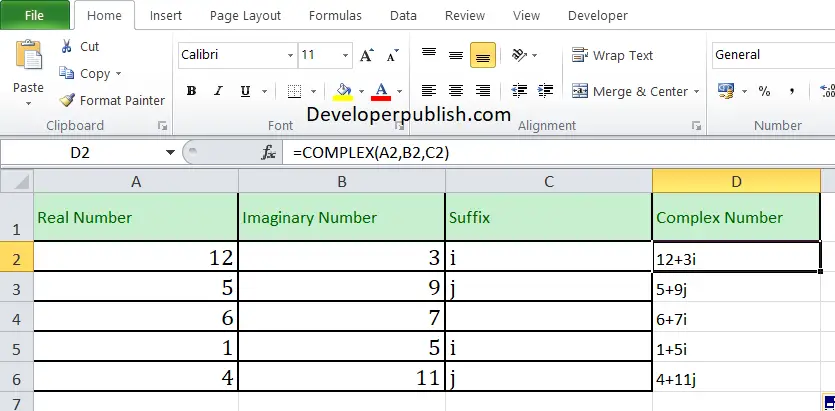
To find out the complex form of the given numbers, Enter the given real numbers in column A and the imaginary part in Column B, and in Column C enter the suffix part. Now enter the following formula in Column D
Formula: =COMPLEX(A1,B1,C1)
Here, A1 refers to the cell name or the cell address. Repeat the same to the other cells and you will get the complex form of the given numbers.





Leave a Review